Learn to add and rename Ribbon tabs in PowerPoint 2013 for Windows. Using these techniques, you can create a Ribbon that's personalized and works for you.
Author: Geetesh Bajaj
Product/Version: PowerPoint 2013 for Windows
OS: Microsoft Windows 7 and higher
The Ribbon that you see within the PowerPoint 2013 for Windows user interface was designed to solve a problem, older versions of PowerPoint that were populated with menus and toolbars ended with so many submenus and toolbars that many users did not know if a specific feature even existed in PowerPoint.
Even worse, the toolbars could occupy so much screen real estate that you would be left with a much smaller area for your slide! Enter the Ribbon which did help resolve some of these problems, but it came with a problem of its own: it did not provide customization options when first introduced in PowerPoint 2007 for Windows. This was quickly rectified in PowerPoint 2010 and 2013.
All buttons on the Ribbon are placed within separate Tabs. Each Tab has groups with a few buttons, as explained in our Ribbon and Tabs tutorial. Customization of the Ribbon involves four typical areas:
Follow these steps to learn more:
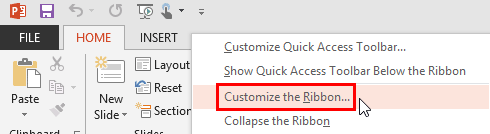
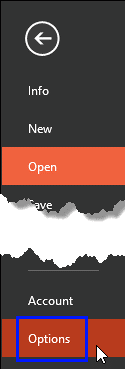
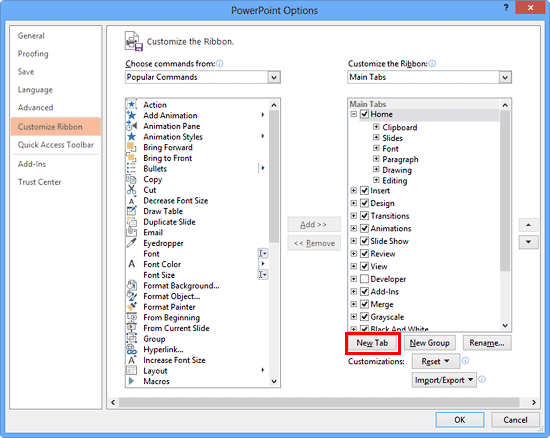
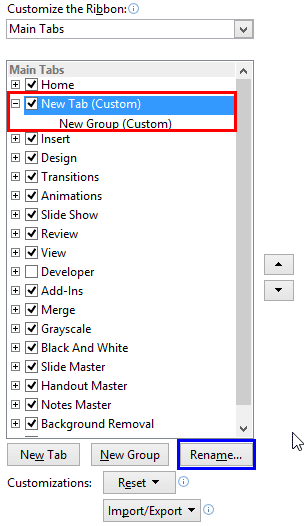
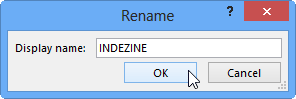
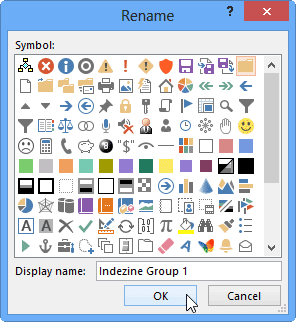
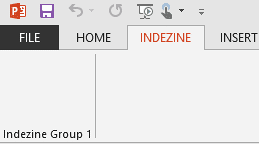
01 06 02 - Working with QAT and Ribbon: Add and Rename Ribbon Tabs in PowerPoint (Glossary Page)
Add and Rename Ribbon Tabs in PowerPoint 365 for Windows
Add and Rename Ribbon Tabs in PowerPoint 365 for Mac
Add and Rename Ribbon Tabs in PowerPoint 2019 for Windows
Add and Rename Ribbon Tabs in PowerPoint 2016 for Windows
Add and Rename Ribbon Tabs in PowerPoint 2016 for Mac
Add and Rename Ribbon Tabs in PowerPoint 2010 for Windows
You May Also Like: Making the Most of Your Potential | Thai Design PowerPoint Templates

Microsoft and the Office logo are trademarks or registered trademarks of Microsoft Corporation in the United States and/or other countries.