Learn about the Developer tab of the Ribbon in PowerPoint 2013 for Windows.
Author: Geetesh Bajaj
Product/Version: PowerPoint 2013 for Windows
OS: Microsoft Windows 7 and higher
The Developer tab of the Ribbon is typically not visible within PowerPoint 2013 for Windows, and you have to enable it within the PowerPoint Options dialog box. This tab provides options that most PowerPoint users don't use. However, if you are a programmer or developer, or even someone who wants to explore options that let you take PowerPoint further, then you will love the advanced options within the Developer tab that let you work with VBA content and macros. Additionally you can use this tab to access options that allow you to insert ActiveX controls on your slides. Follow these steps to enable the Developer tab of the Ribbon:
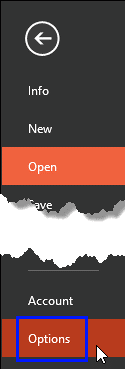
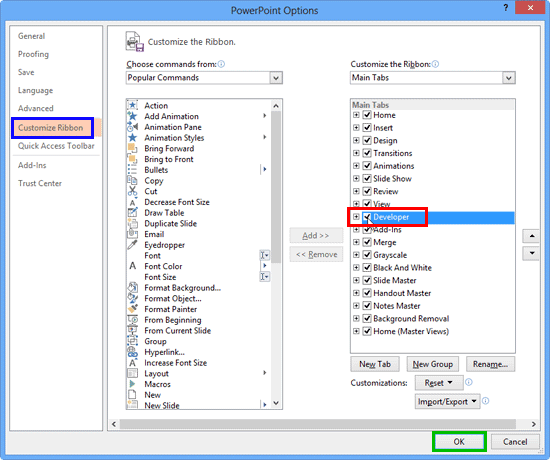
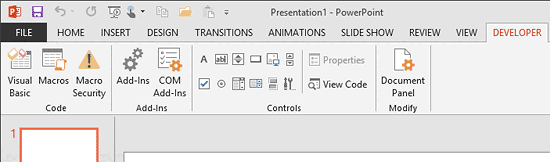
Follow the same steps, and deselect the Developer check-box, as shown in Figure 2, above, to disable the Developer tab of the Ribbon.
See Also:
Customize Interface: Enable the Missing Developer Tab in the Ribbon (Index Page)
Enable the Missing Developer Tab in the Ribbon in PowerPoint 2016 for WindowsYou May Also Like: Nigel Holmes at the Presentation Summit 2015 | Flags and Maps - Q PowerPoint Templates




Microsoft and the Office logo are trademarks or registered trademarks of Microsoft Corporation in the United States and/or other countries.