Learn how to reorder Ribbon tabs and remove the custom tabs in PowerPoint 2010 for Windows. You will end up with a more streamlined Ribbon within PowerPoint.
Author: Geetesh Bajaj
Product/Version: PowerPoint 2010 for Windows
OS: Microsoft Windows XP and higher
PowerPoint 2010 for Windows' interface sports the Ribbon, which is tabbed, and each of these tabs contains a set of commands. By default, PowerPoint 2010 contains eight such tabs, as shown highlighted in red within Figure 1, below.
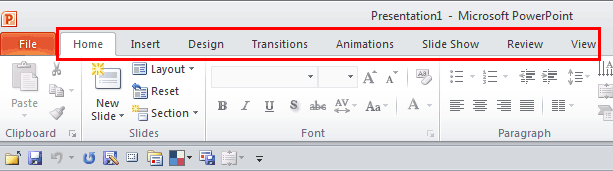
Figure 1: Default Ribbon tabs within the PowerPoint 2010 interface
These eight Ribbon tabs can be customized, and you can indeed add a new Ribbon tab as well. Do you have more than these eight tabs in your PowerPoint interface? That could happen due to several reasons:
All tabs can be reordered as required. The eight default Ribbon tabs, as shown in Figure 1, above, can only be reordered and not removed. However, many tabs including the Developer tab can be hidden.
Follow these steps to explore more:
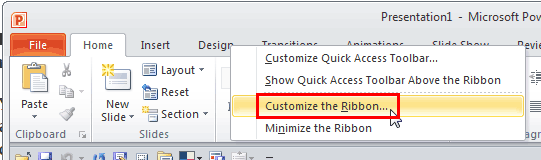
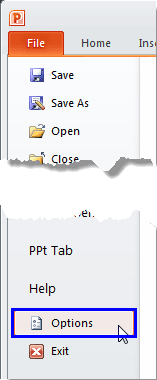
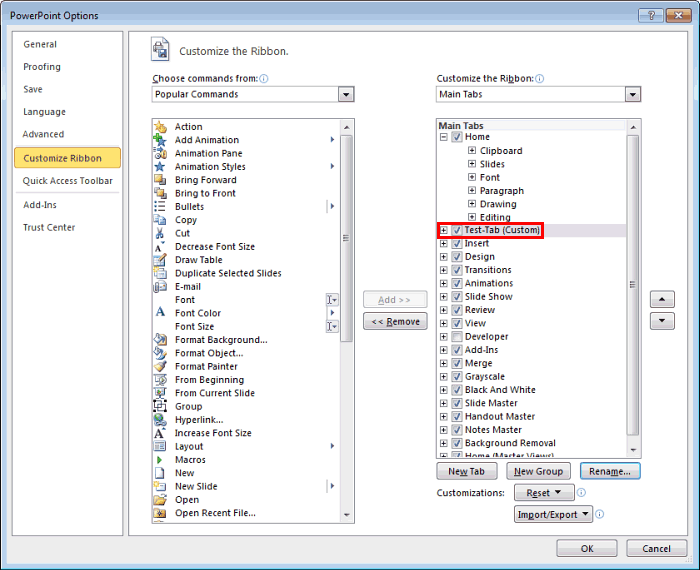
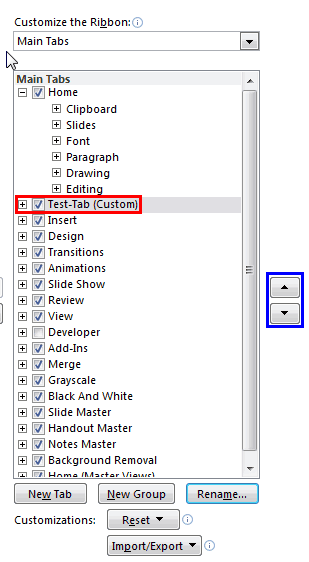
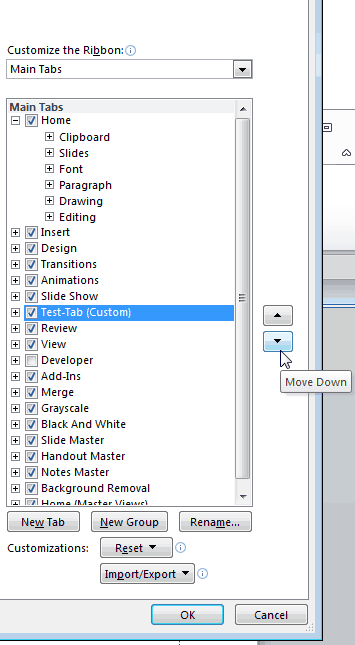
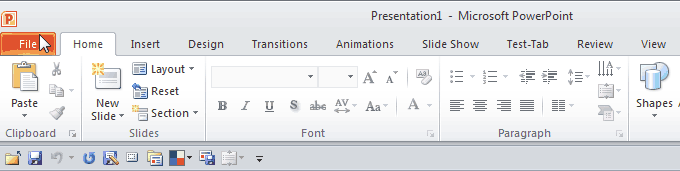
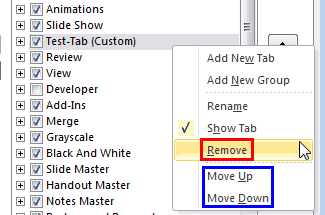
01 06 03 - Working with QAT and Ribbons: Reordering and Removing Ribbon Tabs in PowerPoint (Glossary Page)
Reordering and Removing Ribbon Tabs in PowerPoint 365 for Windows
Reordering and Removing Ribbon Tabs in PowerPoint 365 for Mac
Reordering and Removing Ribbon Tabs in PowerPoint 2019 for Windows
Reordering and Removing Ribbon Tabs in PowerPoint 2016 for Windows
Reordering and Removing Ribbon Tabs in PowerPoint 2016 for Mac
Reordering and Removing Ribbon Tabs in PowerPoint 2013 for Windows
Reordering and Removing Ribbon Tabs in PowerPoint 2011 for Mac
You May Also Like: How to Create Value for the Audience When Chairing a Panel Discussion | Fish PowerPoint Templates



Microsoft and the Office logo are trademarks or registered trademarks of Microsoft Corporation in the United States and/or other countries.