Learn how to reorder Ribbon tabs and remove the custom tabs in PowerPoint 2011 for Mac. You will end up with a more streamlined Ribbon within PowerPoint.
Author: Geetesh Bajaj
Product/Version: PowerPoint 2011 for Mac
OS: Mac OS X
The Ribbon made its debut in Office 2011 versions of PowerPoint for Mac, and other programs such as Word and Excel. As such, it is a new interface component that replaces the Elements Gallery in Office 2008 for Mac. Although the Ribbon in its default state is sophisticated and easy to use, you can make it work for you even better by learning some cool options, and by also customizing it to some extent, as explained in the following steps:
Minimize/Maximize the Ribbon
Reordering Ribbon tabs
To minimize/maximize the Ribbon, choose any of the following options:
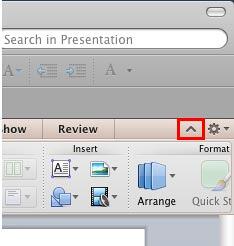
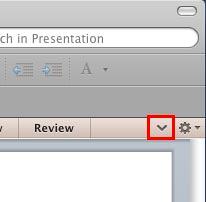
Alternatively, follow any of the following three methods to minimize/maximize the Ribbon:

Do you want more keyboard shortcuts?
Explore our PowerPoint Keyboard Shortcuts and Sequences Ebook that is updated for all PowerPoint versions.
To change the order of the tabs within the Ribbon, follow these steps:
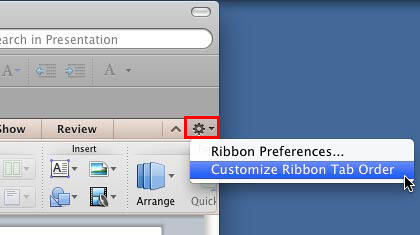
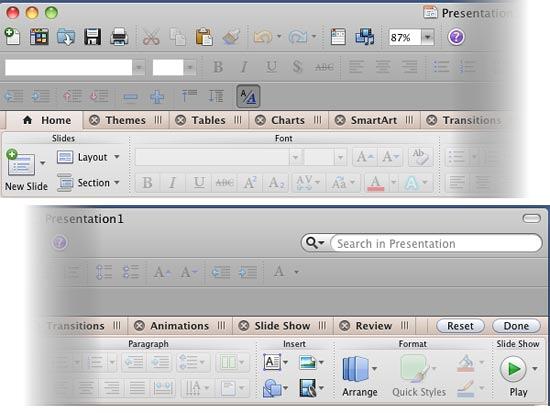
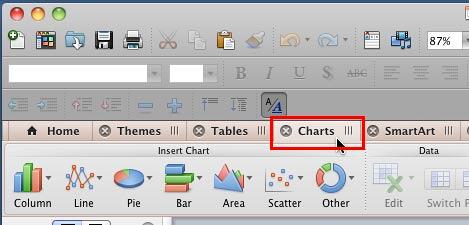
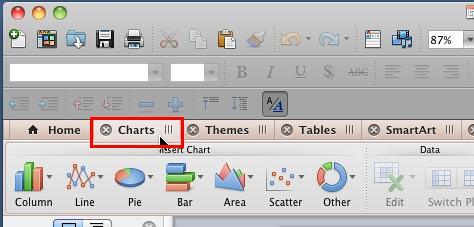
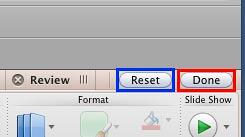
01 06 03 - Working with QAT and Ribbons: Reordering and Removing Ribbon Tabs in PowerPoint (Glossary Page)
Reordering and Removing Ribbon Tabs in PowerPoint 365 for Windows
Reordering and Removing Ribbon Tabs in PowerPoint 365 for Mac
Reordering and Removing Ribbon Tabs in PowerPoint 2019 for Windows
Reordering and Removing Ribbon Tabs in PowerPoint 2016 for Windows
Reordering and Removing Ribbon Tabs in PowerPoint 2016 for Mac
Reordering and Removing Ribbon Tabs in PowerPoint 2013 for Windows
Reordering and Removing Ribbon Tabs in PowerPoint 2010 for Windows
You May Also Like: The Power of Story in Speaking | Giraffe PowerPoint Templates




Microsoft and the Office logo are trademarks or registered trademarks of Microsoft Corporation in the United States and/or other countries.