Learn how to sign out and switch Microsoft Accounts in PowerPoint for iPad.
Author: Geetesh Bajaj
Product/Version: PowerPoint for iPad
OS: Apple iOS
To really use and benefit from PowerPoint on an iPad, you will have to sign in with your Microsoft Account. So what is a Microsoft Account? It is essentially the email address that you use with Microsoft services such as Hotmail, Live.com, Xbox, etc. Most people have at least one Microsoft account, particularly if they have one of the Office 365 subscriptions.
When you run PowerPoint for the first time on your iPad, you are asked to sign in. If you already did so at that point in time, then you need not do anything else now, since you are already signed in. On the other hand, if you continued that time without signing in, you can choose to sign in at a later time.
How do you know that you are not signed in? You know that you are not signed in when the orange pane on the left shows no name at the top, as shown highlighted in green within Figure 1, below.
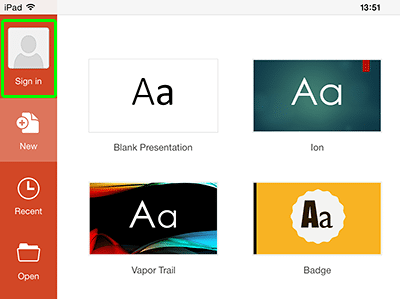
Figure 1: Not signed in yet!
Follow these steps to now sign in with your Microsoft account:
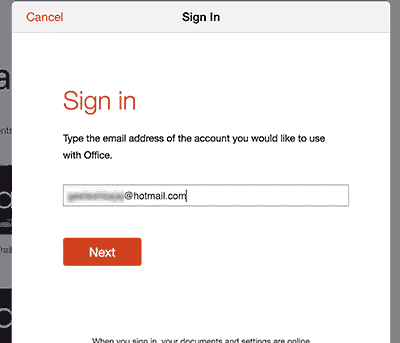
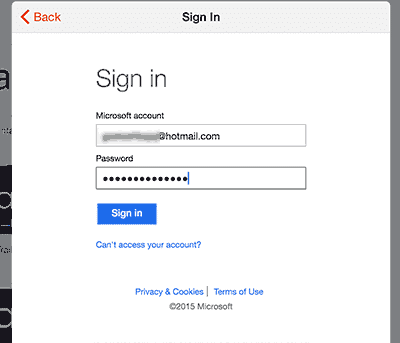
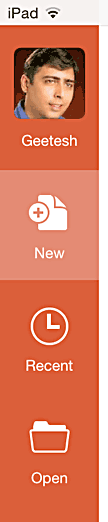
01 08 27 - File Types, File Menu, and Backstage View: Sign and Switch Accounts in PowerPoint (Glossary Page)
Sign and Switch Accounts in PowerPoint 2016 for Windows
Sign and Switch Accounts in PowerPoint 2013 on Windows 10 and 8
Sign and Switch Accounts in PowerPoint 2013 on Windows 7
You May Also Like: Using Humor to Support a Serious Presentation | Moldova Flags and Maps PowerPoint Templates




Microsoft and the Office logo are trademarks or registered trademarks of Microsoft Corporation in the United States and/or other countries.