Learn how to import outlines in PowerPoint 2013 for Windows. Importing well-structured outlines creates a quick presentation.
Author: Geetesh Bajaj
Product/Version: PowerPoint 2013 for Windows
OS: Microsoft Windows 7 and higher
Creating outlines for PowerPoint in various external applications lets you stay away from distractions in PowerPoint-land and concentrate on the structure of your slides rather than their appearance. Once you have the outline created, it's very easy to import it in the form of slides into PowerPoint. While this import process works the same way in all versions of PowerPoint, there are small interface changes. In this tutorial, we'll show you how to import outlines in PowerPoint 2013 for Windows:
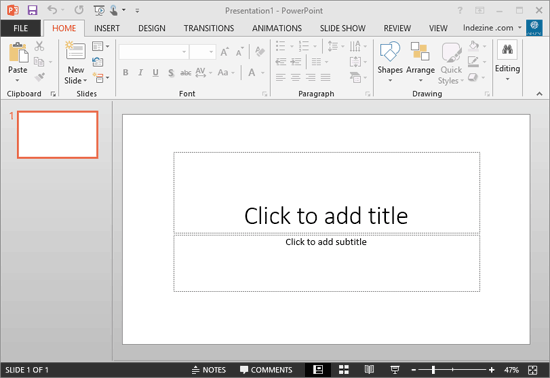
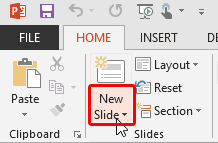
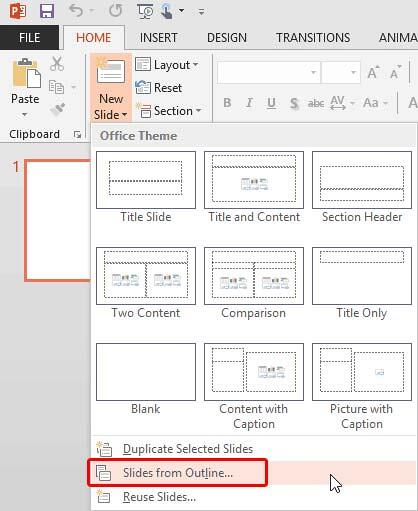
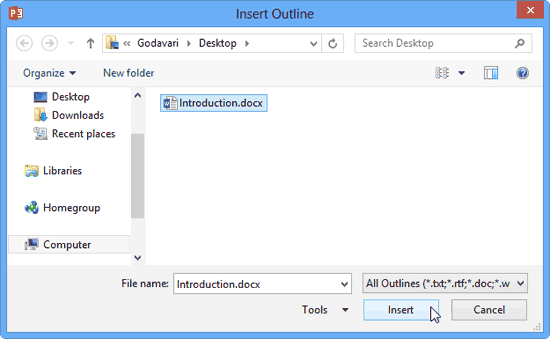
The outlines that PowerPoint imports can be text files, Word documents, or RTF documents. Older versions of WordPerfect may also be supported.

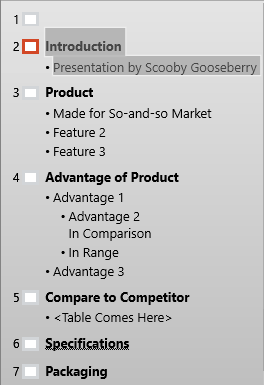
See Also:
Text and Outlines: Import Outlines in PowerPoint (Index Page)
Import Outlines in PowerPoint 365 for WindowsYou May Also Like: Differences in PowerPoint Usage in Microsoft Teams and Zoom: Conversation with Dave Paradi | Germany Flags and Maps PowerPoint Templates




Microsoft and the Office logo are trademarks or registered trademarks of Microsoft Corporation in the United States and/or other countries.