Learn how to import outlines in PowerPoint 2008 for Mac. Importing well-structured outlines creates a quick presentation.
Author: Geetesh Bajaj
Product/Version: PowerPoint 2008 for Mac
OS: Mac OS X
Creating outlines for PowerPoint in various external applications lets you stay away from distractions in PowerPoint-land. Once you have the outlines done, it's very easy to import it in the form of slides into PowerPoint. While this import process works the same way in all versions of PowerPoint, there are small interface changes.
In this tutorial, we'll show you how to import outlines in PowerPoint 2008 for Mac:
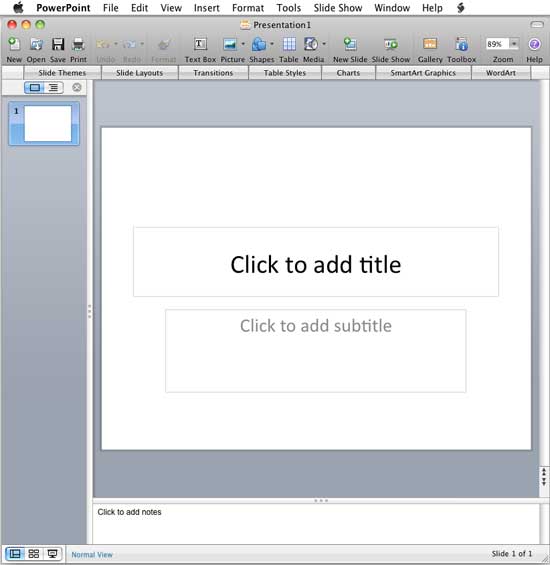
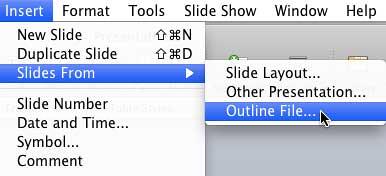
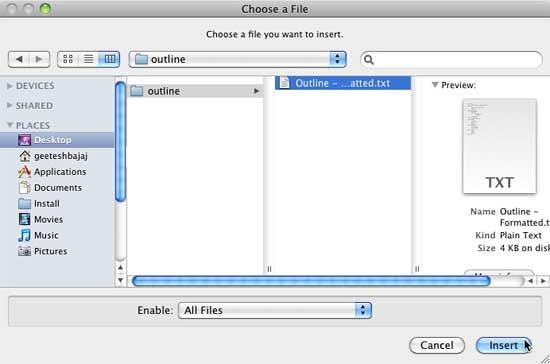
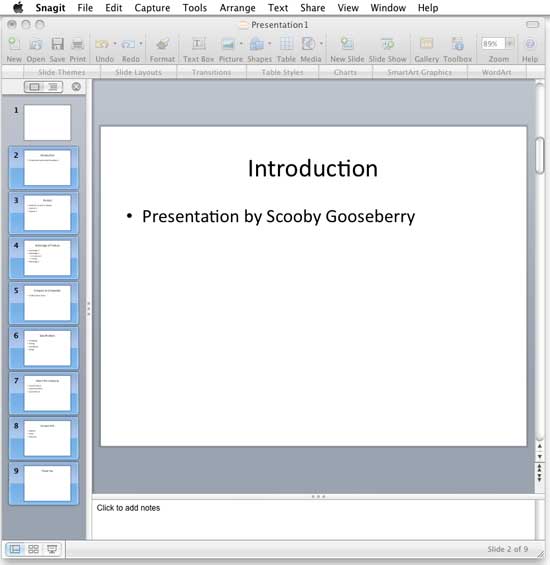
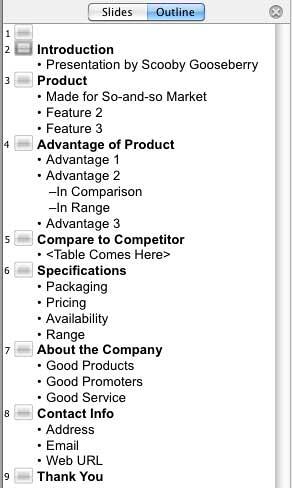
See Also:
Text and Outlines: Import Outlines in PowerPoint (Index Page)
Import Outlines in PowerPoint 365 for WindowsYou May Also Like: Better Data Visualizations: Conversation with Jonathan Schwabish | Gabon Flags and Maps PowerPoint Templates



Microsoft and the Office logo are trademarks or registered trademarks of Microsoft Corporation in the United States and/or other countries.