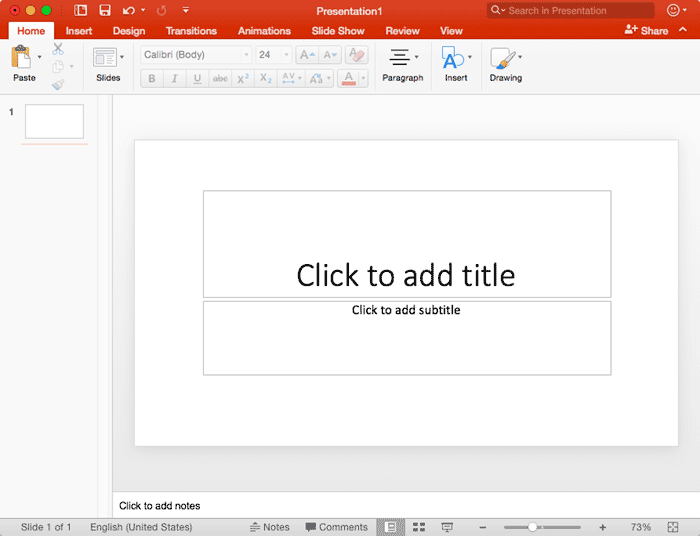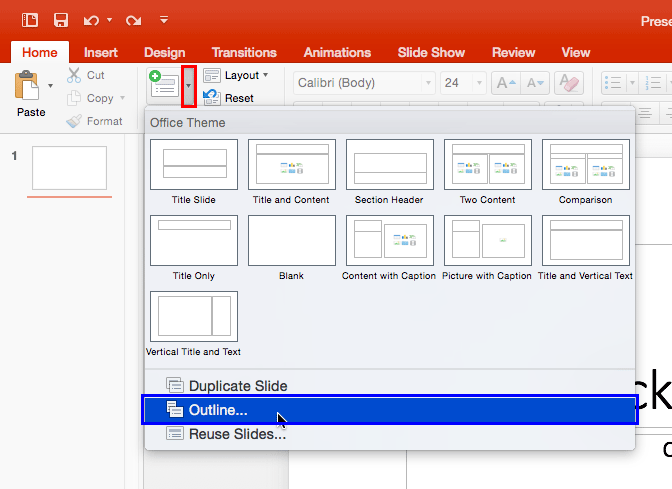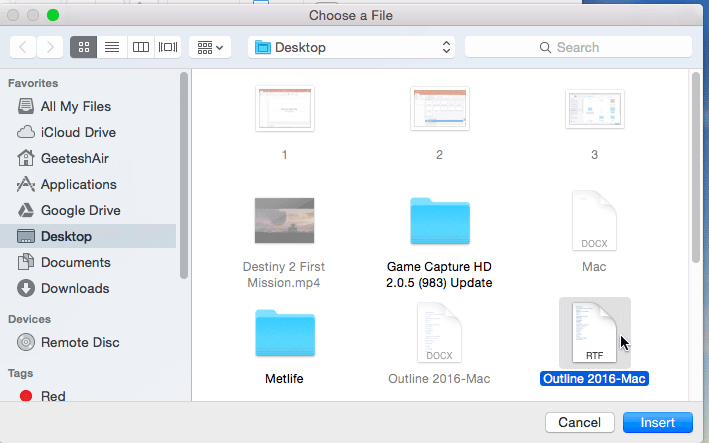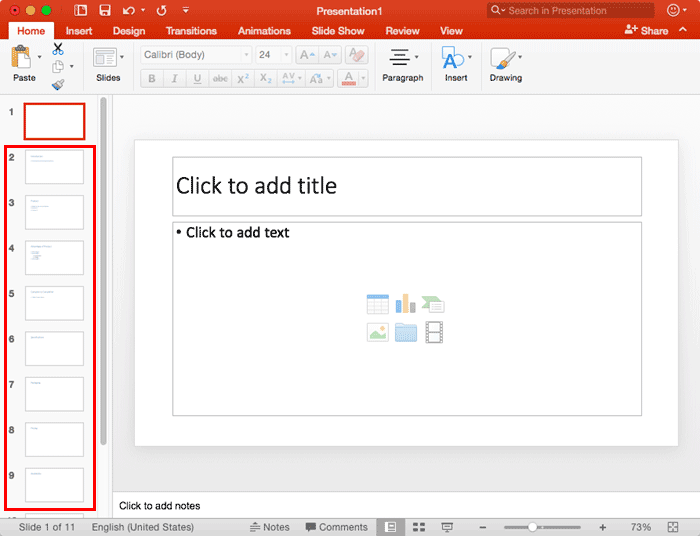Creating outlines for PowerPoint in
various external applications lets you stay away from distractions in PowerPoint-land and concentrate on the structure of your slides
rather than their appearance. Once you have the outline created, it's very easy to import it in the form of slides into PowerPoint.
While this import process works the same way in all versions of PowerPoint, there are small interface changes from version to version.
In this tutorial, we'll show you how to import outlines in PowerPoint 365
for Mac:
- Launch PowerPoint 365 for Mac and open a new presentation, as shown in Figure 1.
-
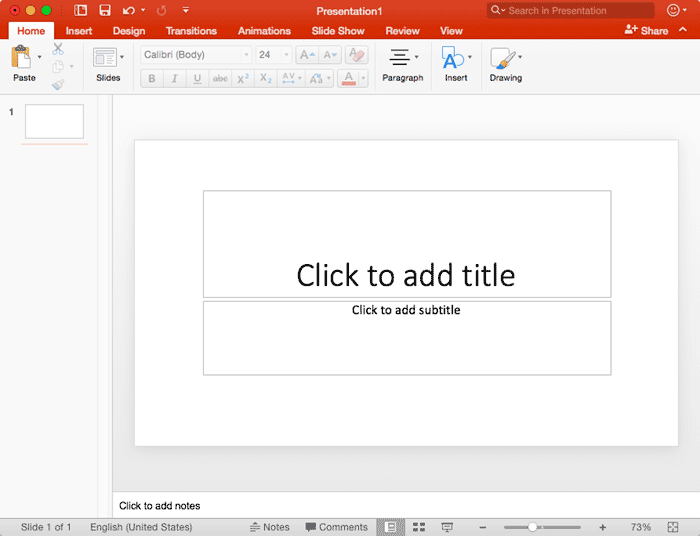
Figure 1: New presentation in PowerPoint 365 for Mac
- Access the Home tab of
the Ribbon, and click the
down-arrow within the New Slide button (highlighted in red
within Figure 2). This brings up the New Slide drop-down gallery shown in Figure 2,
below. Within this gallery, select the Outline option, as shown highlighted in blue
within Figure 2.
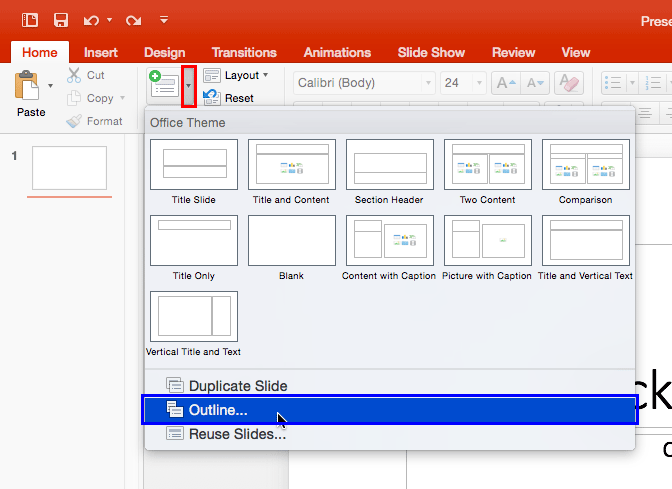
Figure 2: Outline option- This will open the Choose a File dialog box that you can see in Figure 3. Navigate to
select the outline file you need, and click on the Insert button.
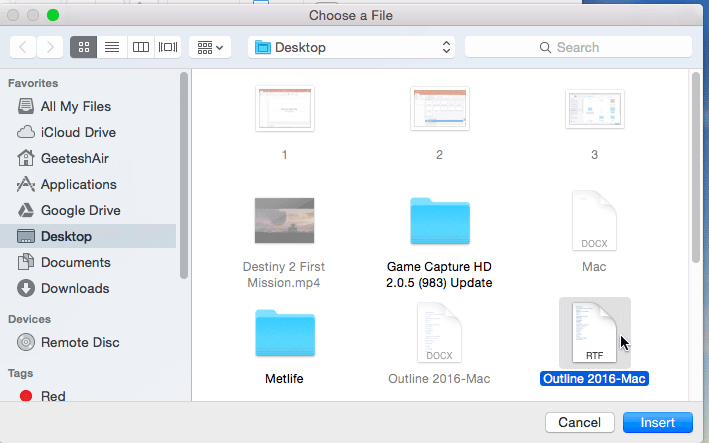
Figure 3: Choose a File dialog box
Outline Formats
The outlines that PowerPoint imports can be text files, Word documents, or RTF documents. Older versions of WordPerfect may also be
supported.
- This will import the outlines into PowerPoint as slides as shown highlighted in red within
Figure 4. Do note that this process only adds slides to an existing presentation, and does not replace any existing
slides (you can still see the empty, first slide from Figure 1).
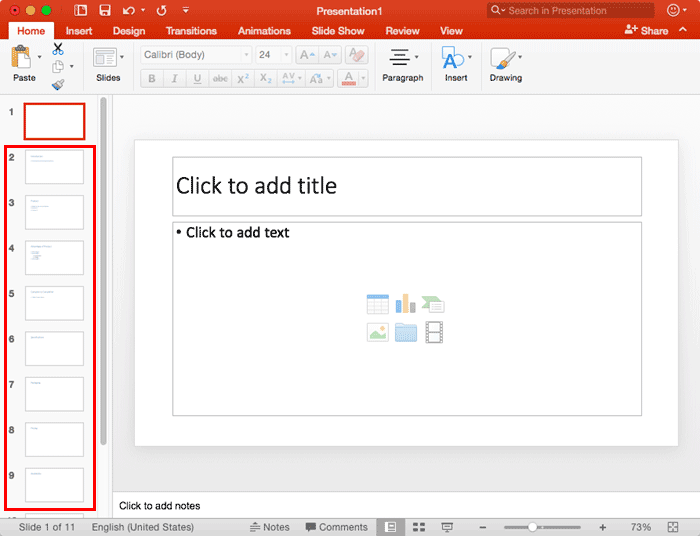
Figure 4: PowerPoint presentation after importing slides from outline
Tip: In this example, we imported an outline created in Word 365 for Mac. To change the text to follow the
formatting specified in your PowerPoint template or Theme,
access
Slide Sorter view and select all
slides (press the
⌘+
A keyboard shortcut), and click the
Reset button
found on the
Home tab of the
Ribbon.
- Select the View tab of the Ribbon and click the Outline View button
as shown highlighted in red within Figure 5. This will
access Outline View as shown
in Figure 5. You can see all the text from the outline. This same text also shows up in slides
as Text Placeholders.

Figure 5: Outline View of the slides imported- Save the presentation.