Learn about the differences between text placeholders and text boxes in PowerPoint 2013 for Windows. The differences can be significant.
Author: Geetesh Bajaj
Product/Version: PowerPoint 2013 for Windows
OS: Microsoft Windows 7 and higher
When you explore text containers in PowerPoint, you'll find that there are essentially three kinds: text placeholders, text boxes, and shapes. We explain shapes in our comprehensive section on Shapes tutorials. Let us now look at the other two text container types: Aren't text placeholders and text boxes the same? Are they really different? And why should we bother even if they are different? All these are valid questions, and the answers to them form one of the most important foundations in learning to create more structured presentations. We will now explore the relationship between text boxes and text placeholders in PowerPoint 2013.
Within PowerPoint slides, text can be found in many places, however, the text within a text placeholder has characteristics that set it a class apart from all other text. So what exactly is a text placeholder, and how is it different from text within a text box or anywhere else?
See Figure 1, which shows you what exactly a text placeholder is within a PowerPoint slide. Also note that only text content within the placeholders is part of the presentation's outline.
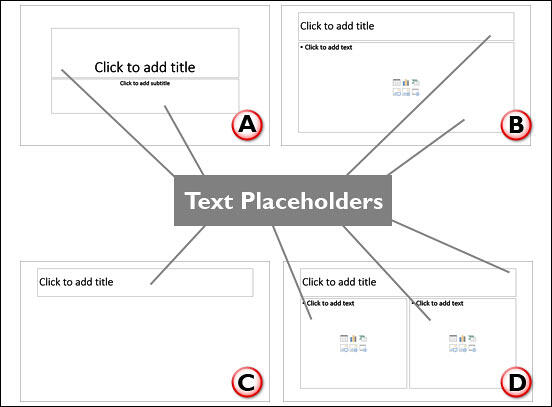
Figure 1: Text Placeholders
Let's explore which text shows up as a part of the outline in various Slide Layouts, as marked in Figure 1, above:
A. In a slide that contains a title and subtitle, text contents of both placeholders comprise the outline.
B. In a slide that contains a title and content placeholder (Text, Table, Chart, SmartArt, Picture, Online Picture, other Media Elements), the outline comprises just the text, and not the tables, charts, SmartArt graphics, etc.
C. In a slide that has only a title, the outline comprises just the title.
D. In a slide that contains a title and two content placeholders (Text, Table, Chart, SmartArt, Picture, Online Picture, other Media Elements), the outline comprises just the text within all placeholders.
If your slide has the Blank layout that has no text placeholders, then any text within that slide is not contained within the presentation's outline.
To understand the difference more clearly, follow these steps:
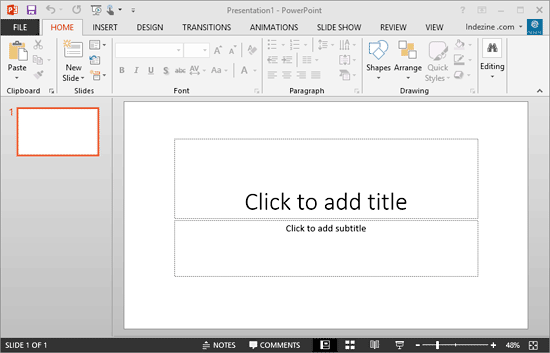
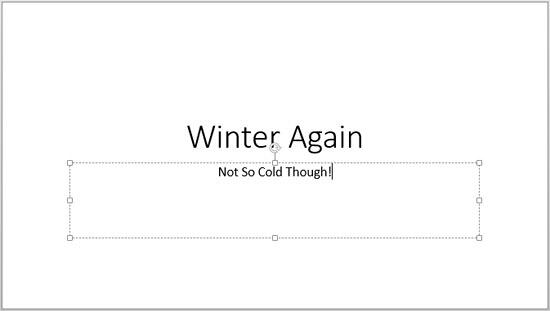
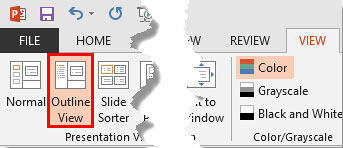
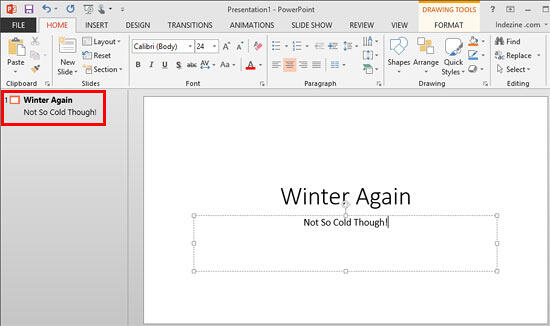
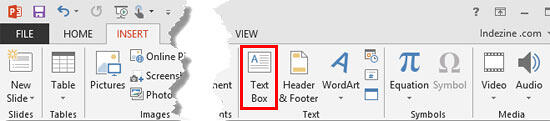

Although this differentiation between text placeholders and text boxes may not sound very significant at first, the more structured you get in your approach in creating better PowerPoint presentations, the more important this foundation concept will appear. So do remember this important rule: always try to put your text content in placeholders rather than mere text boxes as far as you can. Remember that PowerPoint has slide layouts that have at least two text placeholders, some layouts have even more, and if you want, you can even create your own slide layouts, but that is something we will cover in subsequent tutorials.
See Also:
Text and Outlines: Text Placeholders vs. Text Boxes in PowerPoint (Index Page)
Text Placeholders vs. Text Boxes in PowerPoint 365 for WindowsYou May Also Like: How to Maximize the ROI on Your Presentations | Korea, South Flags and Maps PowerPoint Templates




Microsoft and the Office logo are trademarks or registered trademarks of Microsoft Corporation in the United States and/or other countries.