Learn how to sign out and switch Microsoft Accounts in PowerPoint 2016 for Windows.
Author: Geetesh Bajaj
Product/Version: PowerPoint 2016 for Windows
OS: Microsoft Windows 7 and higher
Microsoft Office programs, such as PowerPoint 2016 for Windows connect with an Account. Additionally, they may also integrate with the Account you use to sign in within your Windows-based operating system, such as Windows 10 or Windows 8. Many options within PowerPoint show up or change depending on which Account you are signed into. These include your Recent Files list, your connected services, and even the interface color for your program.
This tutorial explores Account management for PowerPoint 2016 within a Windows 10 environment. If you are using Windows 8, you'll discover that the options explained work similarly.
By default, PowerPoint 2016 and other Office 2016 programs sign into the Microsoft Account you use to sign into Windows 10 or 8, but that can be changed as we shall explore later in this tutorial.
Essentially, a Microsoft Account is an email address. This typically could be your Hotmail or MSN email addresses, or even associated with your Live or Xbox account. Learn more on our Microsoft Account page.
Remember that there are two reasons to use Microsoft Accounts within PowerPoint 2016. Of course, you can use the same or different Microsoft Accounts in both these cases:
This is the Microsoft Account you use to sign into Windows 10 or 8. You can switch to another Account from this one. But you can never sign out or remove this Microsoft Account within PowerPoint 2016, unless you do so within Windows itself. The changes will reflect automatically within PowerPoint 2016.
These are Microsoft Accounts too, but not the one you used to sign into Windows. You can sign out of these Accounts as you wish, and you can even remove all traces of these Accounts altogether. In many ways, these Accounts work like guest accounts.
We will look at how you can sign in, sign out, and switch Accounts in PowerPoint 2016.
When you first run PowerPoint 2016 or any other Office 2016 program, you are already signed into the Microsoft Account associated with your Windows operating system. You should therefore first learn how you can sign out or switch Accounts. Thereafter, we will explore how you can sign in and add Accounts.
You can only switch to another Microsoft Account if you are signed in using a non-Windows Account. Follow these steps to learn more:
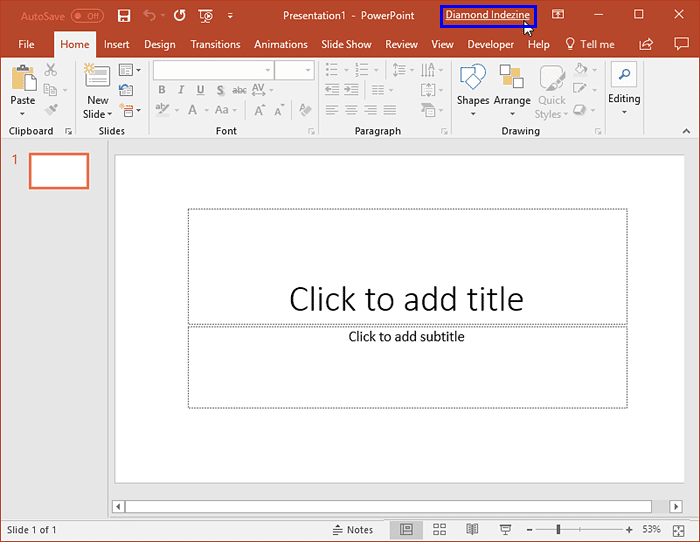
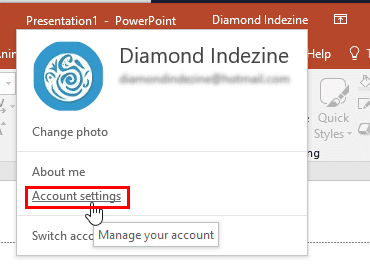
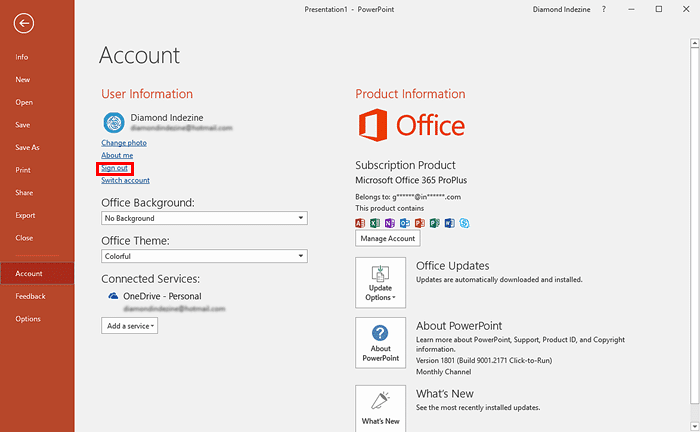

Clicking the Yes option will sign you out from PowerPoint, and also other Office 2016 programs.
Learn how to switch to (or add) another Microsoft Account:
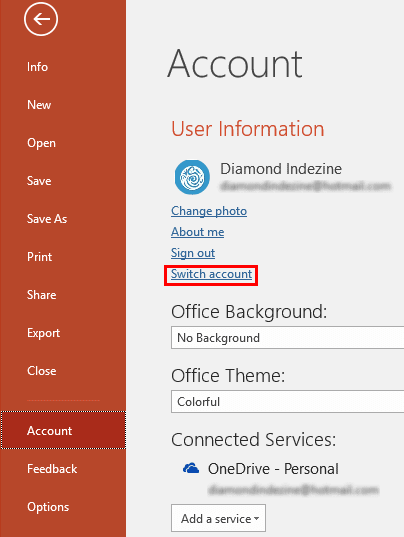
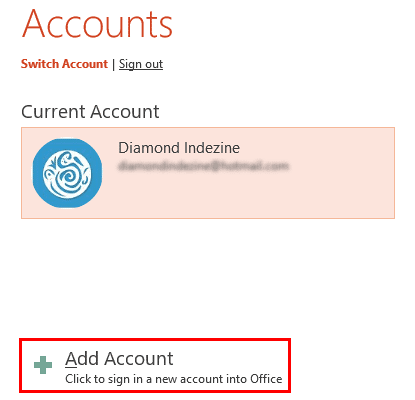
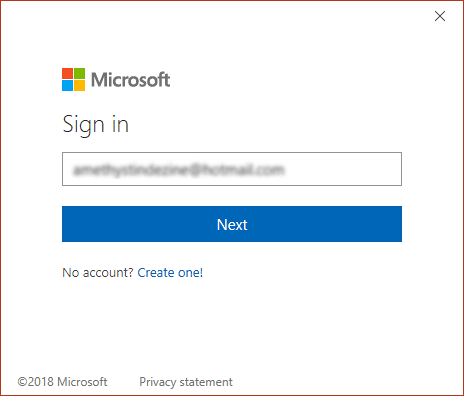
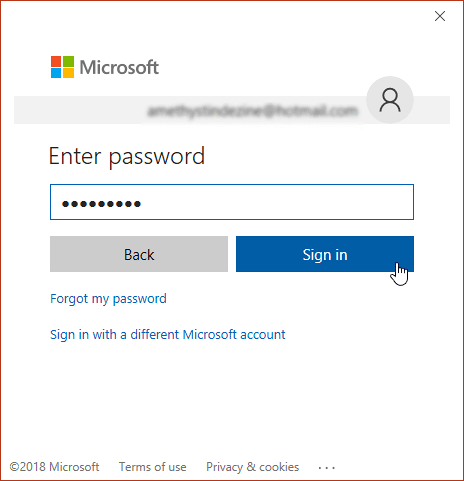
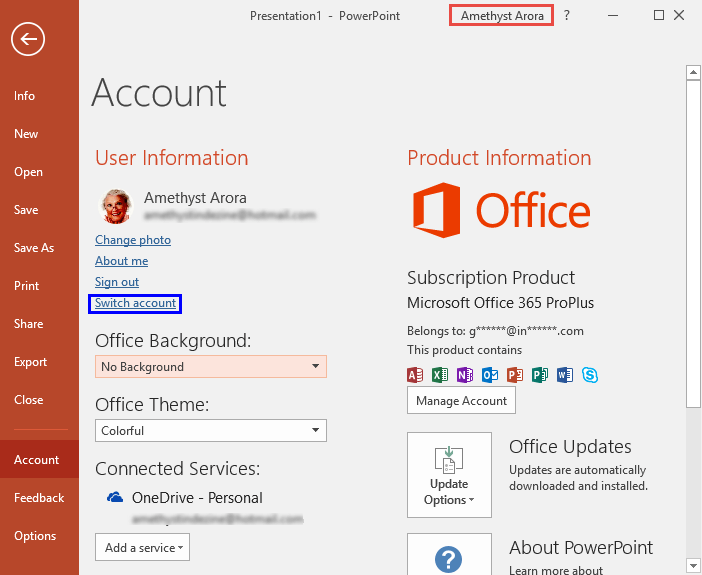
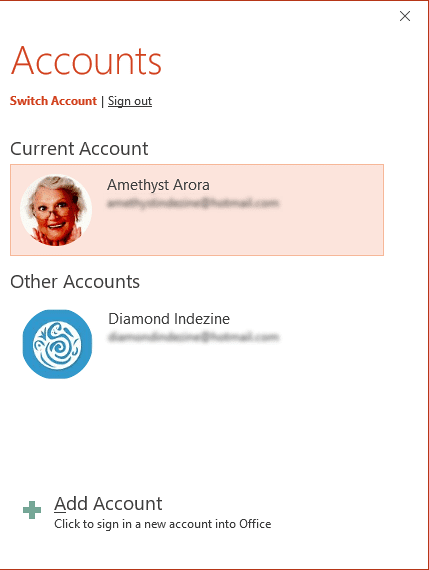
01 08 27 - File Types, File Menu, and Backstage View: Sign and Switch Accounts in PowerPoint (Glossary Page)
Sign and Switch Accounts in PowerPoint 2013 on Windows 10 and 8
Sign and Switch Accounts in PowerPoint 2013 on Windows 7
Sign and Switch Accounts in PowerPoint for iPad
You May Also Like: The Bezos Blueprint: Conversation with Carmine Gallo | Laos Flags and Maps PowerPoint Templates




Microsoft and the Office logo are trademarks or registered trademarks of Microsoft Corporation in the United States and/or other countries.