Explore the Presentation Gallery in PowerPoint 2016 for Windows. This gallery lets you apply templates or Themes, search presentations, and create new ones.
Author: Geetesh Bajaj
Product/Version: PowerPoint 2016 for Windows
OS: Microsoft Windows 7 and higher
When launched, PowerPoint 2016 typically opens the Presentation Gallery that you can see in Figure 1, below. This Presentation Gallery provides several ways to start your new presentation using a template, a Theme, a recent presentation, a not-so-recent presentation, or even a blank presentation. These and other choices are explained in this tutorial.
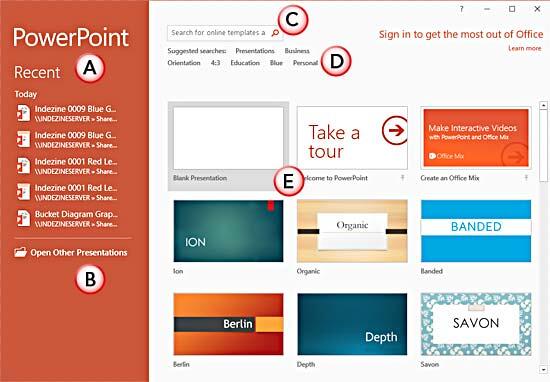
Figure 1: PowerPoint 2016 Presentation Gallery
Each element of the PowerPoint Presentation Gallery is explained below, as marked in Figure 1 above:
Here you will see the list of recent presentations. To open, click on the name of any recent presentation.
This option, when selected brings up the Open pane within the Backstage view, as shown in Figure 2. Here first you need to choose the Places from where you want to open the presentation(s) such as Recent Presentations, OneDrive, or Computer. You can even Add a place where your presentations are saved such as a cloud location. Then click to see an available list of presentations (appears on the right side as a new pane).
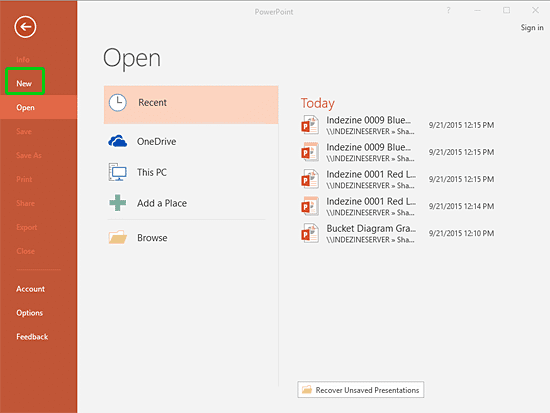
Figure 2: Open Pane within Backstage view
Here just enter any keyword(s) as shown highlighted in red within Figure 3, and click the Search button (the magnifying lens icon) to search for online templates and themes. You can see the results in the New pane within Backstage view, as shown in Figure 3. Click on any of the thumbnails to open a presentation based on the template.
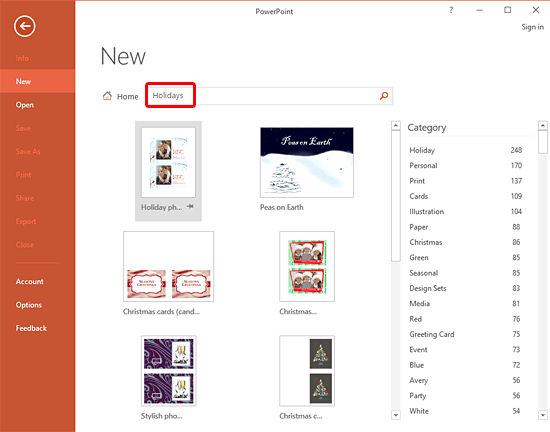
Figure 3: Results for searched keyword
Here you'll find some suggested searches based on keywords and categories. These include: Business, Calendars, Charts and Diagrams, Education, Medical, Nature, and Photo Album. Just click on any of these keywords to get relevant results.
This section provides quick access to locally available Templates and Themes. Click on any Theme other than Blank Presentation. This brings up a window with the selected Theme, as shown in Figure 4.
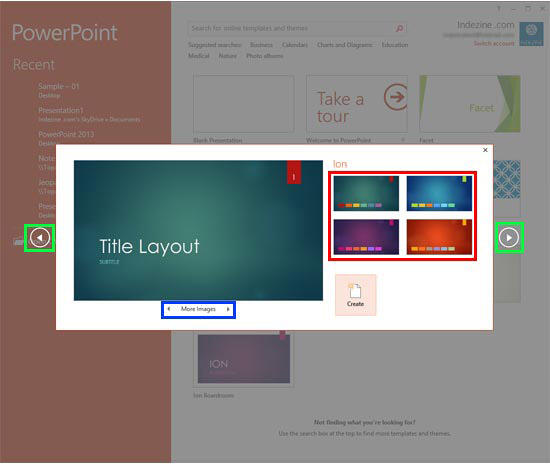
Figure 4: Variants of the selected Theme
Within this window you will get to choose from variations of the selected theme (highlighted in red within Figure 4). The More Images arrows (highlighted in blue within Figure 4) show some of the layouts available in the selected theme. And the arrows highlighted in green within Figure 4 let you browse Previous and Next Themes.
01 05 02 - Interface Overview: Presentation Gallery in PowerPoint (Glossary Page)
Presentation Gallery in PowerPoint 365 for Windows
Presentation Gallery in PowerPoint 365 for Mac
Presentation Gallery in PowerPoint 2019 for Windows
Presentation Gallery in PowerPoint 2016 for Mac
Presentation Gallery in PowerPoint 2013 for Windows
Presentation Gallery in PowerPoint 2011 for Mac
Presentation Gallery in PowerPoint for the Web
You May Also Like: Possibilities 02: Dashboards in PowerPoint | Money Rain PowerPoint Templates


Microsoft and the Office logo are trademarks or registered trademarks of Microsoft Corporation in the United States and/or other countries.