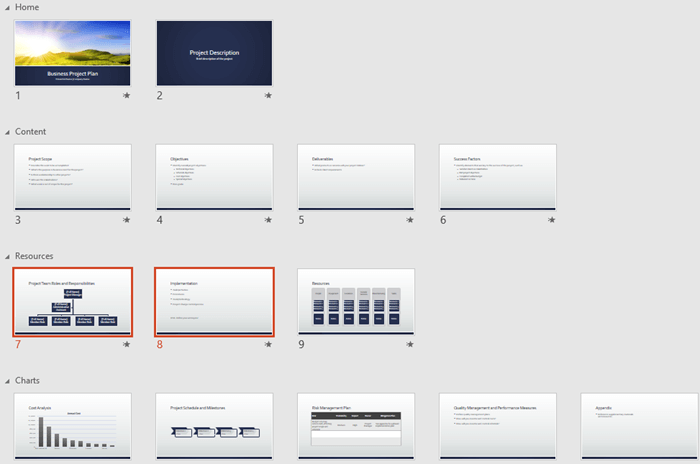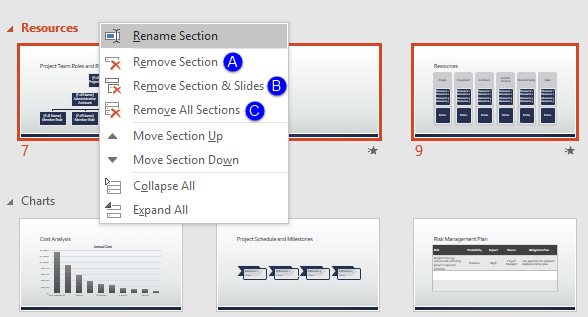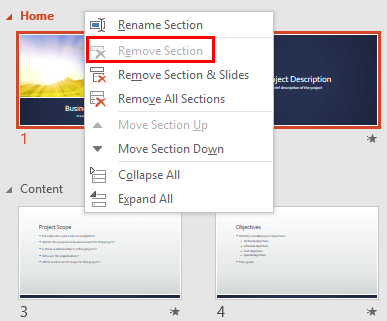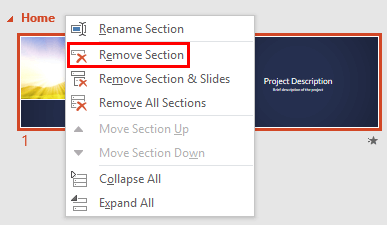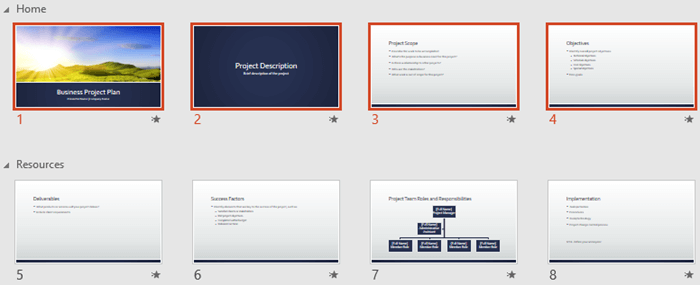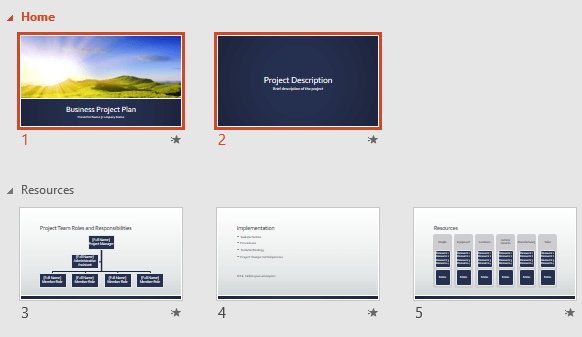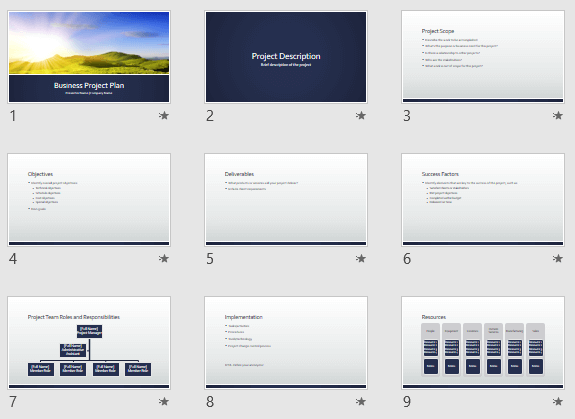To logically group your slides into parts, you should explore the Sections option in PowerPoint. Sections open up many possibilities, and you are not just limited to adding and renaming sections. You can also move slides from one section to another, change the order of sections, or collapse/expand sections. Of course, you can also remove a section, as explained below.
Follow these steps to remove sections in PowerPoint 2016 for Windows:
- Open your presentation in PowerPoint, within which you have already added sections. Change to Slide Sorter view, as shown in Figure 1, below, so that you can easily access the sections in your presentation.
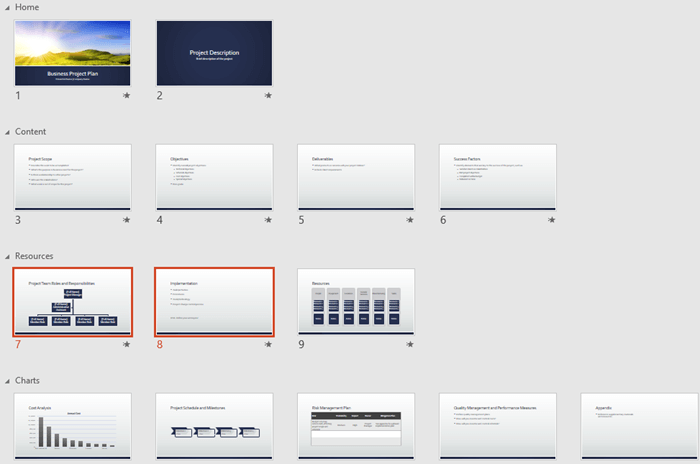
Figure 1: Presentation opened within the Slide Sorter view - Right-click on the name of the section to be removed. In Figure 2, below, you can see that we chose the section named Resources for removal. Within the contextual menu that appears, you will find three options for removing the section, as marked in Figure 2.
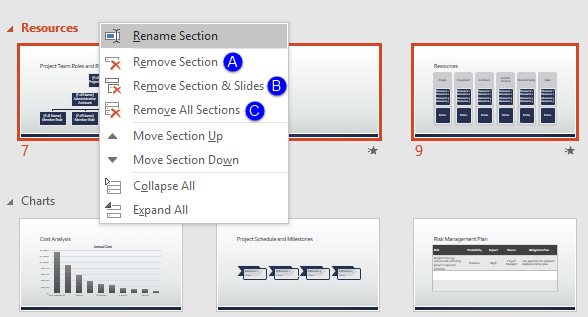
Figure 2: Options to remove the selected section
Are Some Options for Sections Greyed Out?
- Is the Remove Section option greyed out, as shown highlighted in red within Figure 3, below? This is possible if you have selected the first section in a presentation with multiple sections.
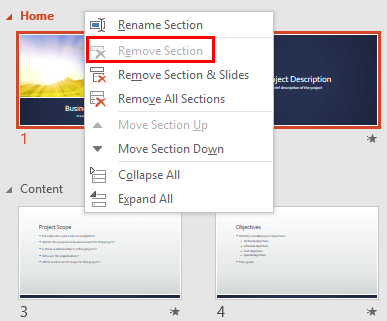
Figure 3: Remove Section option greyed out - However, if there is only one section in the presentation, then the Remove Section option will be available within the first and only section of your presentation, as shown highlighted in red within Figure 4, below.
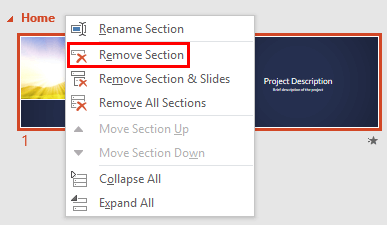
Figure 4: Remove Section option not greyed out
- Let us explore all three options for removing the section, as marked in Figure 2, shown previously on this page:
A. Remove Section
- This option removes the selected section. All slides from the section are not deleted though; they are added to the section above the removed section, as shown in Figure 5, below. Compare with Figure 1, shown previously on this page.
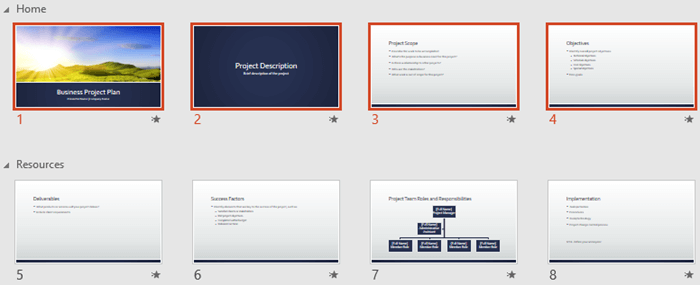
Figure 5: Result of selecting Remove Section option B. Remove Section and Slides
- This option removes the selected section along with all the slides contained within, as shown in Figure 6, below. Yes, everything will be deleted, so do be careful!
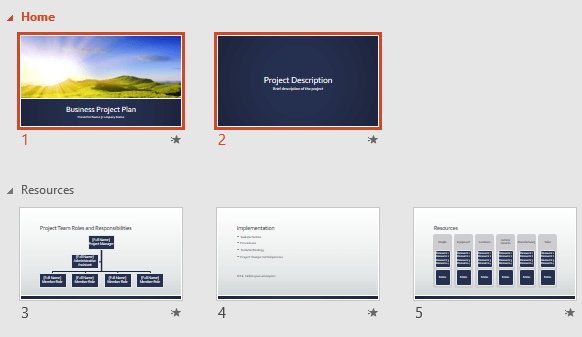
Figure 6: Result of selecting Remove Section and Slides option C. Remove All Sections
- This option removes not only the selected section, but all sections in the presentation, resulting in all slides with no sections, as shown in Figure 7, below.
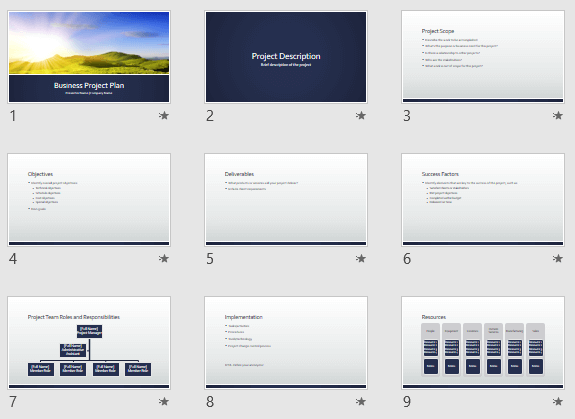
Figure 7: Result of selecting Remove All Sections option - Select any option to remove section(s) as required.
- Save your presentation often.