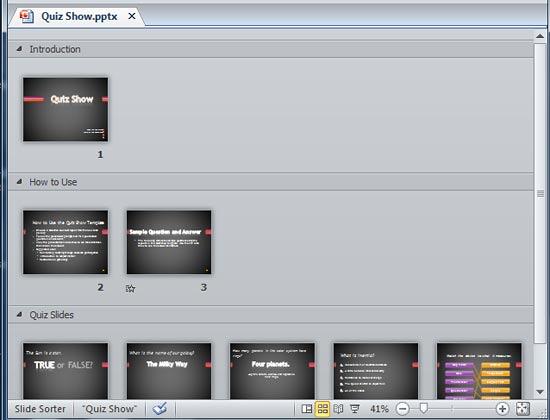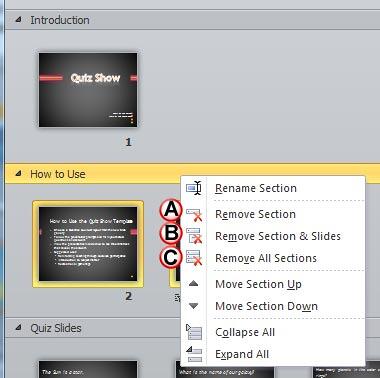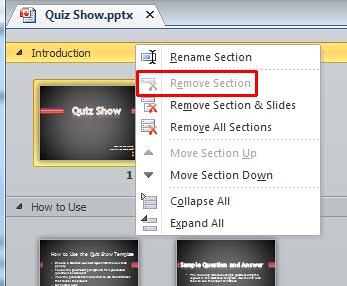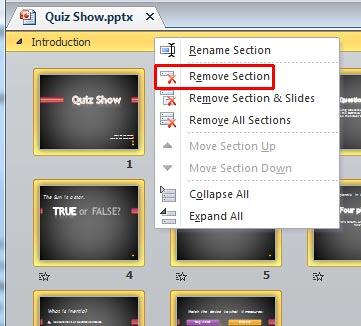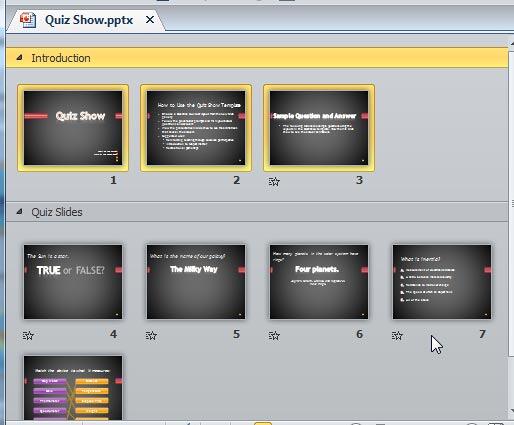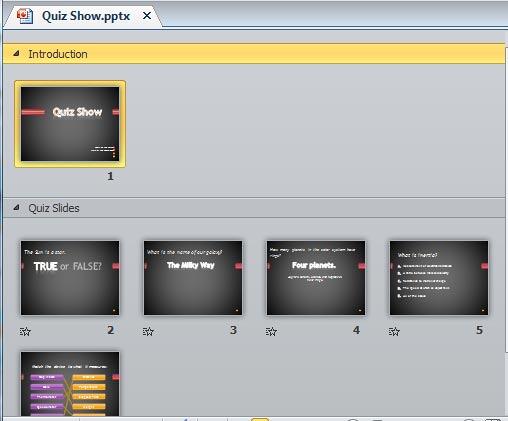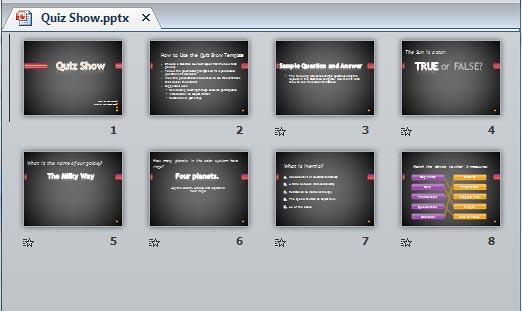Sections in PowerPoint not only help you easily manage your presentation slides, but there's so much more you can achieve using them. You can add and rename sections, move slides from one section to another, or changing the order of the sections, or collapse/expand sections etc. And, at any point of time after creating a section, you can also remove it, or also remove a section along with its content slides. You can also remove sections altogether in a presentation. However, there are some issues that you should be aware of, and these are explained within the steps below.
Follow these steps to remove sections in PowerPoint 2010 for Windows:
- Open your presentation in PowerPoint, within which you have already added sections. Change to Slide Sorter view, as shown in Figure 1, below, so that you can easily access the sections in your presentation.
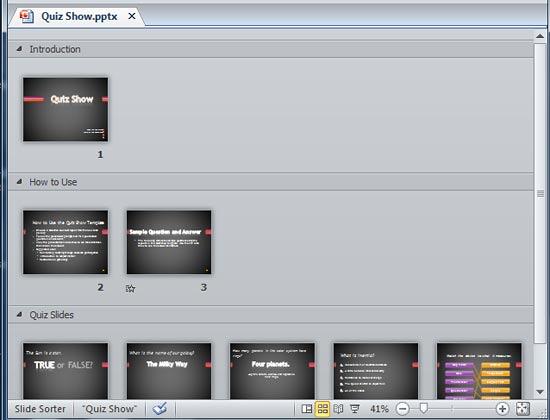
Figure 1: Presentation opened within the Slide Sorter view - Right-click on the name of the section to be removed. In Figure 2, below, you can see that we chose the section named How to Use for removal. Within the contextual menu that appears, you will find three options for removing the section, as marked in Figure 2.
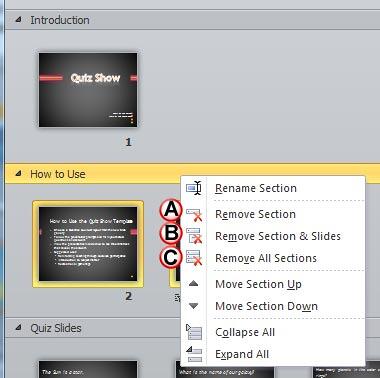
Figure 2: Options to remove the selected section
Are Some Options for Sections Greyed Out?
- Is the Remove Section option greyed out, as shown highlighted in red within Figure 3, below? This is possible if you have selected the first section in a presentation with multiple sections.
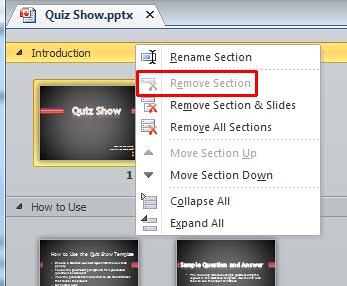
Figure 3: Remove Section option greyed out - However, if there is only one section in the presentation, then the Remove Section option will be available within the first and only section of your presentation, as shown highlighted in red within Figure 4, below.
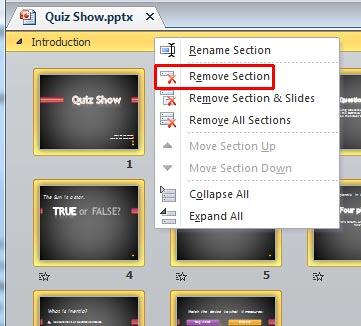
Figure 4: Remove Section option not greyed out
- Let us explore all three options for removing the section, as marked in Figure 2, shown previously on this page:
A. Remove Section
- This option removes the selected section. Its content slides will be added to the preceding section, as shown in Figure 5, below. Compare with Figure 1, shown previously on this page.
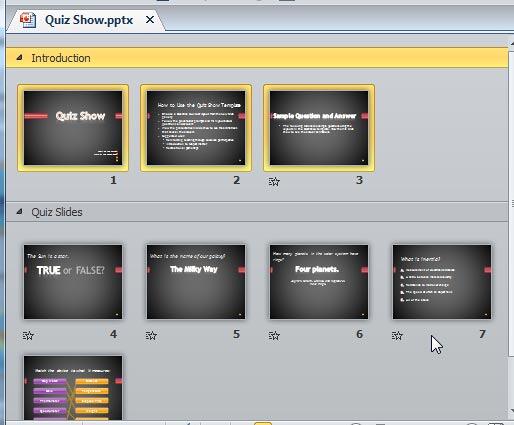
Figure 5: Result of selecting Remove Section option B. Remove Section & Slides
- This option removes the selected section along with all the slides contained within, as shown in Figure 6, below. Since everything will be deleted in the selected section, be careful!
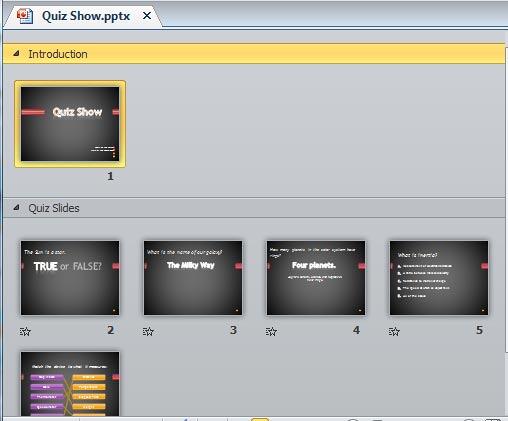
Figure 6: Result of selecting Remove Section and Slides option C. Remove All Sections
- This option removes not only the selected section, but all sections in the presentation, resulting in all slides with no sections, as shown in Figure 7, below.
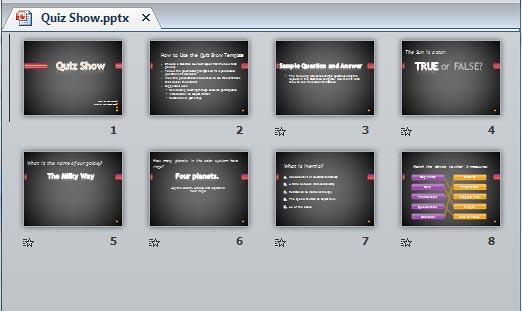
Figure 7: Result of selecting Remove All Sections option - Select any option to remove section(s) as required.
- Save your presentation often.