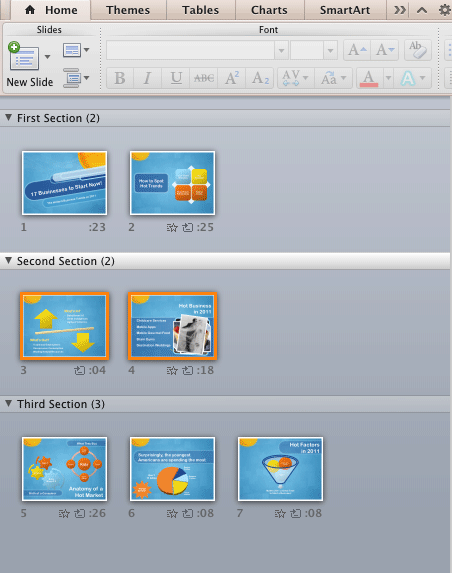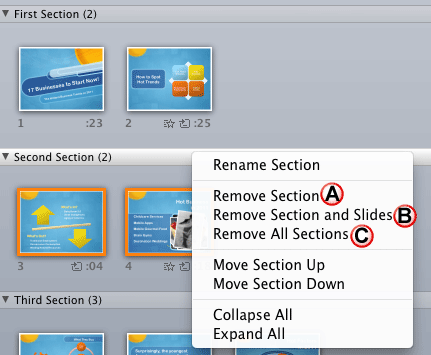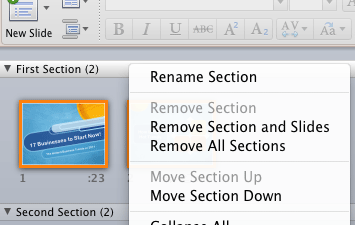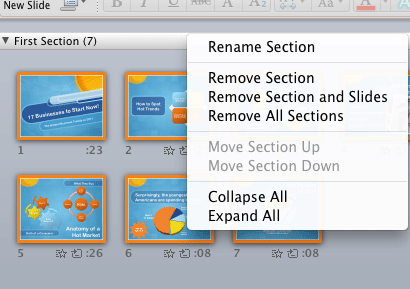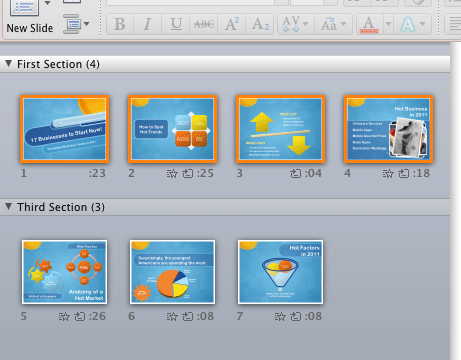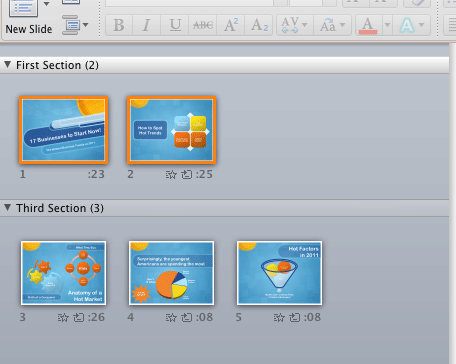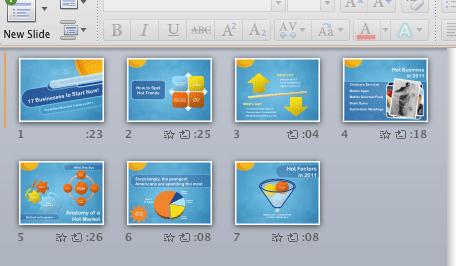Creating sections helps you to logically categorize your presentation slides so that you can easily manage them. Adding and renaming sections is not all that you can do. You can do more such as moving slides from one section to another, or changing the order of the sections, or collapsing/expanding sections etc. Other than these activities, you can also remove a section, as explained in the steps below.
Follow these steps to remove sections in PowerPoint 2011 for Mac:
- Open your presentation in PowerPoint, within which you have already added sections. Change to Slide Sorter view, as shown in Figure 1, below, so, that you can easily access the sections in your presentation.
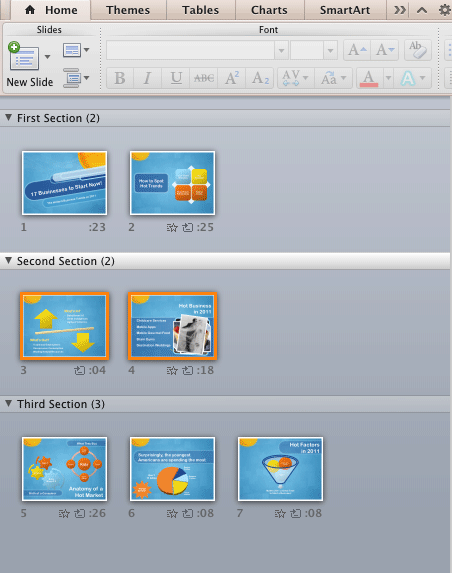
Figure 1: Presentation opened within the Slide Sorter view - Right-click (or Ctrl + click) on the name of the section to be removed. In Figure 2, below, you can see that we chose the section named Second Section for removal. Within the contextual menu that appears, you will find three options for removing the section, as marked in Figure 2.
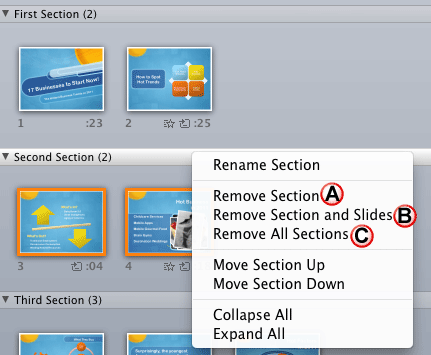
Figure 2: Options to remove the selected Section
Are Some Options for Sections Greyed Out?
- Is the Remove Section option greyed out, as shown in Figure 3, below? This is possible if you have selected the first section in a presentation with multiple sections.
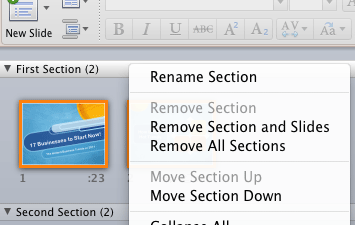
Figure 3: Remove Section option greyed out - However, if there is only one section in the presentation, then the Remove Section option will be available within the first and only section of your presentation, as shown in Figure 4, below.
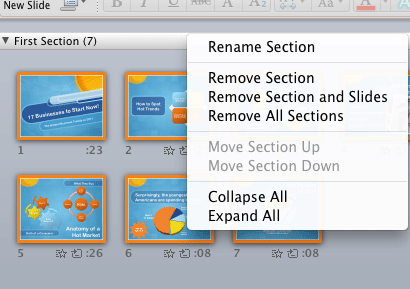
Figure 4: Remove Section option not greyed out
- Let us explore all three options for removing the section, as marked in Figure 2, shown previously on this page:
A. Remove Section
- This option removes the selected section. Its content slides will be added to the section above the removed section, as shown in Figure 5, below. Compare with Figure 1, shown previously on this page.
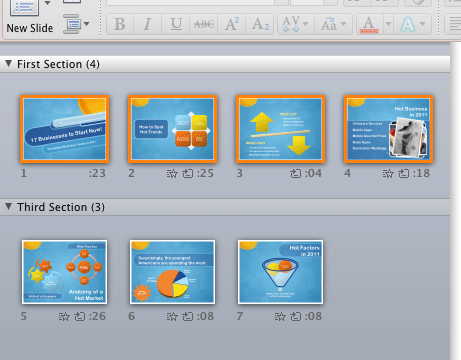
Figure 5: Result of selecting Remove Section option B. Remove Section and Slides
- This option removes the selected section along with all the slides contained within, as shown in Figure 6, below. Yes, everything will be deleted, so do be careful!
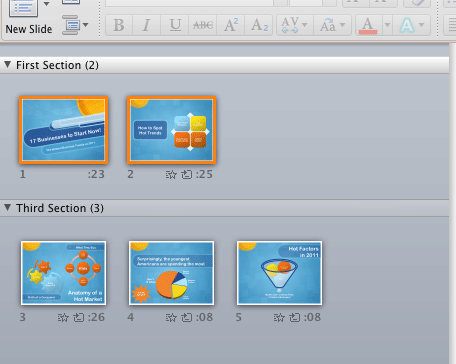
Figure 6: Result of selecting Remove Section and Slides option C. Remove All Sections
- This option removes not only the selected section, but all sections in the presentation, resulting in all slides with no Sections, as shown in Figure 7, below.
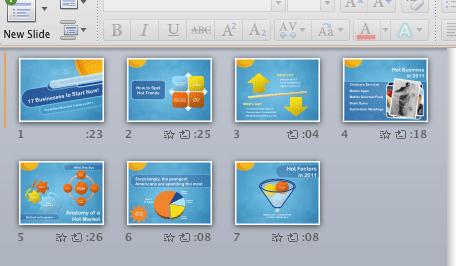
Figure 7: Result of selecting Remove All Sections option - Select any option to remove section(s) as required.
- Save your presentation often.