Learn about options within the New tab of Backstage view in PowerPoint 2016 for Mac. This is where you create new presentations, based on templates and Themes.
Author: Geetesh Bajaj
Product/Version: PowerPoint 2016 for Mac
OS: Mac OS X
When you launch PowerPoint, you are provided with an option to create a new blank presentation. Further, if you are already working on an open presentation and want to create a new presentation at that point, you can do so using the New tab within the Backstage view.
You can also use the ⌘ + N keyboard shortcut to create a new presentation. However, this keyboard shortcut won't get you to the several options for new presentations in Backstage view.

Do you want more keyboard shortcuts?
Explore our PowerPoint Keyboard Shortcuts and Sequences Ebook that is updated for all PowerPoint versions.
Follow these steps to explore the New tab of Backstage view in PowerPoint 2016 for Mac:
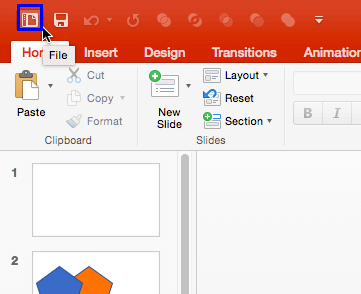
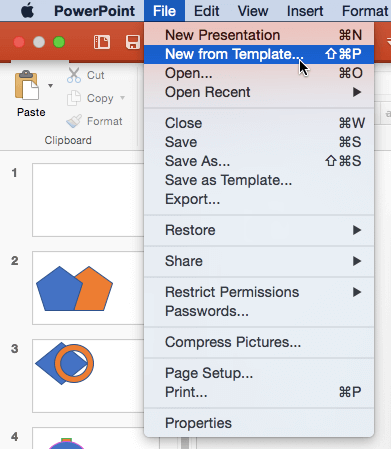
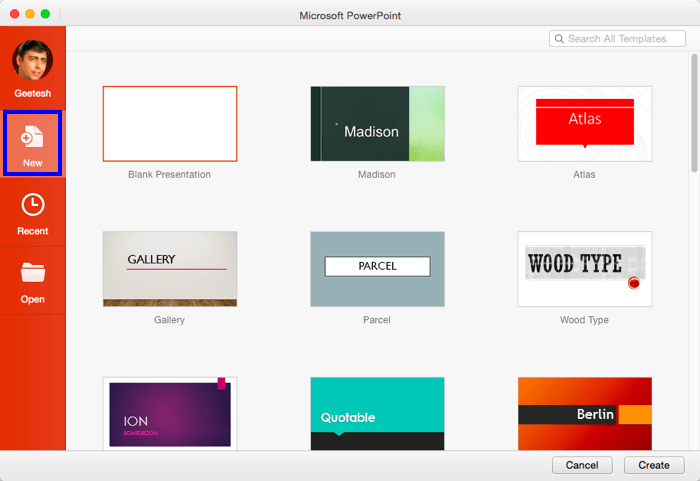
01 08 05 - File Types, File Menu, and Backstage View: New Tab of Backstage View in PowerPoint (Glossary Page)
New Tab of Backstage View in PowerPoint 365 for Windows
New Tab of Backstage View in PowerPoint 365 for Mac
New Tab of Backstage View in PowerPoint 2019 for Windows
New Tab of Backstage View in PowerPoint 2016 for Windows
New Tab of Backstage View in PowerPoint 2013 for Windows
New Tab of Backstage View in PowerPoint 2010 for Windows
You May Also Like: The Sixth Success Factor for Startups: The Perfected Pitch | Crab PowerPoint Templates




Microsoft and the Office logo are trademarks or registered trademarks of Microsoft Corporation in the United States and/or other countries.