Learn about options within the New tab of Backstage view in PowerPoint 2010 for Windows. This is where you create new presentations, based on templates and Themes.
Author: Geetesh Bajaj
Product/Version: PowerPoint 2010 for Windows
OS: Microsoft Windows XP and higher
When you launch PowerPoint, it always opens a new blank presentation for you. Further, if you are already working on an open presentation and want to create a new presentation at that point, you can do so using the New option within the Backstage view.
Follow these steps to explore the New option within Backstage view in PowerPoint 2010 for Windows:
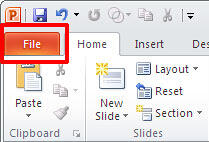

This section shows the available templates and themes on your computer.
In this section, you can choose various templates and other downloadables from the Microsoft Office site. You can also search available templates using the convenient Search box. Any template you choose is automatically downloaded from the Microsoft Office site.
Depending on which selection you make from the first two options (see A and B above), you see its preview here. There's also a convenient Create button below the preview. Clicking the Create button creates a new presentation based on the template you chose and opens it in Normal view.
Do you want to create a basic barebones slide without any content template? Choose the Blank Presentation option, as shown in Figure 2, previously on this page.
01 08 05 - File Types, File Menu, and Backstage View: New Tab of Backstage View in PowerPoint (Glossary Page)
New Tab of Backstage View in PowerPoint 365 for Windows
New Tab of Backstage View in PowerPoint 365 for Mac
New Tab of Backstage View in PowerPoint 2019 for Windows
New Tab of Backstage View in PowerPoint 2016 for Windows
New Tab of Backstage View in PowerPoint 2016 for Mac
New Tab of Backstage View in PowerPoint 2013 for Windows
You May Also Like: AutoContent Wizard: Conversation with Ric Bretschneider | Elements and Metals PowerPoint Templates




Microsoft and the Office logo are trademarks or registered trademarks of Microsoft Corporation in the United States and/or other countries.