Learn about options within the New tab of Backstage view in PowerPoint 365 for Mac. This is where you create new presentations, based on templates and Themes.
Author: Geetesh Bajaj
Product/Version: PowerPoint 365 for Mac
OS: Mac OS X
When launched, PowerPoint typically opens with Backstage view, that has several tabs to be used for various functions. If you are already working on an open presentation and want to create a new presentation at that point, you can do so using the New tab.
You can also use the ⌘ + N keyboard shortcut to create a new presentation. However, this keyboard shortcut won't get you to the several options for new presentations in Backstage view.

Do you want more keyboard shortcuts?
Explore our PowerPoint Keyboard Shortcuts and Sequences Ebook that is updated for all PowerPoint versions.
Follow these steps to explore options with the New tab of Backstage view in PowerPoint 365 for Mac:
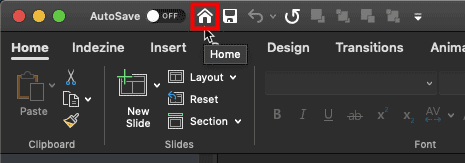
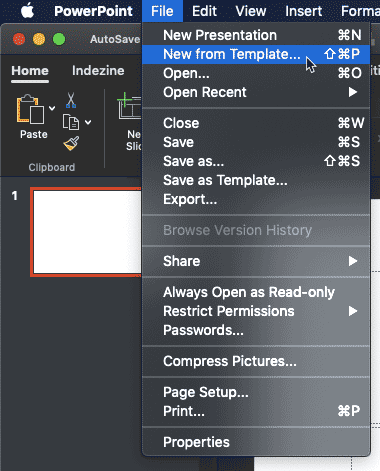
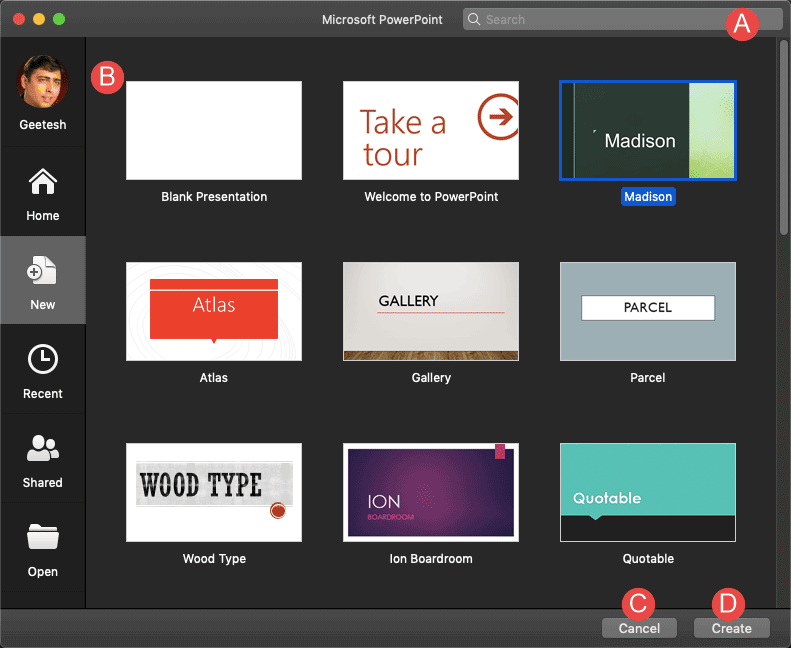
Here, enter any keyword(s) and click the Search button to search for Online templates and Themes. You can see the results in another window, as shown in Figure 4, below. Click on any of the thumbnails to open a new presentation based on the template.
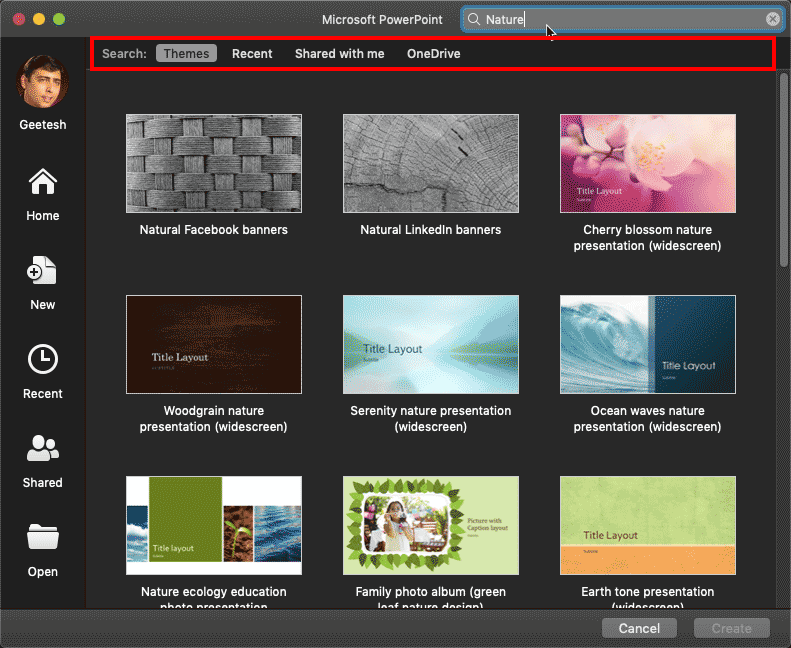
Figure 4: Search result
You can also see search results in recent files, shared files, or files in your OneDrive account. To see these results, click on the relevant tabs, as shown highlighted in red within Figure 4, above.
Here, you'll find templates and Themes that you have used recently. You can also bring up a clean slide using the Blank Presentation option.
Press the Cancel button to come out of Backstage view.
This button changes depending upon what is selected. If you select a Theme or template, you will see the button is called Create. However, when you select an existing presentation, you will see the button is called Open. Clicking Create brings up a new presentation based on the selected theme, whereas clicking Open opens the selected presentation in PowerPoint.
01 08 05 - File Types, File Menu, and Backstage View: New Tab of Backstage View in PowerPoint (Glossary Page)
New Tab of Backstage View in PowerPoint 365 for Windows
New Tab of Backstage View in PowerPoint 2019 for Windows
New Tab of Backstage View in PowerPoint 2016 for Windows
New Tab of Backstage View in PowerPoint 2016 for Mac
New Tab of Backstage View in PowerPoint 2013 for Windows
New Tab of Backstage View in PowerPoint 2010 for Windows
You May Also Like: Lean Presentation Design: Conversation with Maurizio La Cava | Czech Republic Flags and Maps PowerPoint Templates

Microsoft and the Office logo are trademarks or registered trademarks of Microsoft Corporation in the United States and/or other countries.