Learn about options within the New tab of Backstage view in PowerPoint 2013 for Windows. This is where you create new presentations, based on templates and Themes.
Author: Geetesh Bajaj
Product/Version: PowerPoint 2013 for Windows
OS: Microsoft Windows 7 and higher
When you launch PowerPoint, it always provides you with an option to open a new blank presentation. Further, if you are already working on an open presentation and want to create a new presentation at that point, you can do so using the New option within the Backstage view.
You can also use the Ctrl + N keyboard shortcut to create a new presentation. However, this keyboard shortcut won't get you to the several options for new presentations in Backstage view.

Do you want more keyboard shortcuts?
Explore our PowerPoint Keyboard Shortcuts and Sequences Ebook that is updated for all PowerPoint versions.
Follow these steps to explore the New option within Backstage view in PowerPoint 2013 for Windows:
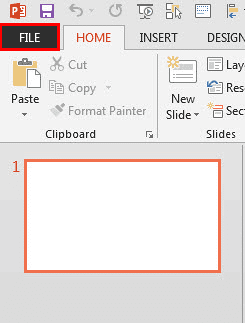
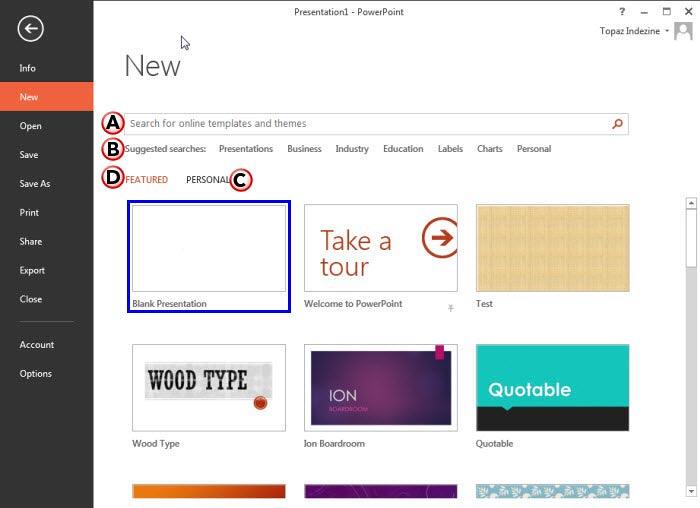
Here, enter any keyword(s), as shown highlighted in red within Figure 3, below, and click the Search button to search for online templates and Themes. You can see the results, as shown in Figure 3. Click on any of the thumbnails to open a new presentation based on the template. You can also pick up any other category to search for the templates, from the Category pane, as shown highlighted in blue within Figure 3.
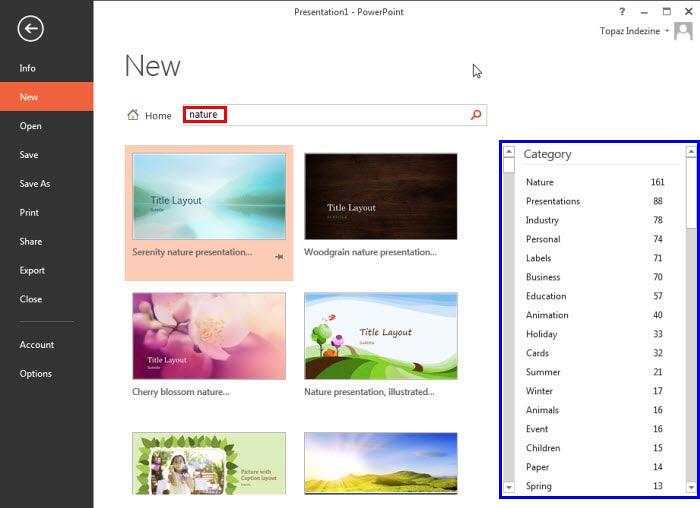
Figure 3: Result of searched keywords
Here, you'll find some suggested searches based on keywords and categories. These include: Presentations, Business, Industry, Education, Labels, Charts, and Personal. Click on any of these keywords to get relevant results, and also to access the Category pane, as shown highlighted in blue in Figure 3, above.
Here, you'll find templates and Themes created by the user or placed by your system administrator in a designated folder. If you haven’t created or placed any custom templates or Themes, you will not see this Personal option, as well as the Featured option we discuss next.
This section header is only visible if you have Personal content, as explained in the preceding section, thus necessitating the distinction between Personal and Featured content. Either way, you will get access to locally available default templates. If you click on any template other than Blank Presentation, you will bring up a window with the selected template, as shown in Figure 4, below.
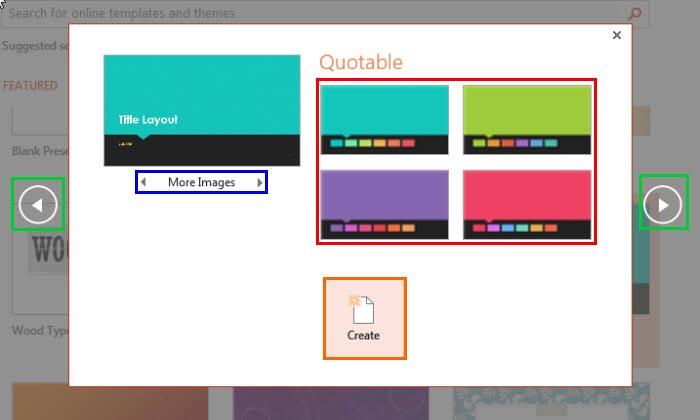
Figure 4: Selected template
Within this window, you will get to choose from variations of the selected Theme, as shown highlighted in red within Figure 4, above. The More Images arrows, as shown highlighted in blue within Figure 4, show some of the layouts available in the selected Theme. Also, the arrows highlighted in green within Figure 4, browse the previous and next Themes. When you have selected the required Theme and the layout, click the Create button, as shown highlighted in orange within Figure 4, to open a new presentation based on the selection.
Do you want to create a basic barebones slide without any content template? Choose the Blank Presentation option, as shown highlighted in blue within Figure 2, previously on this page.
01 08 05 - File Types, File Menu, and Backstage View: New Tab of Backstage View in PowerPoint (Glossary Page)
New Tab of Backstage View in PowerPoint 365 for Windows
New Tab of Backstage View in PowerPoint 365 for Mac
New Tab of Backstage View in PowerPoint 2019 for Windows
New Tab of Backstage View in PowerPoint 2016 for Windows
New Tab of Backstage View in PowerPoint 2016 for Mac
New Tab of Backstage View in PowerPoint 2010 for Windows
You May Also Like: Presentation Industry Standards: Conversation with Simon Morton | Precious Stones PowerPoint Templates




Microsoft and the Office logo are trademarks or registered trademarks of Microsoft Corporation in the United States and/or other countries.