Learn about the Quick Access Toolbar in PowerPoint 2016 for Mac. Once you get used to the Quick Access Toolbar, you may no longer want to function without it.
Author: Geetesh Bajaj
Product/Version: PowerPoint 2016 for Mac
OS: Mac OS X
Soon after power users install a new application, they want to customize their menus and toolbars so that their most often used commands are accessible with fewer clicks, or even custom keyboard shortcuts. And even if you are not a power user, you should explore a very useful option that we explain in this tutorial, this will make your tasks easier, and quicker.
PowerPoint has no toolbars other than the Quick Access Toolbar. Almost everyone who uses this toolbar just calls it the QAT, and that's the name we will use for the rest of this tutorial. The QAT's raison d'être is customization, and all options available in QAT may be available elsewhere. However, populating QAT with your favorite commands is a great way to have them more easily accessible.
In PowerPoint 2016 for Mac, by default, the QAT can be found right above the Ribbon tabs, as shown highlighted in blue within Figure 1. Also, the default commands you can find within QAT are File, Save, Undo, and Repeat. Do note that you cannot choose to move the QAT to below the Ribbon, as you can do within Windows versions of PowerPoint.
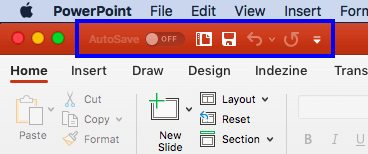
Figure 1: Quick Access Toolbar (or QAT)
You can add more commands to your QAT through customization. The area where the QAT is placed is not large enough to hold many commands. When you have plenty of commands added to the QAT, you'll have to click the double-arrow button that appears at the end of QAT (highlighted in green within Figure 2, below) to see them. This brings up a drop-down menu showing these extra commands, as shown highlighted in blue within Figure 2, below.
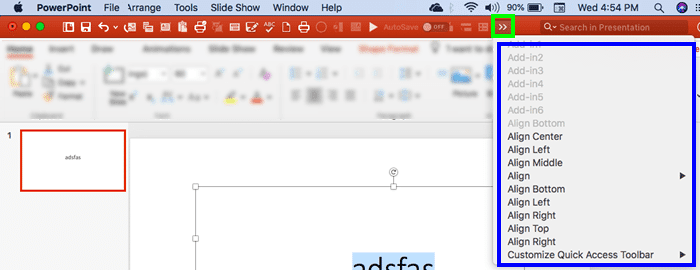
Figure 2: Plenty of commands on the QAT
You can add and remove commands on the QAT. We explain more in our Customize Quick Access Toolbar in PowerPoint 2016 for Mac tutorial.
01 05 11 - Interface Overview: Quick Access Toolbar in PowerPoint (Glossary Page)
Quick Access Toolbar in PowerPoint 365 for Windows
Quick Access Toolbar in PowerPoint 365 for Mac
Quick Access Toolbar in PowerPoint 2019 for Windows
Quick Access Toolbar in PowerPoint 2016 for Windows
Quick Access Toolbar in PowerPoint 2013 for Windows
Quick Access Toolbar in PowerPoint 2010 for Windows
Quick Access Toolbar in PowerPoint 2007 for Windows
You May Also Like: The Art of Online Communication in Business | Animals PowerPoint Templates




Microsoft and the Office logo are trademarks or registered trademarks of Microsoft Corporation in the United States and/or other countries.