Learn how to reset your slide formatting with one click in PowerPoint 2011 for Mac. Reset sets your slide layout to the Theme defaults.
Author: Geetesh Bajaj
Product/Version: PowerPoint 2011 for Mac
OS: Mac OS X
You might have come across slides that look plainly bad. One look at a slide similar to what you see in Figure 1, below, and it really doesn't matter whether the content is great or not. You just feel like looking away from it! Also, some visually loud slides can ensure that audiences concentrate more on the horrors presented by the look of the slide rather than the content. You might end up with such slides even with no fault of yours, because someone else designed the slides for you?
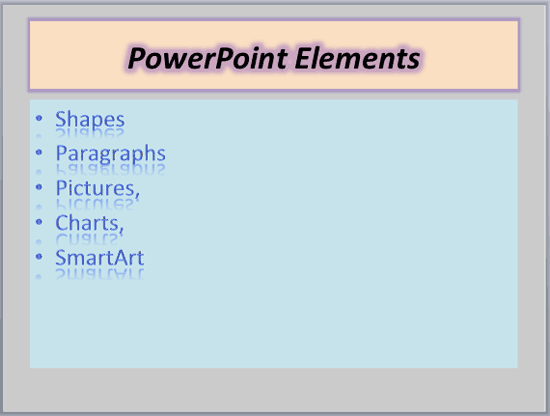
Figure 1: A slide that looks very bad
To make the slides pristine again, you may have to spend some time. You may have to change the position, size, and text layout for the placeholders on the slide, too. Fortunately, there is an easy, one-click process to restore sanity in the slides. It's called the Reset Layout to Default Settings option.
The Reset Layout to Default Settings option uses the template or Theme as a reference and resets your placeholders to their default settings. Thus, it only works with text placeholders since they are referenced from the Slide Master. For that reason, the Reset Layout to Default Settings option does not work with text boxes. Learn about the difference between a text box and a text placeholder in our Text Boxes vs. Text Placeholders tutorial.
To reset all the changes made on a slide in PowerPoint 2011 for Mac. Follow these steps:
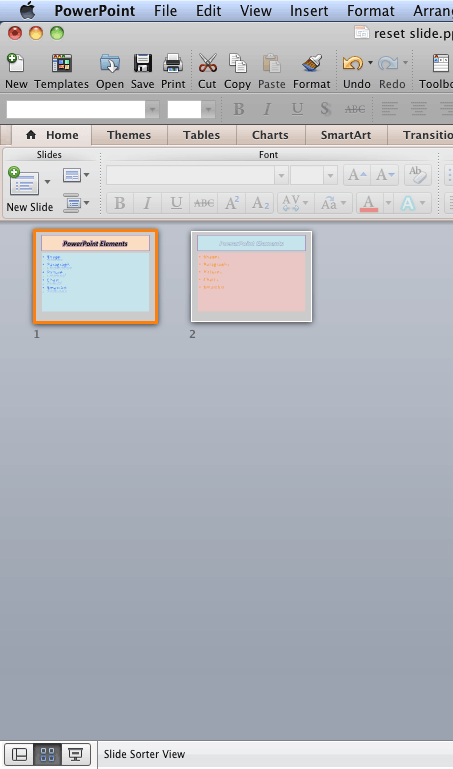
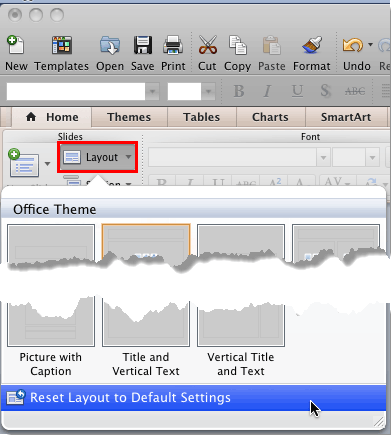
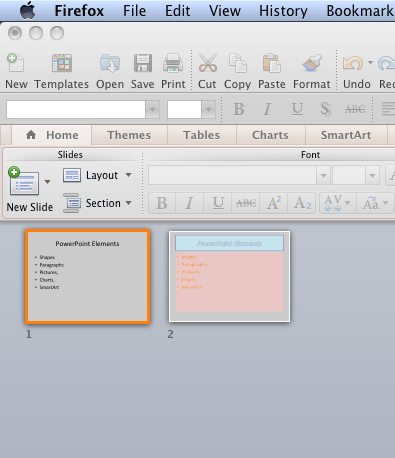
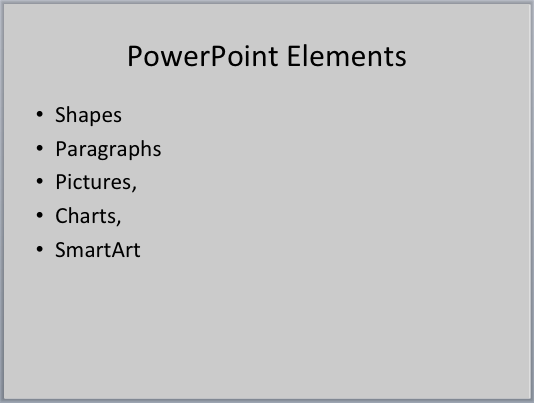
Want to reset just the text formatting to defaults? Access the Outline view, and select all text (Ctrl + A). Then, press the Ctrl + Space shortcut key to reset all text formatting to the default text attributes. Note that this only resets the text that you can see within the Outline pane, and not necessarily all text within your presentation.
01 09 04 - Working with Slides: Reset Slides in PowerPoint (Glossary Page)
Reset Slides in PowerPoint 2016 for Windows
Reset Slides in PowerPoint 2016 for Mac
Reset Slides in PowerPoint 2013 for Windows
Reset Slides in PowerPoint 2010 for Windows
You May Also Like: Using Humor to Support a Serious Presentation | Solar Energy PowerPoint Templates




Microsoft and the Office logo are trademarks or registered trademarks of Microsoft Corporation in the United States and/or other countries.