Learn how to reset your slide formatting with one click in PowerPoint 2013 for Windows. Reset sets your slide layout to the Theme defaults.
Author: Geetesh Bajaj
Product/Version: PowerPoint 2013 for Windows
OS: Microsoft Windows 7 and higher
Sometimes, we are exposed to slides that can be so hazardous to our vision! One look at a slide as the one, shown in Figure 1, below, and it really doesn't matter if the content is great or not, because this slide has nothing understated about it. Such loud slides can ensure that audiences look more at the look of the slide rather than the content. You might end up with such slides even with no fault of yours, because someone else mis-designed the slides for you!
Unfortunately, you may now have to spend quite some time to reset all the formatting on the slide to make it look more simple and cleaner. You may have to change the position, size, and text layout for the placeholders on the slide, too. Fortunately, there is an easy, one-click process to restore sanity in the slides, it's called the Reset button. Remember, the Reset button is your friend.
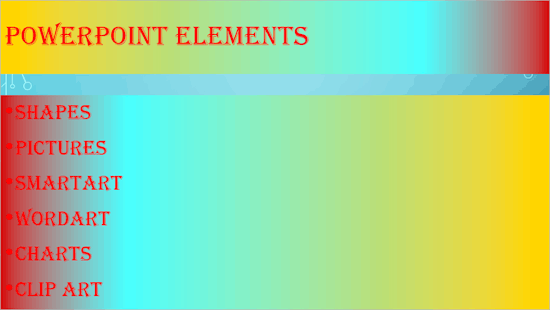
Figure 1: A slide that looks like a pig with some lipstick applied
The Reset button uses the template or Theme as a reference and resets your placeholders to their default settings. Thus, it only works with text placeholders since they are referenced from the Slide Master of the template or Theme. For that reason, the Reset button does not work with text boxes. Learn about the difference between a text box and a text placeholder in our Text Boxes vs. Text Placeholders tutorial.
To reset all the changes made on a slide in PowerPoint 2013 for Windows. Follow these steps:
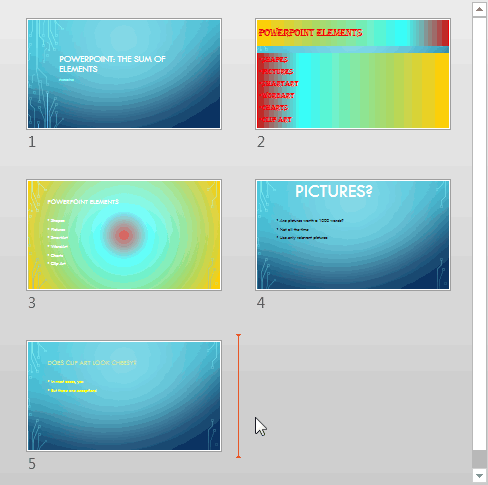
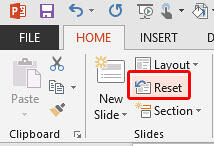
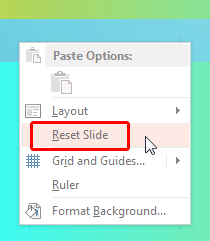
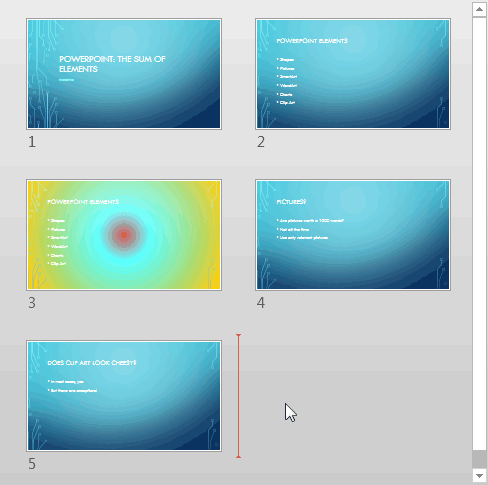
Want to reset just the text formatting to defaults? Access the Outline view, and select all text (Ctrl + A). Then, press the Ctrl + Space shortcut key to reset all text formatting to the default text attributes. Note that this only resets the text that you can see within the Outline view, and not necessarily all text within your presentation.

Do you want more keyboard shortcuts?
Explore our PowerPoint Keyboard Shortcuts and Sequences Ebook that is updated for all PowerPoint versions.
Also, remember that the Reset option does not revert any changes you make within the Format Background Task Pane. To reset those changes, you will have to click the Reset Background button within the Format Background Task Pane, as shown highlighted in red within Figure 6, below. To learn more, explore our Format Slide Background in PowerPoint 2013 tutorial.
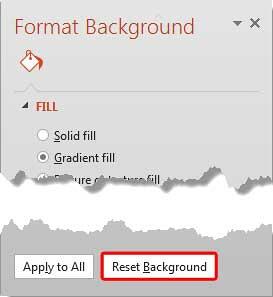
Figure 6: Reset Background button
01 09 04 - Working with Slides: Reset Slides in PowerPoint (Glossary Page)
Reset Slides in PowerPoint 2016 for Windows
Reset Slides in PowerPoint 2016 for Mac
Reset Slides in PowerPoint 2011 for Mac
Reset Slides in PowerPoint 2010 for Windows
You May Also Like: 4 Ideas to Help You Find The Right Story For Your Next Presentation | Wind Energy PowerPoint Templates




Microsoft and the Office logo are trademarks or registered trademarks of Microsoft Corporation in the United States and/or other countries.