Learn to move slides from one section to another in PowerPoint 2011 for Mac. You can also copy slides between sections to create duplicate slides.
Author: Geetesh Bajaj
Product/Version: PowerPoint 2011 for Mac
OS: Mac OS X
Your presentation slides become more easy to manage when you create and rename sections. By using sections in your presentations, you can logically categorize your presentation slides. If you want to move a particular slide or set of few slides from one section to another, you can easily do so in PowerPoint.
Follow these steps to move slides between sections in PowerPoint 2011 for Mac:
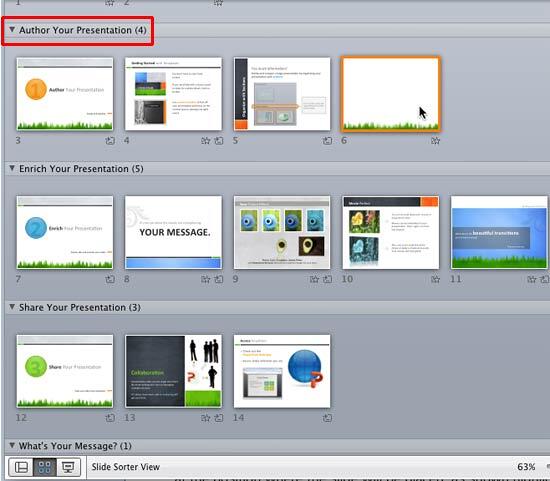
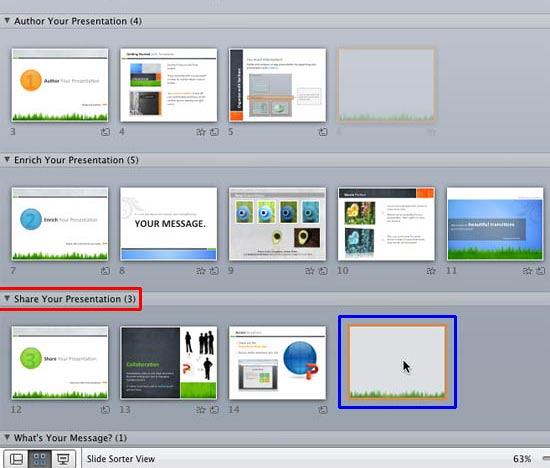
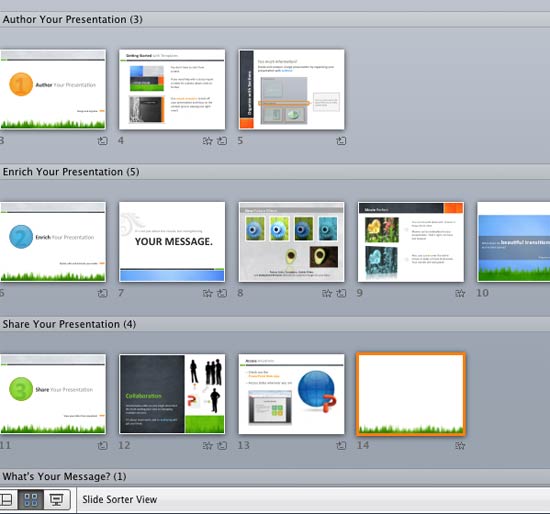
Hold the Option key while you drag slides from one Section to another to make a copy of the slide rather than moving it altogether.

Do you want more keyboard shortcuts?
Explore our PowerPoint Keyboard Shortcuts and Sequences Ebook that is updated for all PowerPoint versions.
01 12 03 - Sections: Moving Slides Between Sections in PowerPoint (Glossary Page)
Moving Slides Between Sections in PowerPoint 2016 for Windows
Moving Slides Between Sections in PowerPoint 2013 for Windows
Moving Slides Between Sections in PowerPoint 2010 for Windows
You May Also Like: Explore Fonts: Agency FB | Egypt Flags and Maps PowerPoint Templates



Microsoft and the Office logo are trademarks or registered trademarks of Microsoft Corporation in the United States and/or other countries.