Learn how to reorder sections in PowerPoint 2011 for Mac. Using this technique, you can easily reorder a bunch of slides.
Author: Geetesh Bajaj
Product/Version: PowerPoint 2011 for Mac
OS: Mac OS X
Sections can be useful not only while managing your presentation slides, but also for quickly reordering large blocks of adjacent slides. All you need to do is place all the required slides within a single Section, and then move the entire section, and all the slides within that section will be moved to a new position at once.
Follow these steps to learn more about reordering Sections in PowerPoint 2011 for Mac:
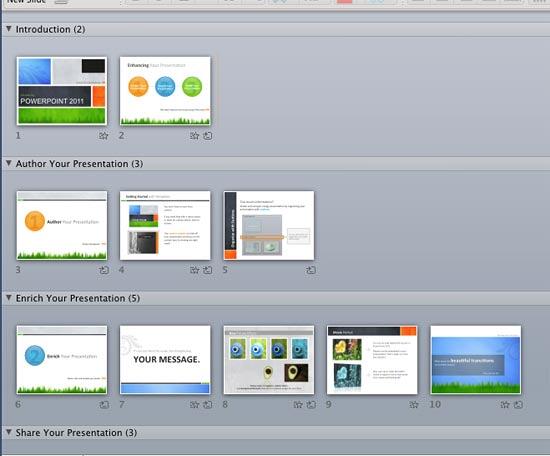
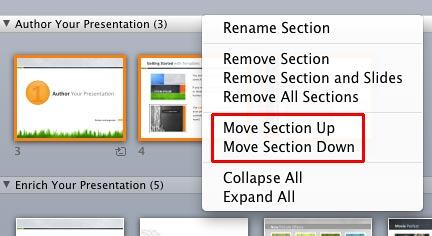
Are the Move Section Up or Move Section Down options greyed out? If you right-clicked the first section in the presentation, you will find the Move Section Up option greyed out. If you right-clicked the last section in the presentation, you would find the Move Section Down option greyed out.
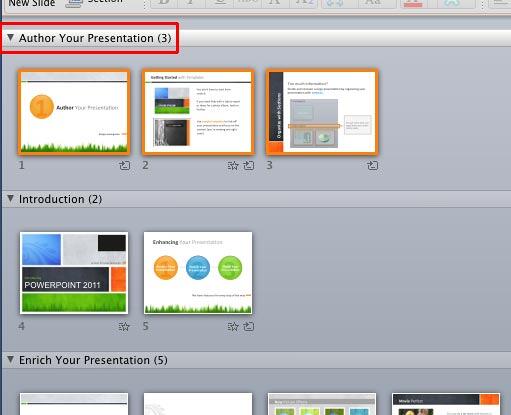
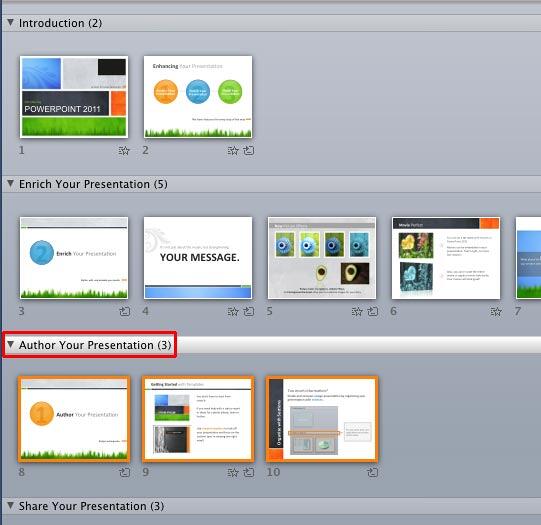
Options explained above will move the selected section only one level up or down. If you want to move the selected section to a position after or before non-adjacent sections, then you can use the drag and drop method explained below:
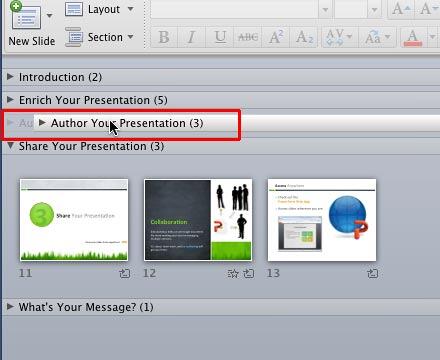
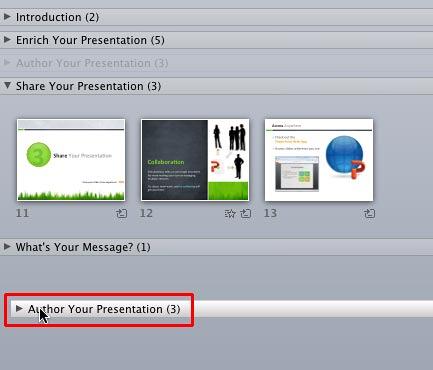
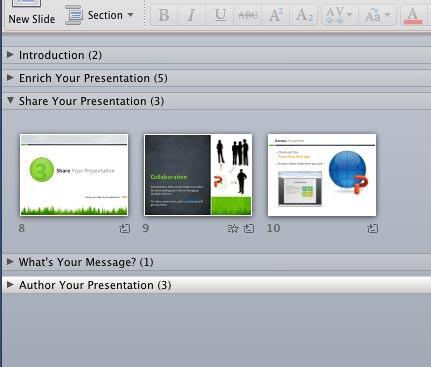
An easy way to reorder sections, especially if your sections have many, many slides, is to first collapse your sections as explained in our Viewing Sections in PowerPoint 2011 for Mac tutorial, so that you only see the section names without any slides, as shown in Figure 8, below. Then, you can drag the section names to reorder as required.
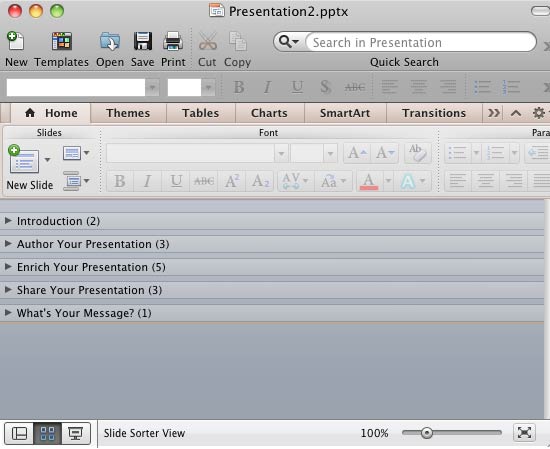
Figure 8: Collapsed sections are easier to reorder
01 12 05 - Sections: Reordering Sections in PowerPoint (Glossary Page)
Reordering Sections in PowerPoint 2016 for Windows
Reordering Sections in PowerPoint 2013 for Windows
Reordering Sections in PowerPoint 2010 for Windows
You May Also Like: Moving Beyond Clichés | Eritrea Flags and Maps PowerPoint Templates




Microsoft and the Office logo are trademarks or registered trademarks of Microsoft Corporation in the United States and/or other countries.