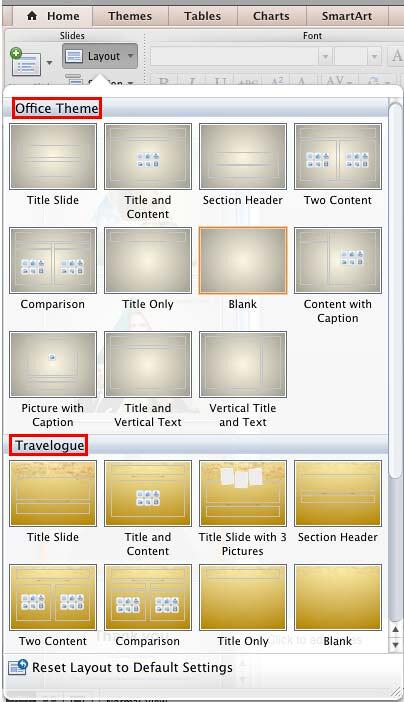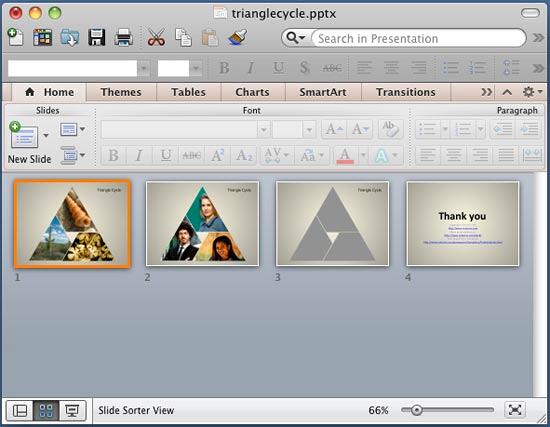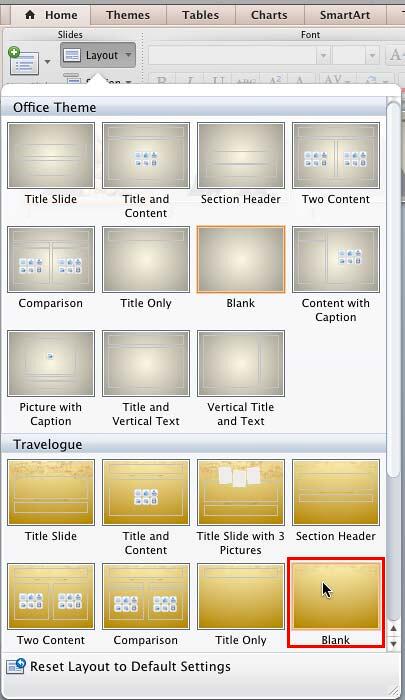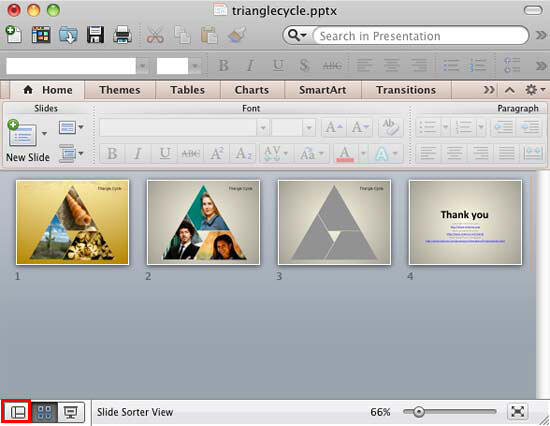You can add a new Slide Master to your presentation
-- you can also duplicate the existing Slide Master. You
can then format it to change its look by applying a
Background Style, add a
custom background, add
new Slide Layouts, etc. But why would you do all
these tasks in the first place? There needs to be a compelling reason to do so.
This reason leads us to the next logical step -- that is to apply the new Slide Master to selected slides in your
presentation. Follow these steps to learn more:
- Launch PowerPoint and open a presentation which has multiple Slide Masters. To find out whether your presentation
has multiple masters, access the Home tab of the
Ribbon, and click the Layout button. This brings up
the Layout drop-down gallery you see in Figure 1, below. Notice that now there are two
Slide Masters within the Layout drop-down gallery (names of both the Slide Masters are highlighted in
red within Figure 1, below).
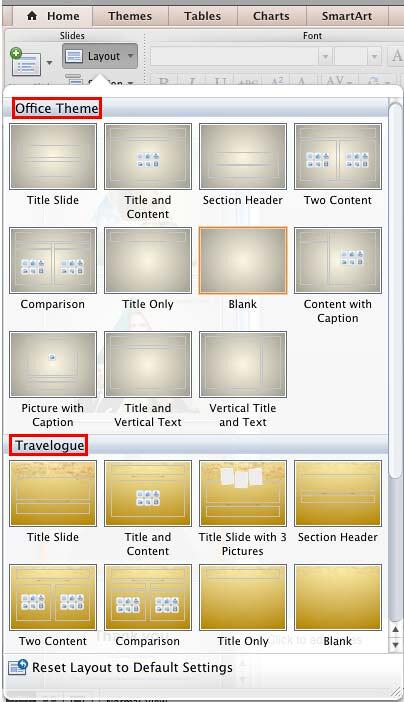
Figure 1: The Layout gallery confirms presence of multiple Slide Masters
- If you made no changes, all slides in your presentation will be based on one of the Slide Masters -- typically, the
first one, as you can see in Figure 2, below. To apply another Slide Master to one or more slides,
first access the Slide Sorter
view (see Figure 2 again). Now, select the slide(s) to which you want to apply the alternate Slide Master. In
Figure 2 you can see that the first slide is selected.
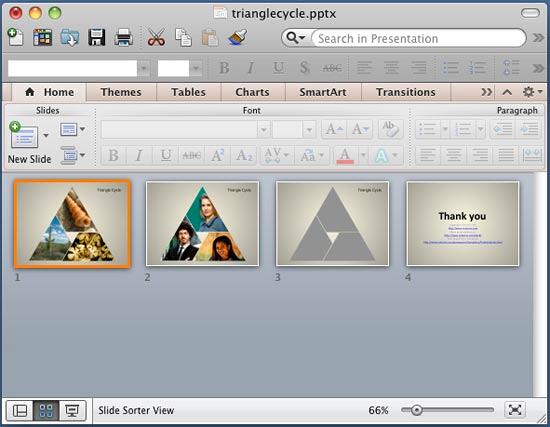
Figure 2: Slide selected within Slide Sorter viewTip: To select multiple slides, hold down the Command key and click each slide that you
want to select.
- Next, access the Home tab of the Ribbon, and click the Layout
button -- to bring up a drop-down gallery, as shown in Figure 3. Note that the selected slide has a
specific layout applied -- the Layout gallery shows that the Blank layout is active
which is indicated by the orange highlight around it. So, while making the slide to follow the other Slide Master, make
sure that you select the same Blank layout (highlighted in red within Figure 3).
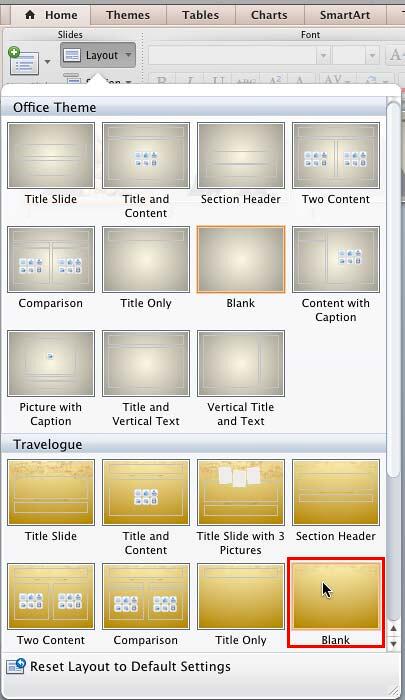
Figure 3: Change the Slide Layout within the Layout drop-down galleryWarning: This can be a huge concern if you are selecting multiple slides at one go -- all these slides may
have different layouts applied. So be careful at this step to ensure that you don't inadvertently change layouts while applying a new
Slide Master.
- Click on the appropriate layout to apply it to the selected layout. Figure 4 shows the selected
slide with the changed Slide Master.
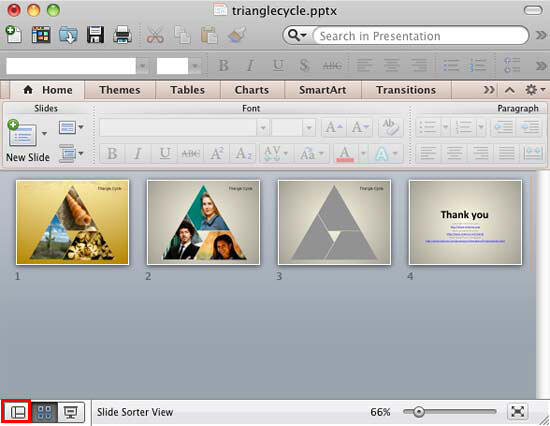
Figure 4: Slide Master changed for the selected slide
- In the same way, change the Slide Master for any other slides.
- When done, get back to Normal View
by clicking the Normal View button (highlighted in red within Figure 4) on the
Status Bar.
- Save your presentation often.