Learn how you can make your text arty and on-a-path by using Transform options in PowerPoint 2011 for Mac. An amazing repertoire of text transform presets are available.
Author: Geetesh Bajaj
Product/Version: PowerPoint 2011 for Mac
OS: Mac OS X
Twisted or turned text? Is that real? Or is that even something that you would want in your PowerPoint slides? For the benefit of all purists here, we agree that such "arty" text has no place in real world slides. However there may still be scenarios in which you wished you could twist or turn your text! Most of the times, text is not decorated beyond applying some fills, or outlines, or some readymade WordArt Styles (Quick Styles). However, there are occasions when you want to create a quick logo, or even an attention grabbing text graphic. Then you will find PowerPoint's Transform effects for text very apt. Look at Figure 1 below to explore some quick text effects possible within PowerPoint.
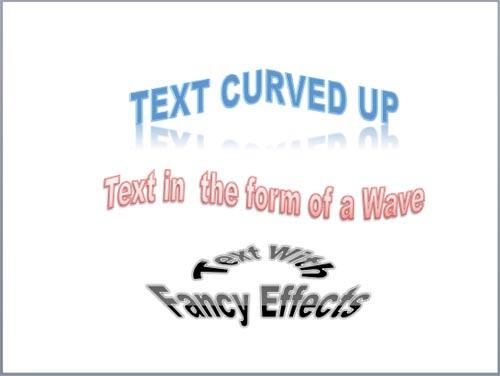
Figure 1: Examples of Transforms text effect for text
Transform is a special stylizing option available in PowerPoint only for text. Follow these steps to explore more in PowerPoint 2011 for Mac:
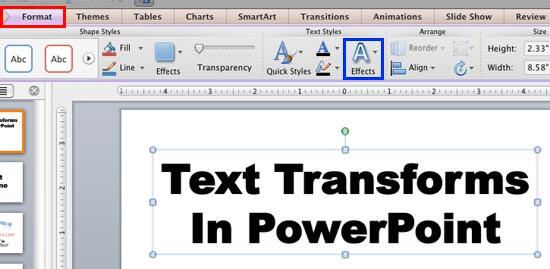
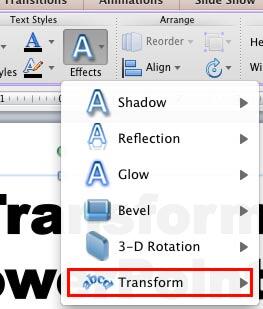
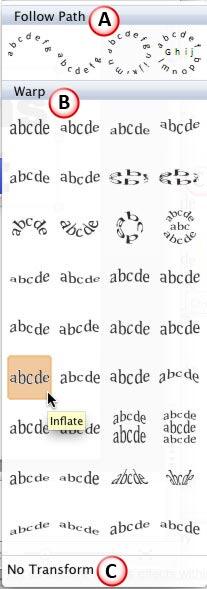
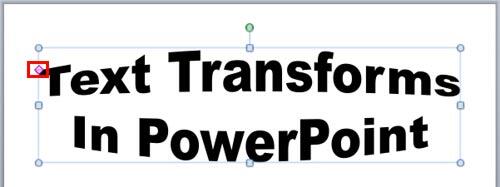
See Also:
Text Transforms in PowerPoint 2013 for Windows
Text Transforms in PowerPoint 2010 for Windows
You May Also Like: What You Need to Know About Leadership Before Becoming a Leader | First Aid PowerPoint Templates




Microsoft and the Office logo are trademarks or registered trademarks of Microsoft Corporation in the United States and/or other countries.