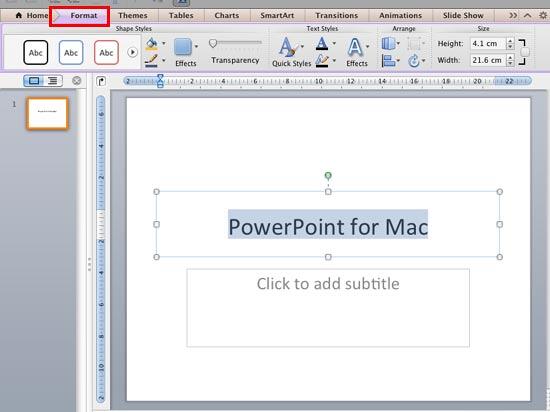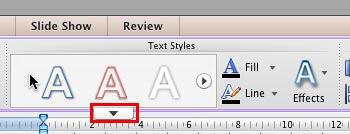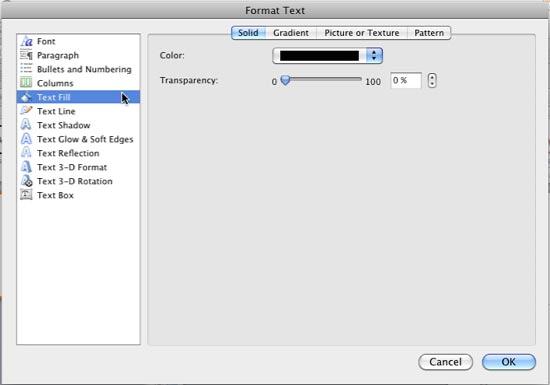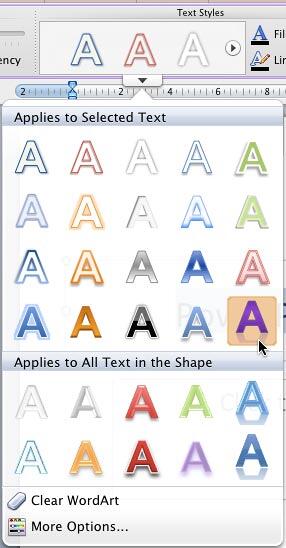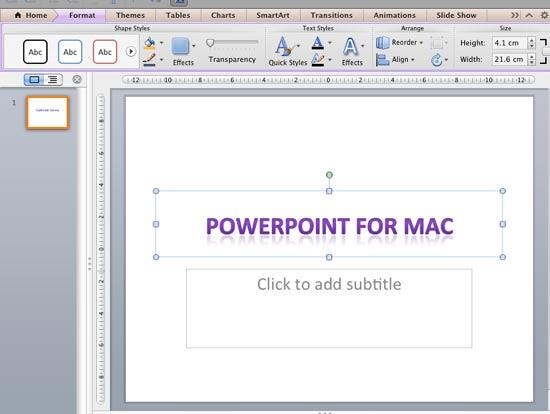In PowerPoint, WordArt is a very powerful tool that can make the text in your presentation look awesome or out-of-place, depending upon how you
have used it. Before we proceed further, you must know that WordArt has nothing to do with Microsoft Word and is a totally independent feature in
PowerPoint. Word Art is a collection of text styles that plays with text in a way similar to how PowerPoint's
Shape Styles play with
shapes. WordArt Styles, also known as Quick Styles, are a
collection of some prebuilt text styles which you can instantly apply to your text. These WordArt Styles are all
Theme-specific, so if the presentation's
Theme is changed, any WordArt applied also reflects the changes
accordingly. Follow these steps to learn how to apply Quick Styles to selected text in
PowerPoint 2011 for Mac:
- Select the text (you can also
select the entire text object if required) to
which you want to apply the WordArt Style. This will activate the Format tab of the
Ribbon, as shown in Figure 1 (highlighted in
red). Click this tab to access the options within.
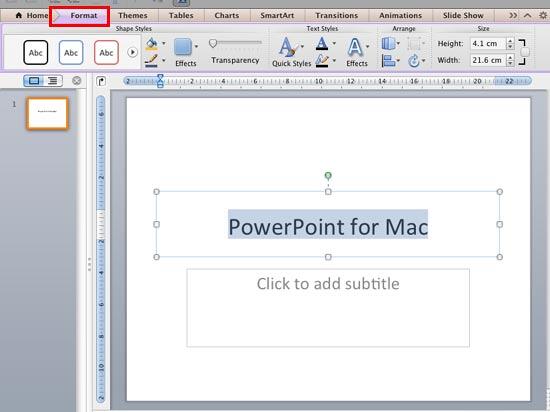
Figure 1: Format tab appears on the Ribbon when text is selected
Note: The Format tab is a Contextual tab. Contextual tabs are special tabs in the Ribbon that are
not visible all the time. They make an appearance only when you are working with a particular slide object which can be edited using the options
within these tabs.
- Within the Format tab, locate the Text Styles group which displays a collection of preset WordArt Styles that
you can see in Figure 3. Hover the cursor over these WordArt Style previews to see a down-arrow (More button) that
is shown highlighted in red within Figure 2.
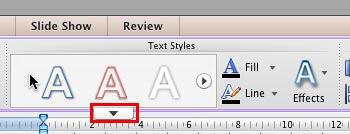
Figure 2: More button
- Click this More button to bring up the WordArt Styles drop-down gallery that you can see in
Figure 3.

Figure 3: WordArt Styles drop-down gallery
- As you can see in Figure 3, WordArt Styles have been grouped into two categories, and there are
two more options below. These are explained below, as marked in Figure 3:
A. Applies to Selected Text
- When you select any WordArt Style within this category, it gets applied only to the selected text.
B. Applies to All Text in the Shape
- WordArt Styles within this category get applied to the entire text within the object containing the
selected text, even if you select just one character or word.
C. Clear WordArt
- If you choose this option with your entire text object selected, this will clear all the text of any WordArt formatting. On
the other hand, if you just select some text, then the result may not always be predictable.
D. More Options
- This is the option that you can use to tweak already applied WordArt Style. Selecting this option summons the
Format Text dialog box along with the Text Fill option selected within the sidebar as shown in
Figure 4.
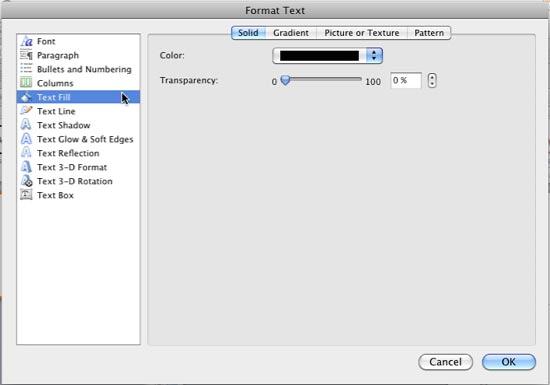
Figure 4: Format Text dialog box
- Here you will find the options to alter the Text Fill, Text Outline and
other Text Effects such as Shadow, 3-D Reflection, 3-D Format
etc as required.
- Click on any of the WordArt Style previews within the drop-down gallery to apply it to the selected text.
In Figure 5 you can see the last style preview within Applies to Selected Text category being selected.
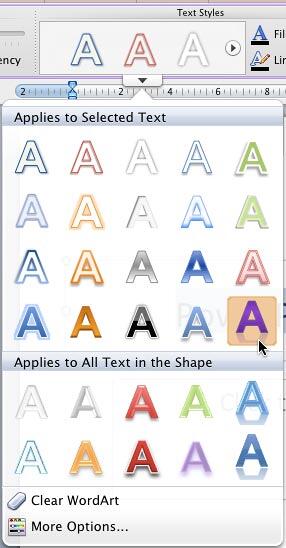
Figure 5: WordArt Style being selected
- Figure 6 shows the new WordArt Style applied to the selected text.
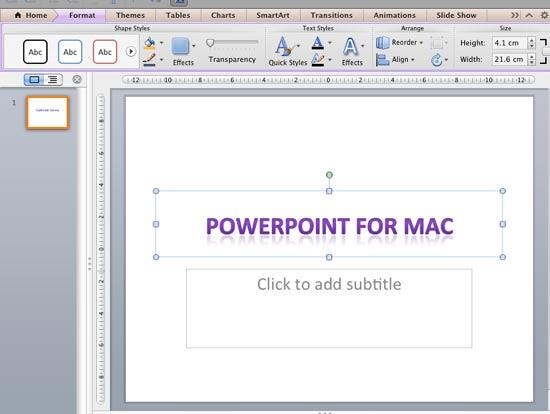
Figure 6: WordArt Styles applied to the text
- Remember to save your presentation often.