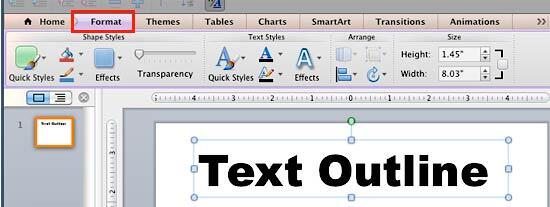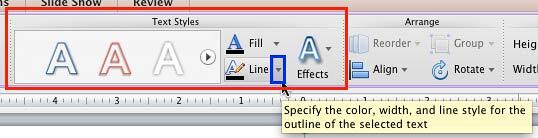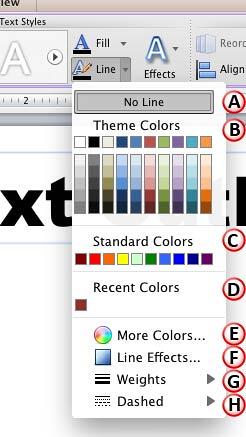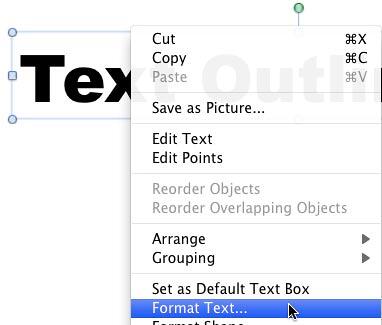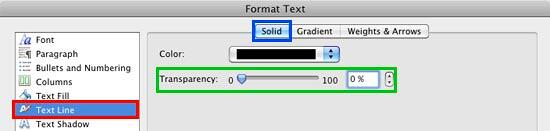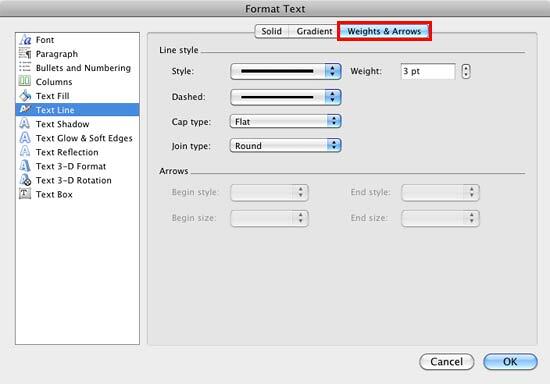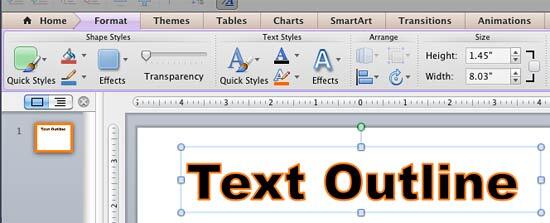Text outlines in PowerPoint are the borders around your text that can be used to make your slide titles, or sub-titles to look prominent and
stylish. The text outline may or may not be turned on by default depending upon the
Theme applied to the presentation, or the
WordArt Style applied. Still, you can apply and edit text
outlines in the same way as you do with text fills. PowerPoint's
Text Outline option provides you with plenty of editing options for your text outlines, follow these steps to explore more:
- Select the text
that you want to change the outline for. You can also
select the entire text box or placeholder as shown
in Figure 1, below. Alternatively, if you just want to follow this tutorial step-by-step, launch PowerPoint. Most of the time,
PowerPoint will open with a new slide in a presentation. PowerPoint 2011 for Mac users can
change the slide layout to Blank by
selecting the Home tab | Layout | Blank.
Insert a text box and type some text in it. You can also
change the text font to something "blocky", such
as Arial Black (see Figure 1). Select the text, or the entire text object to bring up the Format
tab on the Ribbon as shown highlighted in red within
Figure 1. Click this tab to access the text editing options included.
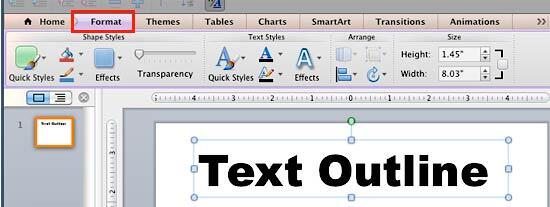
Figure 1: Format tab of the Ribbon
- Within the Format tab, locate the Text Styles group
(highlighted in red within Figure 2). Click the downward pointing arrow next to
the Line button that you can see highlighted in blue within Figure 2.
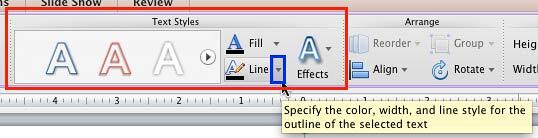
Figure 2: Text Outline button within Text Styles group
- This opens the Line drop-down gallery as shown in Figure 3.
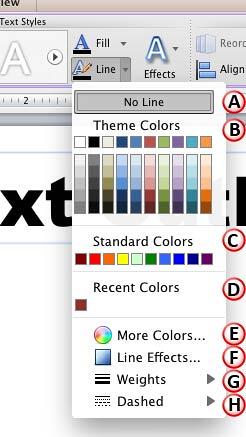
Figure 3: Line drop-down gallery
- The options within the Line drop-down gallery are explained below, as marked in
Figure 3. Remember that all Outline
options within the Line drop-down gallery work in the same way as the options within the
Line drop-down gallery for Shapes. So, even though
the procedures explained in the linked tutorials below are for shape outlines, they work for text outlines also:
A. No Line
- Choose this option to remove the text outline altogether from the selected text. Learn more about the
no line option in PowerPoint 2011 for Mac.
B. Theme Colors
- Here you can select any of the colors which are from the active Theme of the presentation. You can also
select any of the 5 tints or shades for any Theme color. Learn more about Themes.
C. Standard Colors
- You can choose any of the ten standard colors available. These ten standard colors are just choices of colors that
PowerPoint believes to be widely used. You don't have to limit yourself to either the Theme colors or Standard colors, as we'll show
you in the next options, although it's a good design idea to use Theme colors as far as possible.
D. Recent Colors
- Here you can find the colors most recently used. If you have just launched PowerPoint and created a new presentation, the
Recent Colors option may be entirely absent since you haven't selected any color recently!
E. More Colors
- This option is to summon the Mac OS X Color picker as shown in Figure 4.

Figure 4: Mac OS X Color picker
- In this Color picker, you can choose any color from the wheel. Thereafter adjust the selected
color's luminosity within the long, thin slider on the right. Once you are happy with the color attained,
you click OK to get back to your slide.
- If you want to change the transparency of the text outline, select the text and right-click
(Ctrl +click) to access the context menu. In this menu select Format Text option as shown
in Figure 5.
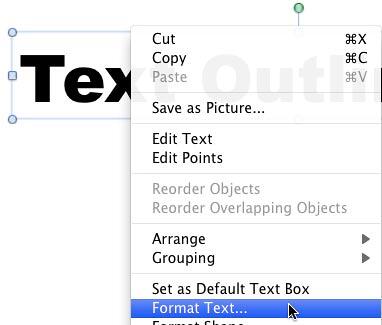
Figure 5: Format Text option selected for Text Outline
- This will open the Format Text dialog box. Make sure that Text Line option is
selected within the sidebar (highlighted in red within Figure 6).
Then select the Solid tab (highlighted in blue within Figure 6) and use
the Transparency slider in this tab to make changes to the transparency level of the line, or you can also enter percentage
value of transparency in the box next to the slider (both have been highlighted
in green within Figure 6).
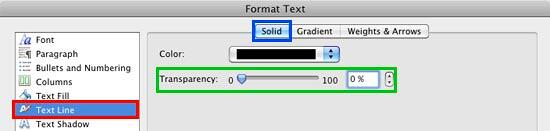
Figure 6: Outline color and transparency edit options within Format Text dialog box
F. Line Effects
- Selecting this option opens the Format Text dialog box along with the Text
Line option selected within the sidebar, as shown in Figure 7. Now, select the
Weights & Arrows tab (highlighted in red within Figure 7) that includes the text
outline editing options.
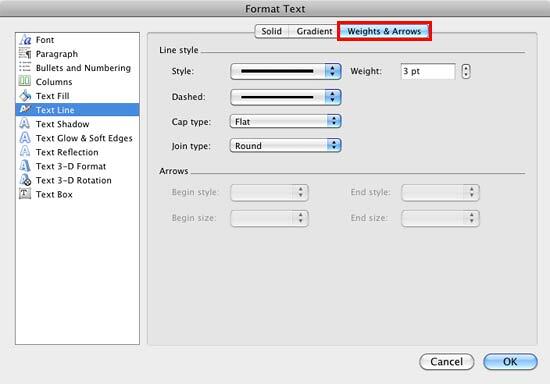
Figure 7: Weights & Arrows options within the Format Text dialog box
- Also, if you want to apply gradient style to the text outline, you can do so using the options within
Gradient tab of this panel. Learn more about
Gradient Lines in PowerPoint 2011 for
Mac.
G. Weight
- Change the thickness attribute of the text outline from a hairline width to a chunky, thick line.
Learn more about Formatting Outlines
for Shapes (Weight/Thickness) in PowerPoint 2011 for Mac.
H. Dashed
- These are different dash types four your text outline. Learn more about
Dashed Lines in PowerPoint 2011 for Mac.
- Choose and apply any Text Outline option for your text from within the Line
drop-down gallery as required. As you can see in Figure 8, we merely changed the color of the text outline from black to orange.
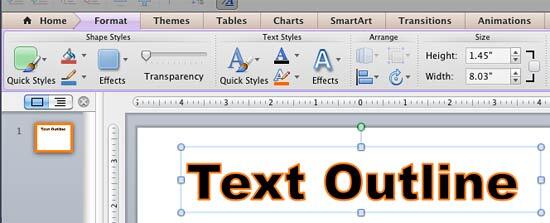
Figure 8: Text with changed outline color
- Once you apply and format the text outline as required, remember to save your presentation.
Note: Do you want the text outline effect to be applied to the text in entire presentation? You can access the
Slide Master view and apply the text outline effect there. This way
you will be making changes just once and every slide will be effected.