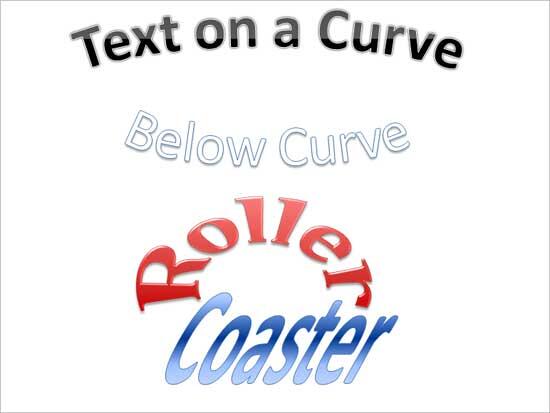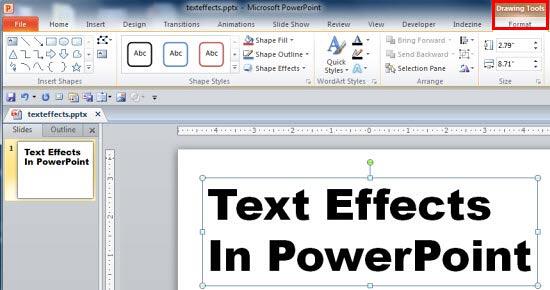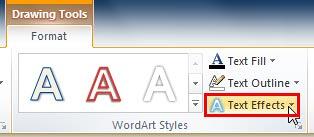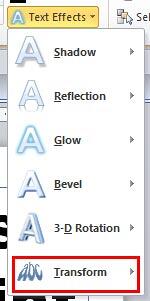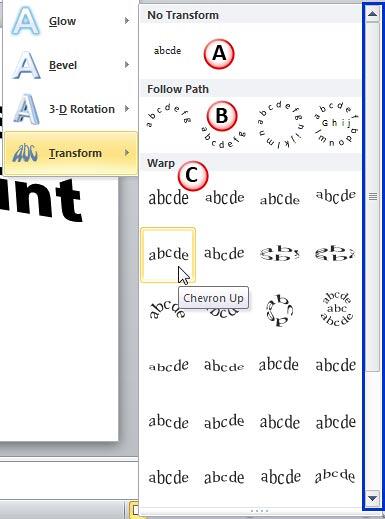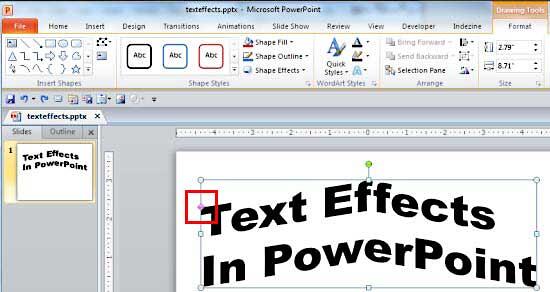Have you ever tried your text to fit along the edge of a circle, or even within a circle? Or, on a curved path, or even as a roller coaster? Most
of the time, you need not play as much with words but sometimes if you want to create a quick logo, or even an easy graphic, then you will find
PowerPoint's Transform tools for text very useful. Look at Figure 1 below to explore some quick text effects possible right within
PowerPoint.
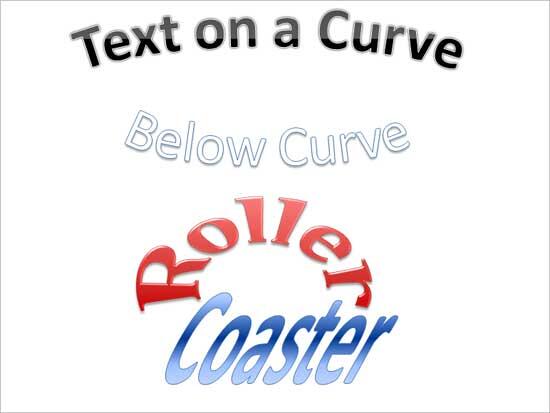
Figure 1: Examples of Transforms text effect for text
Transform is a special stylizing option available in PowerPoint only for text. Follow these steps to explore more in
PowerPoint 2010 for Windows:
- Select the text to which you want to apply Transform text
effect. Alternatively, if you just want to follow this tutorial step-by-step,
insert a text box on a blank slide and type some text in it as
shown in Figure 2. Select the text, or the entire text box as required to bring up the Drawing Tools Format tab on
the Ribbon as shown highlighted in red within
Figure 2.
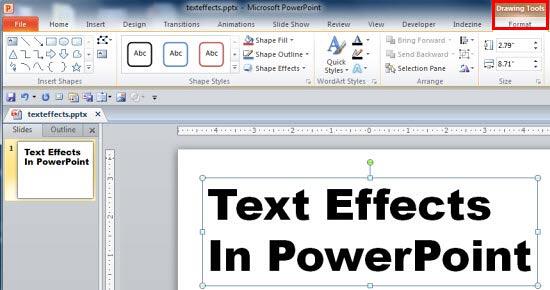
Figure 2: Drawing Tools Format tab of the Ribbon
Note: The
Drawing Tools Format tab is a
Contextual tab. Contextual tabs are special tabs in the
Ribbon that are not visible all the time. They make an appearance
only when you are working with a particular slide object which can be edited using the options within these tabs.
- Within the Drawing Tools Format tab, locate the WordArt Styles group. Then click the
Text Effects button that you can see highlighted in red within Figure 3.
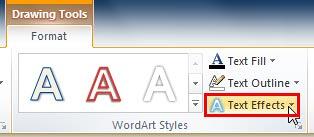
Figure 3: Text Effects button within WordArt Styles group- This opens the Text Effects drop-down gallery, as shown in Figure 4. Select the Transform
option which is the last option in this gallery (shown highlighted in red within Figure 4).
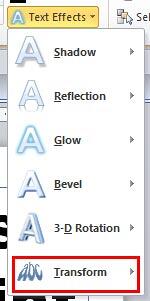
Figure 4: Transform option within Text Effects drop-down gallery- This opens the Transform sub-gallery as shown in Figure 5.
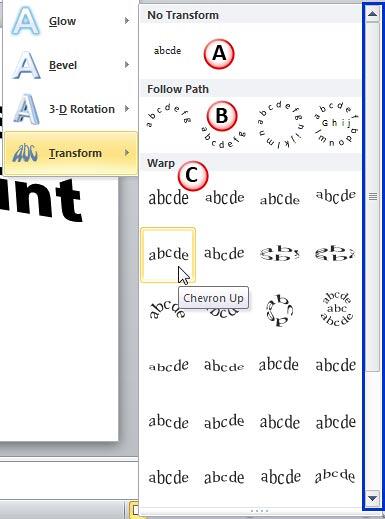
Figure 5: Transform sub-gallery- Let us explore various effects within Transform sub-gallery as marked in Figure 5:
A. No Transform
- Removes any transform effect already applied to the selected text.
B. Follow Path
- These Transform effects make your text to flow in a certain path like a circle, or an arc etc.
C. Warp
- Here you will find Transform effects that twist and turn your text in various directions, and also make them wavy. To explore more
Warp effects, use the scroll bar towards right (highlighted in blue, within Figure 5).
- When you hover your cursor over any of the Transform effects within the Transform sub-gallery, you will see a
Live Preview of the effect on your selected text. Click on any effect to
apply it to the selected text. In Figure 6 you can see the selected text applied with Chevron Up effect.
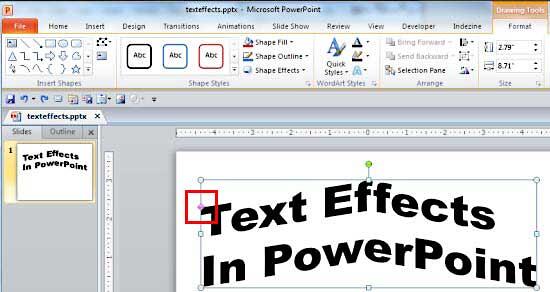
Figure 6: Transform Effect applied- Do you notice the pink handle on the left of the text box in Figure 6, above (highlighted in red)? You
can use that to create more transforms for text. We explain this option in our
Advanced Text Transforms in PowerPoint 2010 tutorial.
Remember to save your presentation often.