Learn how to set a formatted text box as your default text box in PowerPoint 2011 for Mac. Thereafter, any new text box you add inherits the same formatting.
Author: Geetesh Bajaj
Product/Version: PowerPoint 2011 for Mac
OS: Mac OS X
You might have made all formatting changes to a text box such as setting Autofit options, tweaking margins, etc. At this point in time, you are so happy with your settings that you want to use the same settings for any other text boxes you will add within the same presentation. The good news is that you most certainly do not have to change all settings again for all new text boxes. There are two ways of making new text boxes possess the same settings as the older one. The first option is to use the Format Painter option to copy attributes from the original text box to the new text box. This option works great as long as you only need to insert one or two more text boxes since it does involve repeated clicks. Look at our Copying Text Attributes with Format Painter in PowerPoint 2011 for Mac tutorial to learn more.
The better option is to change the defaults within the active presentation so that any new text box you insert has the format abilities you want; that's exactly what you will learn in the following steps:
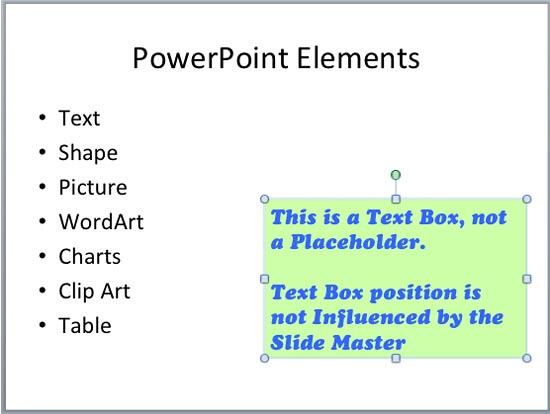
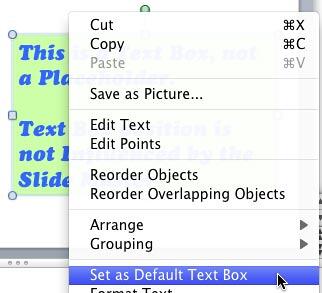
05 06 14 - Text Formatting: Set as Default Text Box in PowerPoint (Glossary Page)
Set as Default Text Box in PowerPoint 2013 for Windows
Set as Default Text Box in PowerPoint 2010 for Windows
You May Also Like: Higgs Boson, Comic Sans, and Bad PowerPoint! | Surgery PowerPoint Templates




Microsoft and the Office logo are trademarks or registered trademarks of Microsoft Corporation in the United States and/or other countries.