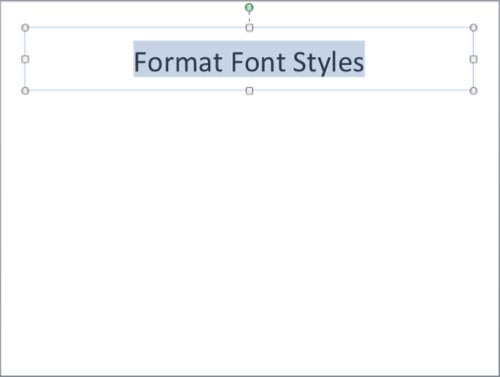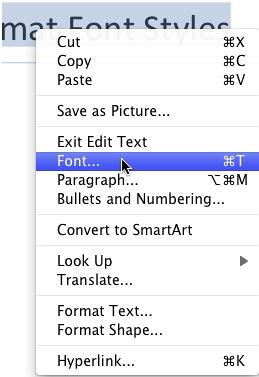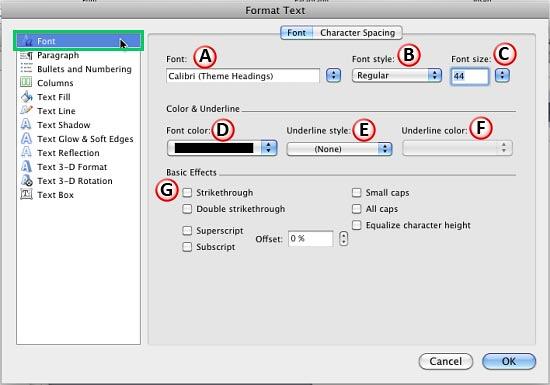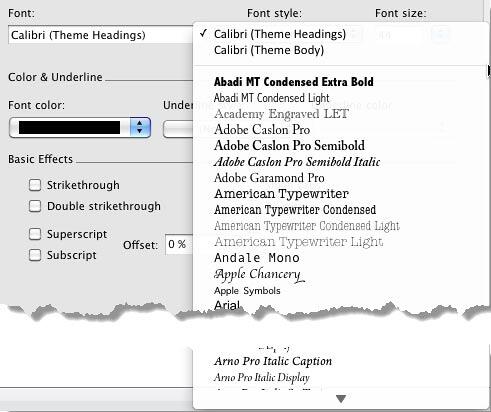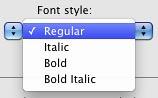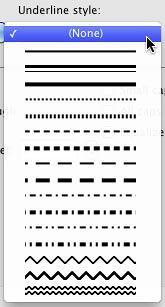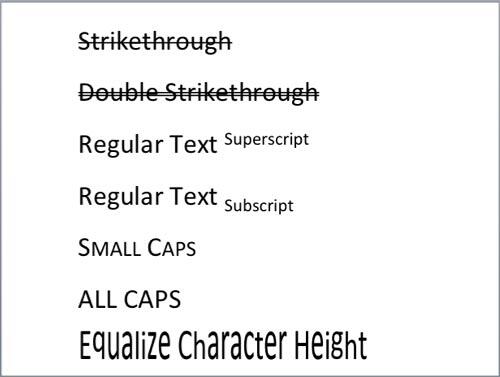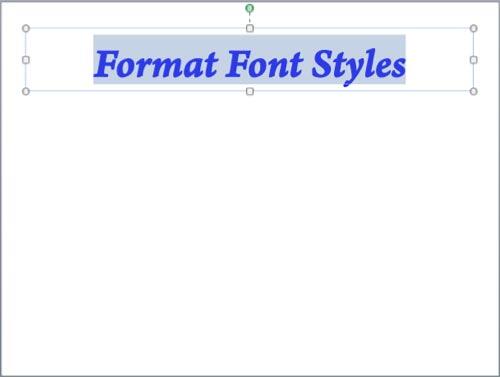We have already explored how you can format font styles
to make your text bold, italicized, underlined, etc. Beyond these basic offerings,
PowerPoint 2011's Font dialog box offers some advanced format
options for selected text. Other than these options, you will also find the other font options like font type, font size, color, etc. within the
Format Text dialog box. In this tutorial, you will learn how to summon the Format Text dialog, and how you can work with the font formatting options within this dialog box. Read further to learn more:
- Open any presentation and select text you want to format, as shown in Figure 1.
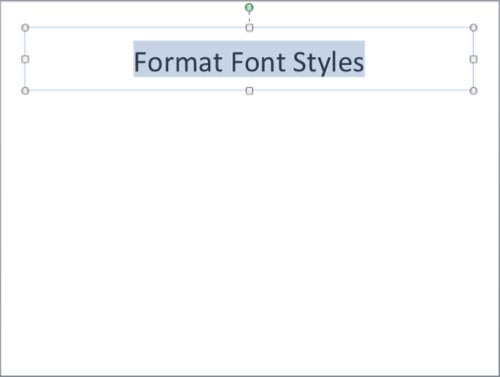
Figure 1: Text selected on the slide
- Right-click (or ⌘ +click) the selected text to bring up a contextual menu and select the
Font option from contextual menu, as shown in Figure 2.
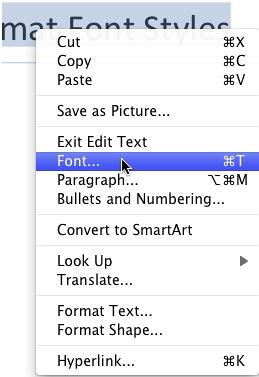
Figure 2: Font option selected
- This summons the Format Text dialog box, along with the Font option selected in
the sidebar (highlighted in green within Figure 3). There are two tabs in this dialog box,
Font and Character Spacing. Make sure that the Font tab is selected
(refer to Figure 3 again). We explore options within the Character Spacing tab in our
Character Spacing in PowerPoint 2011 for Mac tutorial.
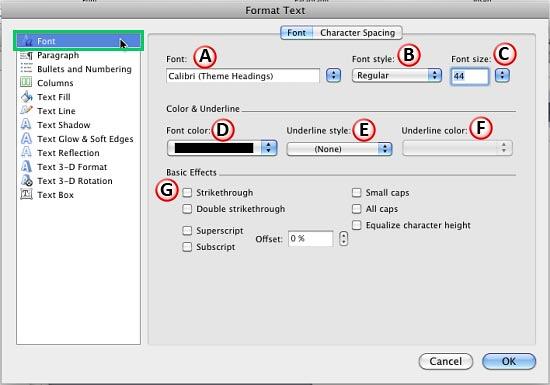
Figure 3: Font options within Format Text dialog box
- All the options within the Font dialog box are explained below, as marked in Figure 3:
A. Font
- Click the downward pointing arrow to bring up a list of installed fonts, as shown in Figure 4. Note that
the top two fonts (Calibri (Theme Headings) and Calibri (Theme Body) for the presentation we used) are from the
active Theme Fonts set. In your presentation, the
Theme Headings and Theme Body fonts may be different.
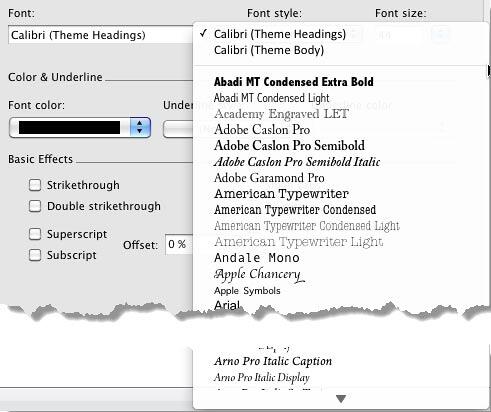
Figure 4: Font list
-
Choose any font typeface available within Font list. Alternatively, you can directly type the name of the font within the
Font box. Typing the first few alphabets of your font name should work.
B. Font style
- This option also brings up a drop-down list from where you can choose a font style such as Bold,
Italic, etc. for your selected text (see Figure 5).
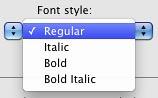
Figure 5: Font style drop-down list
C. Font size
- Use the up or down arrows to increase or decrease the font size. Also you can directly type in the font size value
within the Font size box.
D. Font color
- Changes color of selected text.
E. Underline style
- PowerPoint offers 16 underline styles for text, such as: single line, wavy line, etc. (see
Figure 6).
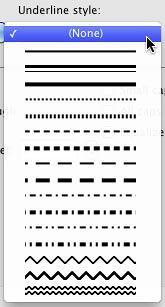
Figure 6: Underline style drop-down list
F. Underline color
- Here you can select a color for the underline. Note that this option will be only active when underline style
has been applied to the selected text.
G. Basic Effects
- This section provides seven effects for selected text. Select any of the Basic
Effects check-box to apply to the selected text. Figure 7 shows the results of applying all these effects.
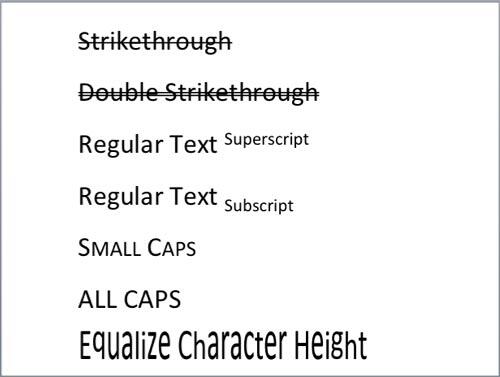
Figure 7: Basic Effects
- Once you have choosen some options, click the OK button within the Format Text dialog box.
- This will apply the changes to the text within the slide, as shown in Figure 8
(compare Figures 1 and 8).
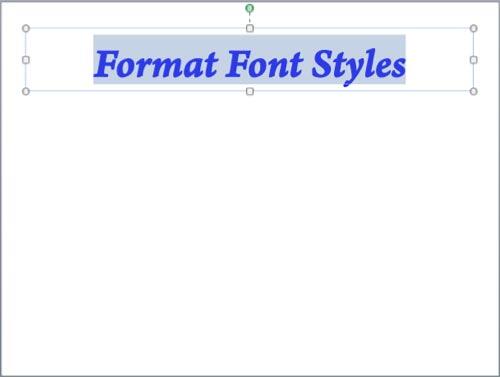
Figure 8: Text formatting changed
- Save your presentation often.