Learn how to resize, rotate, and flip pictures in PowerPoint 2011 for Mac. These slight changes can make pictures more suitable for use in slides.
Author: Geetesh Bajaj
Product/Version: PowerPoint 2011 for Mac
OS: Mac OS X
In this series of tutorials on working with pictures in PowerPoint 2011 for Mac, you have already learned about adjusting picture options, and applying Picture Styles, Picture Effects, and Picture Borders that can help you to enhance the look of your inserted pictures. These skills will make your pictures look better and will provide you with ideas to make your pictures stand apart. Yet, there are some basic picture editing skills that are very significant. These include learning how you can resize, rotate, and flip pictures.
Before proceeding with the rest of this tutorial, we assume that you already have inserted a picture on your slide, and have selected it, as shown in Figure 1. Do note that when you select a picture, the Format Picture contextual tab (highlighted in blue, in Figure 1) appears on the Ribbon. Make sure that this tab is activated.
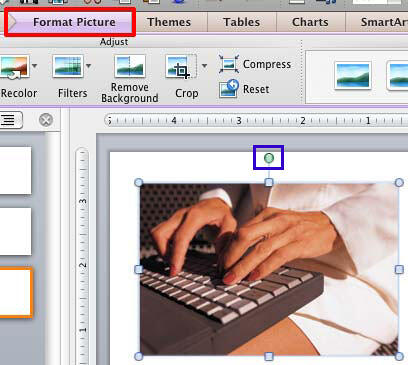
Figure 1: Picture inserted and selected
Now, let us learn how to resize, rotate, and flip a picture.
You can resize a selected picture in any of the two ways mentioned below:
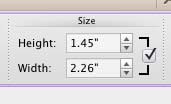
You can rotate a selected picture in any of the two ways mentioned below:
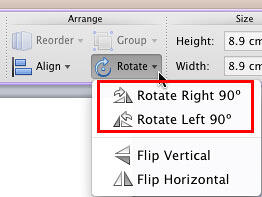
To learn more about advanced options to rotate selected pictures, just right-click (or Ctrl + click) the picture and choose the Format Picture option in the resultant contextual menu. Thereafter, follow instructions within our Rotate Shapes tutorial to proceed further.
As with Resize and Rotate, there are two options available to Flip the picture:

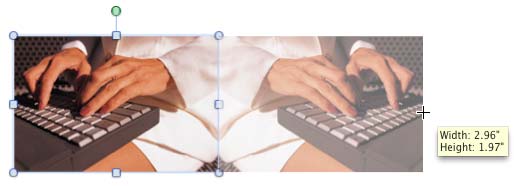
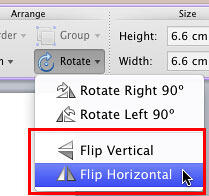
To learn about how to do a more controlled flipping of the picture, refer to our Flip Shapes tutorial. You flip pictures in the same way as you flip shapes.
In Figure 7, you can see the selected picture as well as its variations in which the picture has been resized, rotated and flipped. Compare the original picture with its variations.
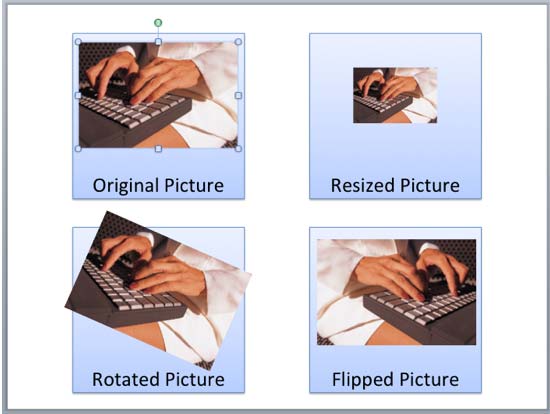
Figure 7: Variants of the same picture applied with resize, rotate, and flip options
See Also:
Pictures Position and Order: Resize, Rotate, and Flip Pictures (Glossary Page)
Resize, Rotate, and Flip Pictures in PowerPoint Online
Resize, Rotate, and Flip Pictures in PowerPoint 2016 for Windows
Resize, Rotate, and Flip Pictures in PowerPoint 2013 for Windows
Resize, Rotate, and Flip Pictures in PowerPoint 2010 for Windows
You May Also Like: How to Use the Zoom Transition in PowerPoint? | Tanzania Flags and Maps PowerPoint Templates




Microsoft and the Office logo are trademarks or registered trademarks of Microsoft Corporation in the United States and/or other countries.