Learn how to flip shapes in PowerPoint 2011 for Mac. Flipping can help you create mirrored replicas of shapes, both horizontally and vertically.
Author: Geetesh Bajaj
Product/Version: PowerPoint 2011 for Mac
OS: Mac OS X
When you insert a shape within a PowerPoint slide, you can manipulate it in many ways. First, you can resize and rotate it. However, rotation just lets you turn the shape in another direction without mirroring it. If you want to mirror your shape in another direction, you need to use PowerPoint's flip options that create a reverse or mirror image of any selected shape.
Follow these steps to apply these flip options in PowerPoint 2011 for Mac:
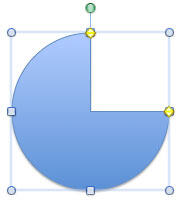
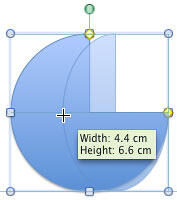
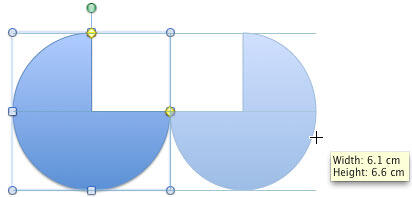
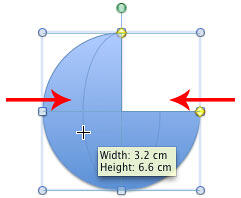
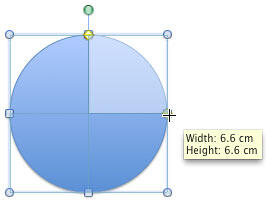
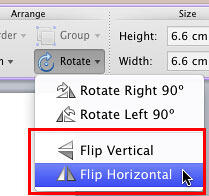
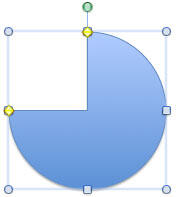
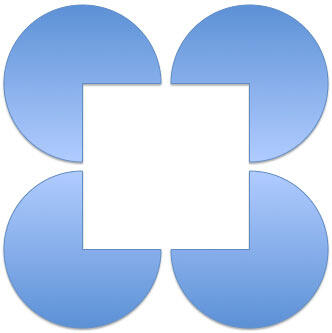
06 01 05 - Basics About Shapes: Flip Shapes in PowerPoint (Glossary Page)
Flip Shapes in PowerPoint 365 for Windows
Flip Shapes in PowerPoint 365 for Mac
Flip Shapes in PowerPoint 2016 for Windows
Flip Shapes in PowerPoint 2016 for Mac
Flip Shapes in PowerPoint 2013 for Windows
Flip Shapes in PowerPoint 2010 for Windows
Flip Shapes in PowerPoint for the Web
You May Also Like: Power Cues: Conversation with Nick Morgan | Cricket PowerPoint Templates


Microsoft and the Office logo are trademarks or registered trademarks of Microsoft Corporation in the United States and/or other countries.