Learn how to resize shapes in PowerPoint 2011 for Mac. You can resize shapes by dragging, or by using keyboard shortcuts.
Author: Geetesh Bajaj
Product/Version: PowerPoint 2011 for Mac
OS: Mac OS X
Shapes in PowerPoint can be formatted in various ways: you can change their fills, lines, and effects. Also, you can resize them, as you will learn in this tutorial.
Follow these steps to resize shapes in PowerPoint 2011 for Mac.
Like most Microsoft Office programs, PowerPoint also follows the concept of selection, then action. Any shape that is selected shows several handles, as shown in both shapes in Figure 1, below.
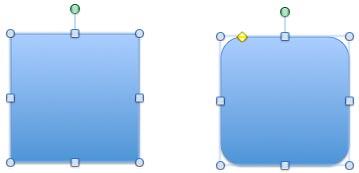
Figure 1: Shapes have several handles
These handles are:
When you drag any of the eight blueish-white handles, you can resize the shape:

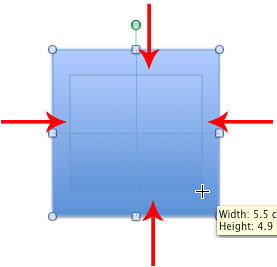
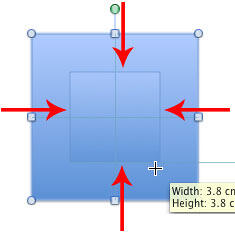
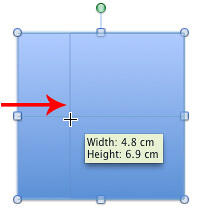
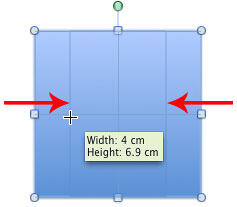

Do you want more keyboard shortcuts?
Explore our PowerPoint Keyboard Shortcuts and Sequences Ebook that is updated for all PowerPoint versions.
You can also resize the shape by pressing the Shift key and then pressing any of the four arrow keys on your keyboard. This option takes the center of the shape as an anchor point to resize from. Use any of the following command combinations to resize the shape.
As you resize the shape, you can see the height and the width change dynamically within the Size group of the Format tab of the Ribbon. Also, you can select the Lock Aspect Ratio check box, as shown in highlighted in red within Figure 7 and Figure 9, and then use the Shift key in combination with any of the arrow keys to proportionately resize the selected shape.
The options shown above allow you to resize based on what you see rather than resizing them to exact numerical values. To resize any shape to an exact size, you first select it. This activates the Format tab on the Ribbon. In this tab, within the Size group, as shown in Figure 7, below, just change the Height and the Width values to resize the shape. You can press Return key after typing in a value, or use the increase or decrease buttons provided next to the numbers.
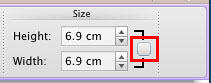
Figure 7: The Height and Width values within Size group
To view even more resize options, right-click the selected shape, and from the resultant menu, chose the Format Shape option, as shown in Figure 8, below.
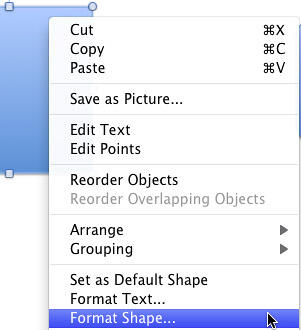
Figure 8: Format Shape option selected
Doing so brings up the Format Shape dialog box, as shown in Figure 9, below.
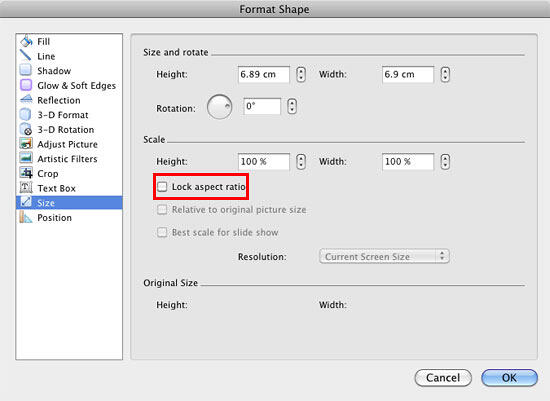
Figure 9: Format Shape dialog box
Here, within the Size panel, you'll find these resize options:
Type in or use the increase/decrease buttons to change the height of a shape.
Type in or use the increase/decrease buttons to change the width of a shape.
Change the height based on percentage values
Change the width based on percentage values
Check this box, as shown highlighted in red within Figure 9, so that any change in height reflects a proportionate change in the width, and vice versa.
The other options shown in Figure 9, are not relevant to resizing shapes.
06 01 03 - Basics About Shapes: Resizing Shapes in PowerPoint (Glossary Page)
Resizing Shapes in PowerPoint 365 for Windows
Resizing Shapes in PowerPoint 365 for Mac
Resizing Shapes in PowerPoint 2016 for Windows
Resizing Shapes in PowerPoint 2016 for Mac
Resizing Shapes in PowerPoint 2013 for Windows
Resizing Shapes in PowerPoint 2010 for Windows
Resizing Shapes in PowerPoint for the Web
You May Also Like: About Adobe Presenter | Indoor Sports PowerPoint Templates




Microsoft and the Office logo are trademarks or registered trademarks of Microsoft Corporation in the United States and/or other countries.