Learn how you can resize, rotate, and flip video clips in PowerPoint 2011 for Mac. These repositioning options allow you to make your video clips stand apart.
Author: Geetesh Bajaj
Product/Version: PowerPoint 2011 for Mac
OS: Mac OS X
PowerPoint provides you with plenty of options to enhance your movie clip. These options include Correction Adjustments, Recoloring, Movie Styles, Movie Effects, Movie Shapes, and Movie Borders. Although these options will make your movie clips look better and focused, there are some very basic movie editing options that can be even more significant. These include how you can resize, rotate, and flip your inserted movie clips. Resizing can help you change the dimensions of your movie clips, while slight changes in rotation values can draw attention. Flip, the last of these options though is something you will almost never use. Unless you want to do something drastically different!
Whether you want to resize, rotate, or flip. The first few steps remain the same for all of these three options:
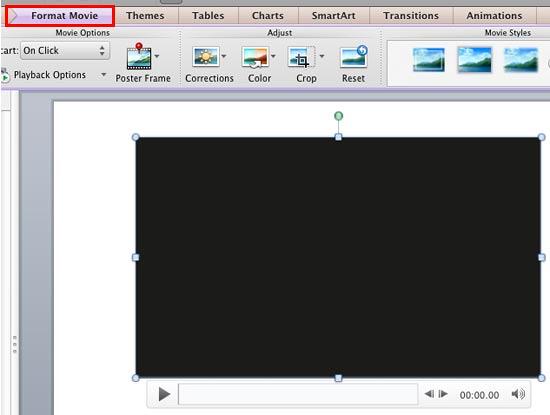
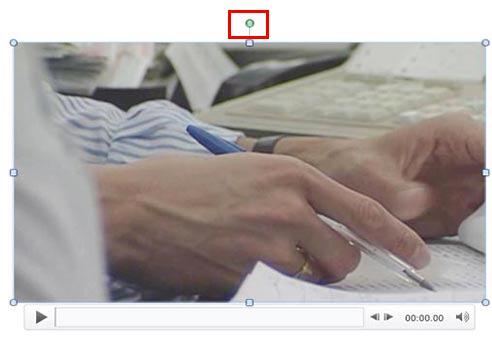
You can resize a selected movie in any of the two ways mentioned below:
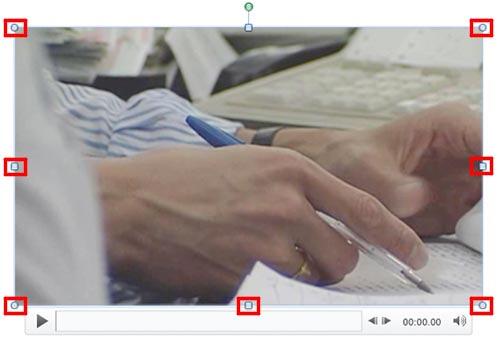

To learn more about advanced options to resize the selected movie clip, follow the instructions within our Resizing Shapes tutorial.
You can rotate a selected movie in any of the two ways mentioned below:
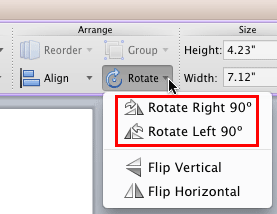
To explore more advanced options to rotate selected movie, right-click the movie and, choose the Format Movie option in the resultant contextual menu, as shown in Figure 6, below.
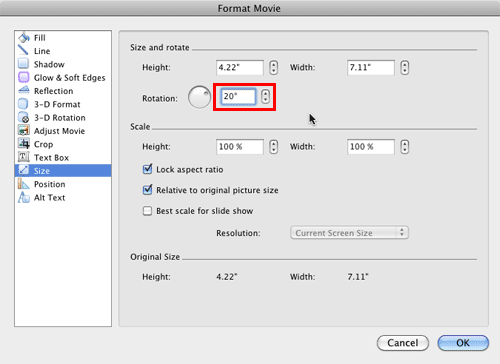
Figure 6: Format Movie option
This summons the Format Movie dialog box. Make sure that the Size option is selected in the sidebar, as shown in Figure 7, below.
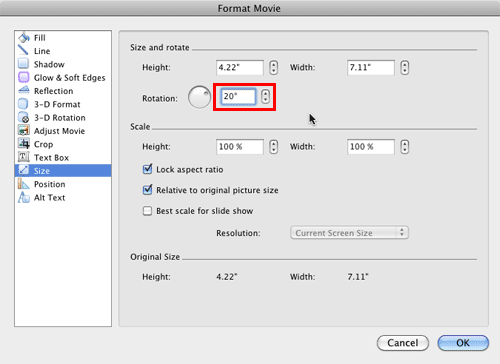
Figure 7: Rotation option within the Format Movie dialog box
Change the Rotation value, as shown highlighted in red within Figure 7, above, to anything from -360o to 360o or type a zero rotation value to restore the original rotated value of the movie clip.
As with Resize and Rotate, there are two options available to Flip the picture:
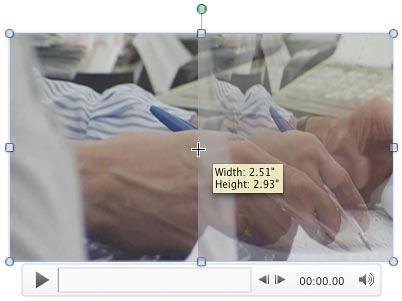
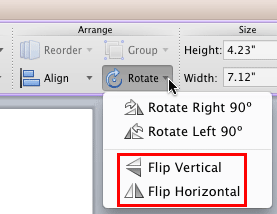
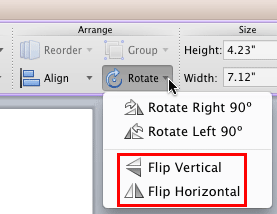
In Figure 11, below, you can see the selected movie clip in its original form as well as its variations in which the movie clip has been resized, rotated, and flipped.
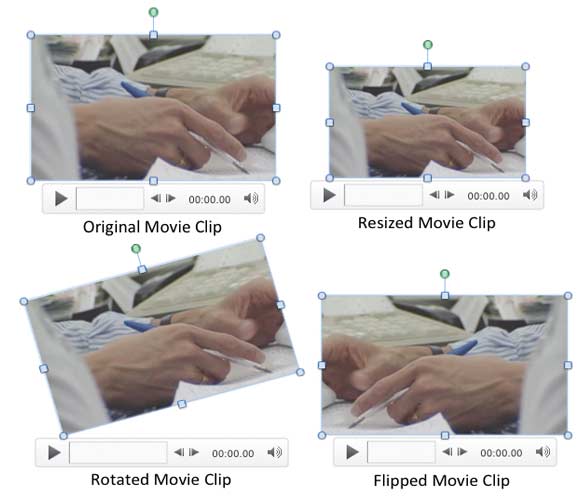
Figure 11: Variants of the same movie clip applied with resize, rotate, and flip options
14 02 11 - Video in PowerPoint - Basics: Resize, Rotate, and Flip Videos in PowerPoint (Glossary Page)
Resize, Rotate, and Flip Videos in PowerPoint 2016 for Windows
Resize, Rotate, and Flip Videos in PowerPoint 2013 for Windows
Resize, Rotate, and Flip Videos in PowerPoint 2010 for Windows
You May Also Like: You Can Bank on Your Voice, 2nd Edition: Conversation with Rodney Saulsberry | Accounting PowerPoint Templates




Microsoft and the Office logo are trademarks or registered trademarks of Microsoft Corporation in the United States and/or other countries.