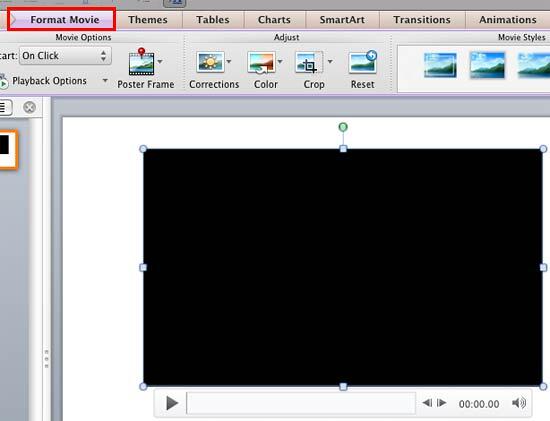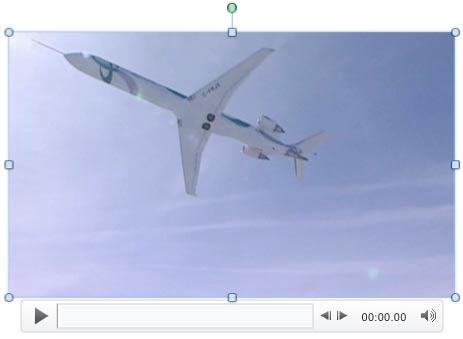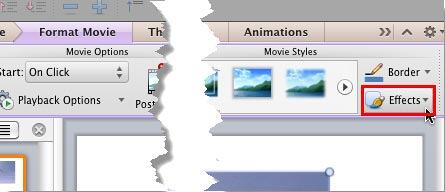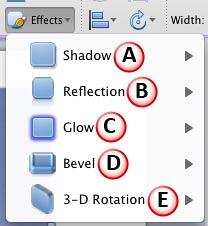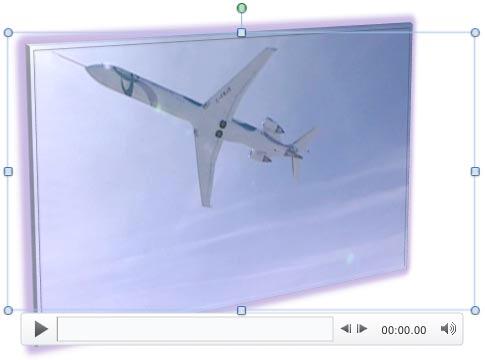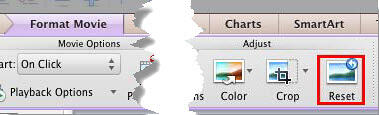You can always use movie clips inserted in your PowerPoint slides as they are. However, to enhance their appearance and make them look more coordinated with the look of your slides, you can also apply Corrections, Recolor, Movie Styles, and Movie Borders to your inserted movies. Having said so, you are certainly not limited to the options mentioned above. PowerPoint also offers you Movie Effects, which are very similar to Shape Effects. Movie Effects let you apply various effects such as Shadow, Glow, Bevel, 3-D Rotation, Soft Edges etc. to a selected movie clip.
Follow these steps to explore Movie Effects in PowerPoint 2011 for Mac:
- Open your presentation, and navigate to the required slide where you have already inserted a movie clip. Select or double-click the movie clip to bring up the Format Movie tab of the Ribbon, as shown highlighted in red within Figure 1, below.
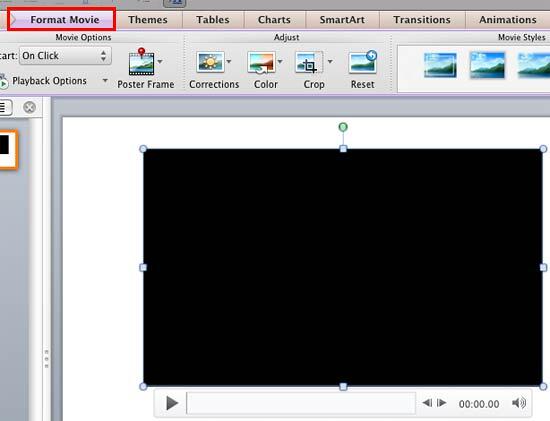
Figure 1: Format Movie tab of the Ribbon - When you insert a movie clip in your slide, it may display a black rectangle on the slide, as shown in Figure 1, above. If your movie clip does not show a black rectangle, then directly proceed to Step 3.
- If you see the black rectangle in place of the movie clip, then you will not be able to view the actual effect of the Movie Effects you are applying unless you play the movie clip. To make sure you see a movie frame while you play with various Movie Effects on your movie clip, consider adding a Poster Frame to your movie clip, so that way you will see a movie frame in the place of black rectangle, as shown in Figure 2, below.
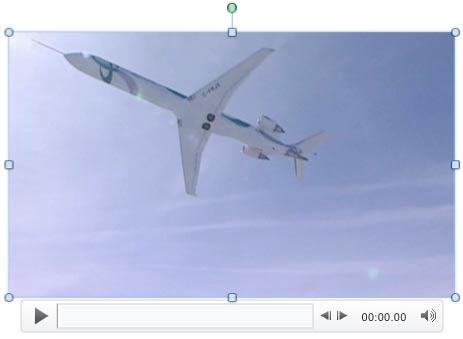
Figure 2: Poster Frame added to the movie - Once you have made the movie frame visible, select the Format Movie tab, and click the Effects button, as shown highlighted in red within Figure 3, below.
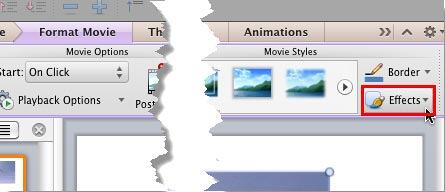
Figure 3: Effects button within the Movie Styles group - Doing so opens the Effects drop-down gallery, as shown in Figure 4, below.
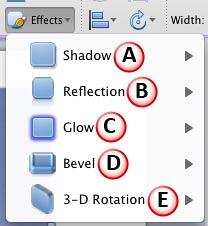
Figure 4: Effects drop-down gallery - Let us explore these Effects options as marked in Figure 4, above. For more information on how to apply these effects, refer to the linked tutorials below. Although these linked tutorials discuss the Effect options for Shapes, the procedures explained applies to movies as well:
A. Shadow
- Applies a shadow to the selected movie. PowerPoint provides three types of shadows: Outer, Inner, and Perspective. You can apply any of these, or customize them to meet your requirements. Refer to our Apply Shadow Effects tutorial for more information on how to use the Shadow Effect.
B. Reflection
- Adds a reflection to the selected movie clip, and you can choose from several reflection styles. Remember, you may want to avoid using Shadow and Reflection for the same movie clip. Refer to our Apply Reflection Effects tutorial.
C. Glow
- Provides a hazed, blurred color perimeter outside the movie area. PowerPoint provides several glow variations; the glow colors are based on the Theme colors, although you can also choose any other color as well. Refer to our Apply Glow Effects tutorial.
D. Bevel
- Applies bevel effects to the selected movie clip. You can also customize the applied bevel. Refer to our Apply Bevel Effects tutorial.
E. 3-D Rotation
- Imparts Parallel, Perspective, and Oblique 3-D effects to the selected movie clip. Refer to our Apply 3-D Rotation tutorial.
F. Soft Edges
- This effect type makes the movie's edges appear feathered. Yes, this option is not listed within the Effects drop-down gallery. To access this option you need to summon the Format Movie dialog box, and then select the Glow & Soft Edges option in the sidebar. To learn more about this effect, refer to our Apply Soft Edges Effects tutorial.
- Choose and apply any of the Effects to your movie. Do note that you can apply multiple effects to the same movie. Figure 5, below, shows the selected movie clip with three effects applied (Glow, Bevel, and 3-D Rotation). Compare Figures 2 and 5.
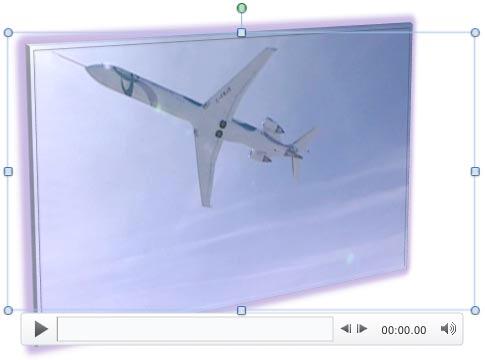
Figure 5: Multiple Effects applied to one movie clip - Play your movie clip to see the difference. Make sure to save your presentation.
Reset Movie Effects
If you want to remove the Effect applied to the movie clip and get it back to the original status, select the movie clip and click the Reset button, as shown highlighted in red within Figure 6, below.
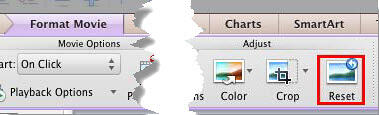
Figure 6: Click the Reset button to remove applied Movie Effect from the movie