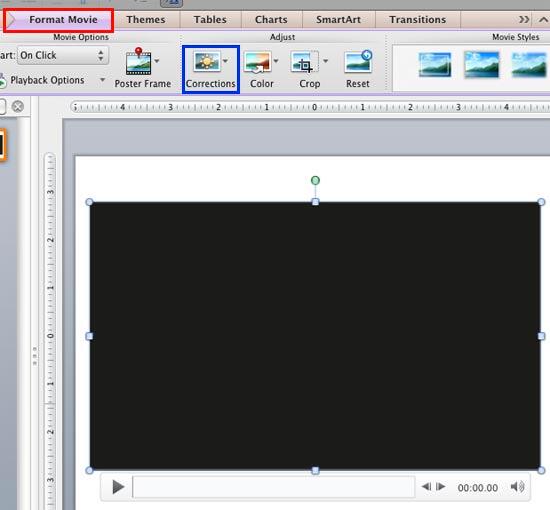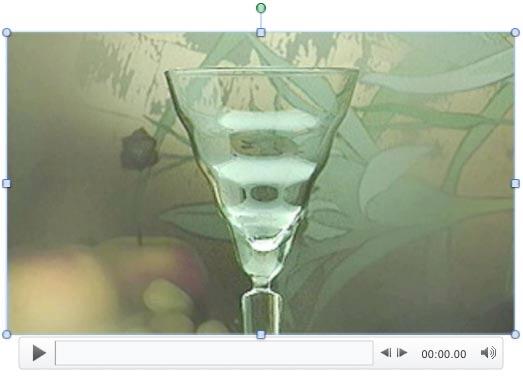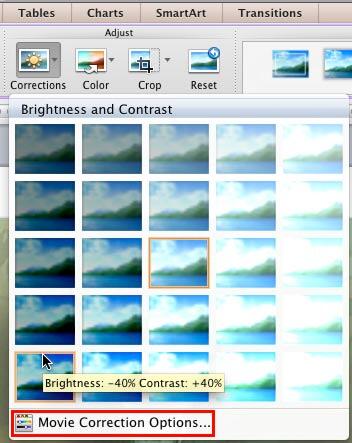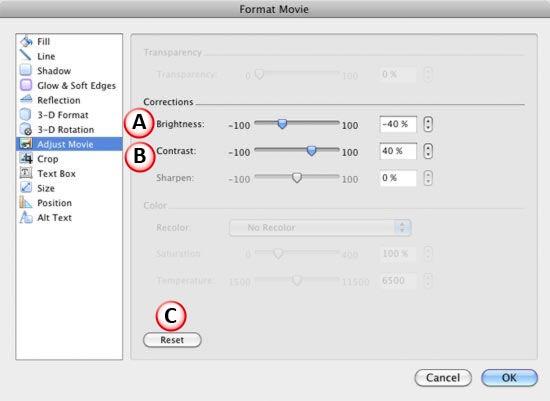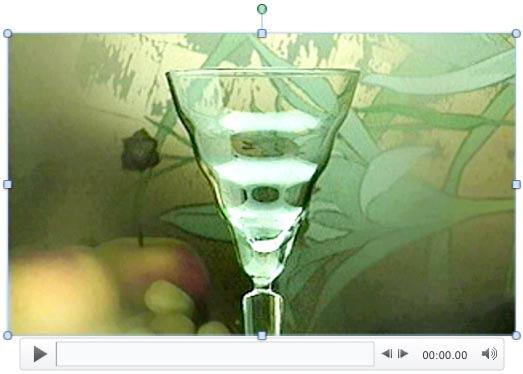When you insert a movie clip on your slide in PowerPoint, you may find out that the clip is too dark or light in terms of appearance. This is similar to what you may see on your television, especially a new television where you have to make a few adjustments to get the picture just right. Similar corrections can be made in any of the movie clips you insert within your PowerPoint slides. It's very important to understand that such adjustments may not only be necessary for the appearance of the movie clips on your computer, but also for how they show when projected onto a screen or even on a connected TV. Projectors are typically not as bright as computer screens, and some adjustments may help. The other reason to make any movie clip light or dark through corrections is so that it can compensate for problems with the original movie clip.
Let us explore how to make corrections to the inserted movie clip in terms of brightness and contrast in PowerPoint 2011 for Mac:
- Open your presentation, and navigate to the required slide where you have already inserted a movie clip. Select or double-click the movie clip to bring up the Format Movie tab, as shown highlighted in red within Figure 1, below, in the Ribbon. Click this tab to bring up the options contained within.
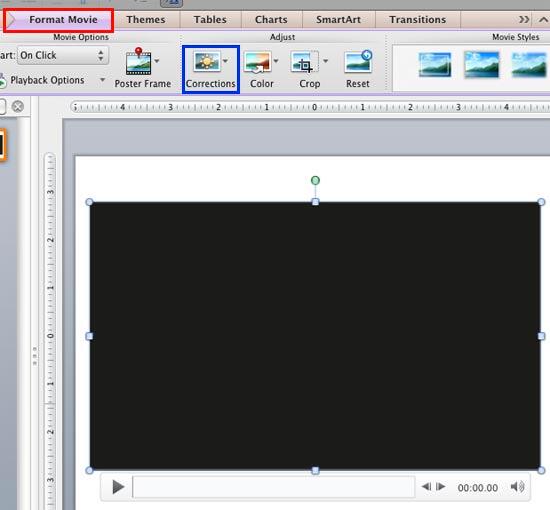
Figure 1: Format Movie tab of the Ribbon - When you insert a movie your slide, it may display a black rectangle on the slide, as shown in Figure 1, above. If your movie clip does not show a black rectangle, then directly proceed to Step 3.
- The purpose of adding Corrections to the movie clip is to adjust it so that it looks fine. But, if you see a black rectangle instead of a frame associated with the movie clip, you can't decide what adjustments are needed to be done. To make sure you see a movie frame, add a Poster Frame to your movie clip so that way you will see a movie frame in the place of a black rectangle, as shown in Figure 2, below.
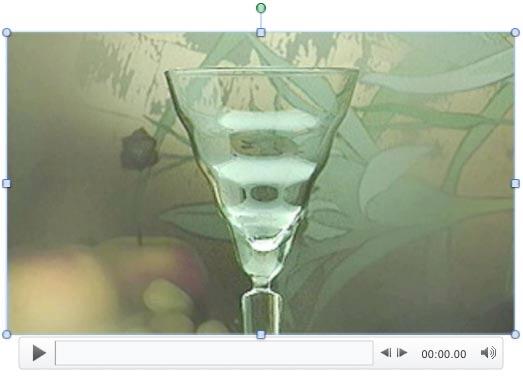
Figure 2: Movie clip with a poster frame added - Now, within the Format Movie tab, click the Corrections button, as shown highlighted in blue within Figure 1, shown previously on this page, to access the Corrections drop-down gallery that you can see in Figure 3, below.
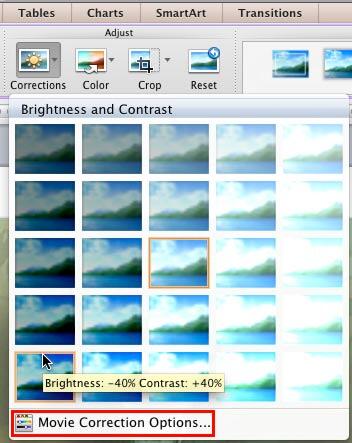
Figure 3: Corrections gallery - The Corrections drop-down gallery displays the preview thumbnails with various brightness and contrast values. The thumbnail in the middle, as shown highlighted in orange within Figure 3, above, represents the current status of the movie. Hover your mouse cursor over any of the brightness and contrast variants within the Corrections drop-down gallery. As you hover, you will see a tool tip, as shown in Figure 3, which displays the adjustment values of the particular variant. In addition, you will also see how the change affects the actual movie clip's frame.
- Once you find a variant you like, click on the preview thumbnail to apply the correction values to the selected movie clip.
- At this point, if you are happy with the correction, your job is done. Otherwise, you can further fine-tune the correction. To do so, select the Movie Corrections Options, as shown highlighted in red within Figure 3, shown previously on this page, to summon the Format Movie dialog box. In this dialog box, make sure that the Adjust Movie option is selected in the sidebar as shown in Figure 4, above. Note that in Figure 4, the options that are not related to Corrections have been grayed out.
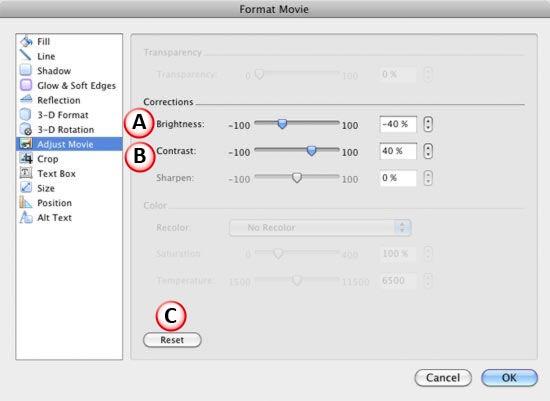
Figure 4: Corrections options within the Format Movie dialog box - Options related to Correction adjustments are explained below, as marked in Figure 4 above:
A. Brightness
- Use the Brightness slider to change the brightness level of the movie clip. Moving the slider towards left makes the movie clip duller and moving it rightwards makes the color brighter. You also have an option of directly entering the exact brightness percentage you want within the box next to the Brightness slider. Use the up and down arrows next to the box to increase or decrease the brightness percentage value as required.
B. Contrast
- Use the Contrast slider to change the contrast level of the movie clip. You can also directly type in the contrast percentage within the box next to the Contrast slider and use the up and down arrows next to the box to increase or decrease the contrast percentage value as required.
C. Reset
- If you want to abandon all changes made to the movie clip within the Corrections (and Color) area, click the Reset button. Note that when you click this button, the movie will be reset to its original form.
- Once you have fine-tuned the movie using the Correction options within the Format Movie dialog box, click the OK button to apply the changes and get back to the slide.
- Figure 5, below, shows the selected movie clip with increased contrast value. Compare Figures 2 and 5.
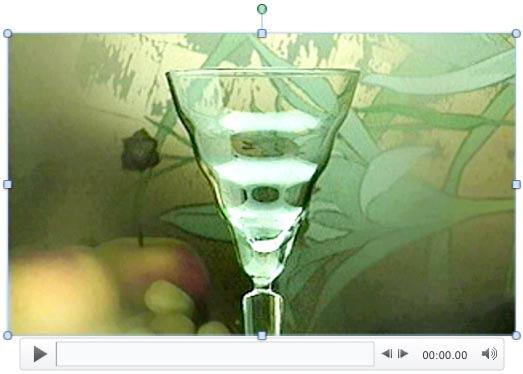
Figure 5: Movie clip with increased contrast value - Play your movie clip to see the difference. Make sure to save your presentation.