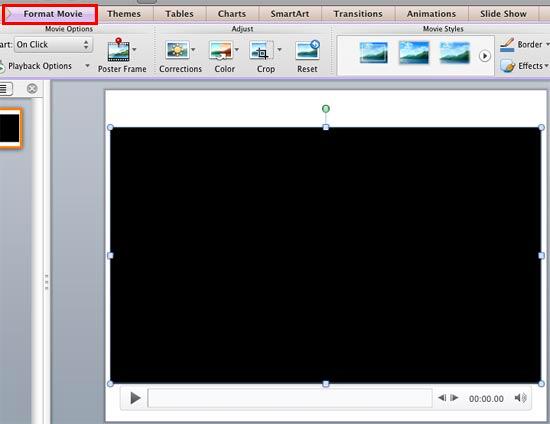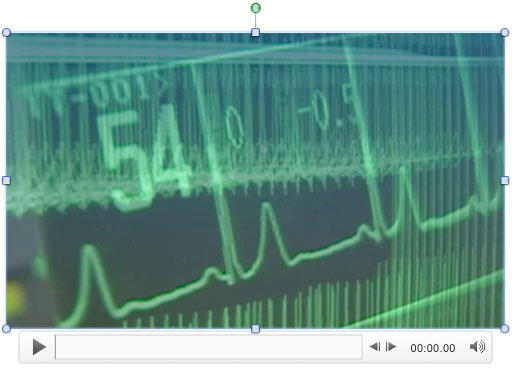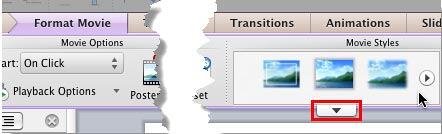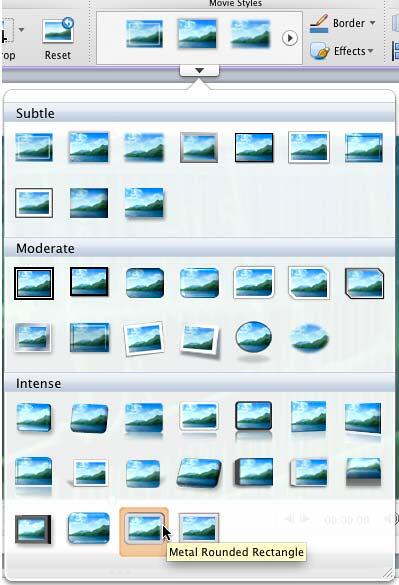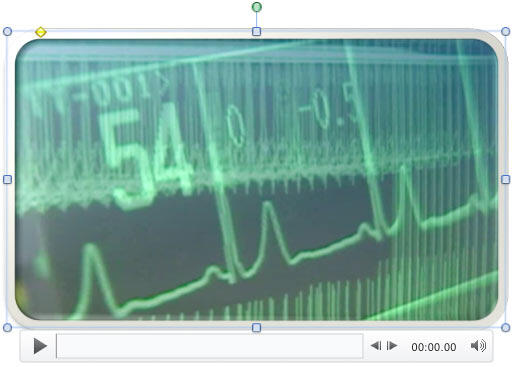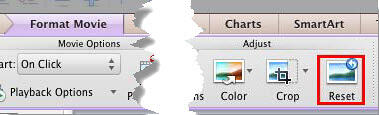Movie Styles work for movie clips in the same way as Shape Styles work for shapes. PowerPoint provides you with ready-to-use Movie Styles for your movie (video) clips which add edges, constrain your movie clip to shapes, and also add effects to your movie clip, and all of this can be applied with just a single click. Your movie clips no longer need to be rectangular. Some of the Movie Styles change the movie clip so that it plays within an oval or a rounded rectangle. Movie Styles also transform the look of your inserted movie clips by applying borders, 3-D effects, shadows, frames, etc. around your movie clip.
Follow these steps to apply Movie Styles to your movie clip in PowerPoint 2011 for Mac:
- Open your presentation, and navigate to the required slide where you have already inserted a movie clip. Select or double-click the movie clip to bring up the Format Movie tab of the Ribbon, as shown highlighted in red within Figure 1, below.
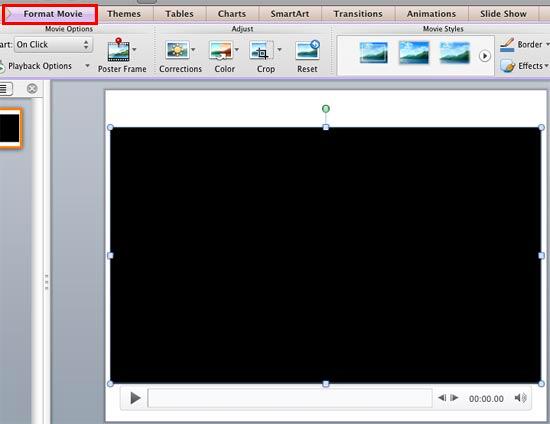
Figure 1: Format Movie tab of the Ribbon - When you insert a movie clip on your slide, it may display a black rectangle on the slide, as shown in Figure 1, above. If your movie clip does not show a black rectangle, then directly proceed to Step 3.
- If you see the black rectangle in place of the movie clip, then you will not be able to view the actual effect of the Movie Style you are applying unless you play the movie clip. To make sure you see a movie frame while you play with various Movie Styles on your movie clip, add a Poster Frame to your movie clip. That way you will see a movie frame in the place of black rectangle, as shown in Figure 2, below.
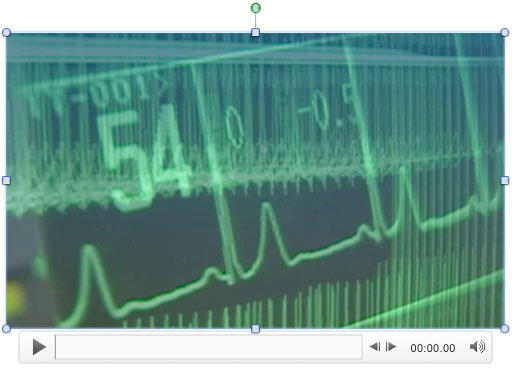
Figure 2: Poster Frame added to the movie - Once you have made the movie frame visible, select the Format Movie tab, and hover the cursor over the style previews within the Movie Styles group as shown in Figure 3, below. Doing so brings up a down-arrow button (More button), as shown highlighted in red within Figure 3. Click this button.
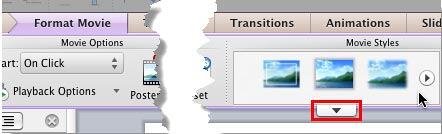
Figure 3: More button within the Movie Styles group - Doing so brings up the Movie Styles drop-down gallery, as shown in Figure 4, below. This gallery displays a collection of pre-built Movie Styles that are ready to use.
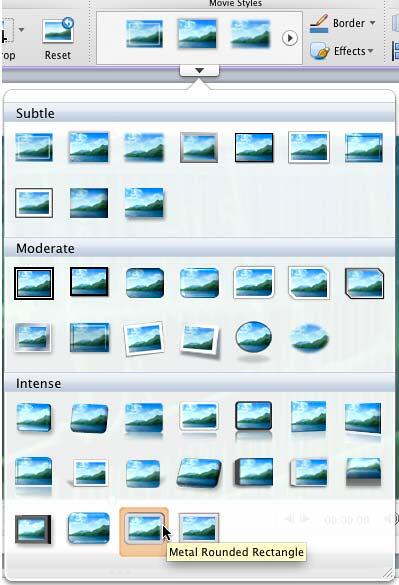
Figure 4: Movie Styles drop-down gallery - Click on any style preview thumbnail within the Movie Styles drop-down gallery to apply it to the selected movie clip. Figure 5, below, shows the selected movie with a Movie Style applied. Compare Figures 2 and 5.
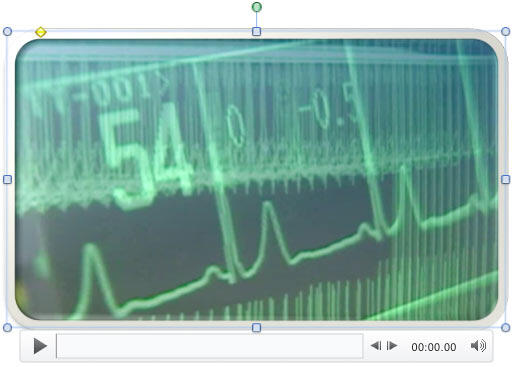
Figure 5: Movie Style applied to the video - Play your movie clip to see the difference. Make sure to save your presentation.
Remove Movie Style
If you want to remove the Movie Style applied to the movie clip and get it back to the original status, select the movie clip and click the Reset button, as shown highlighted in red within Figure 6, below.
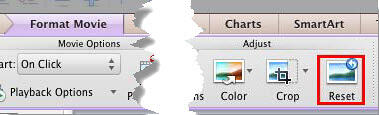
Figure 6: Click the Reset button to remove applied Movie Style from the movie