Learn about the Notes Master view in PowerPoint 2010 for Windows. This is the view that lets you modify the Notes Master in PowerPoint.
Author: Geetesh Bajaj
Product/Version: PowerPoint 2010 for Windows
OS: Microsoft Windows XP and higher
There are very few people who print Notes pages, and it might be among the least-used PowerPoint options. And those who print Notes pages never realize that the look of the printed Notes pages can be modified within the Notes Master. Any change you make within the Notes Master view affects how they appear in Notes Page view and the layout of printed Notes pages. Do note though that these changes do not affect the Notes pane of your slides in Normal View.
To access the Notes Master, select the View tab of the Ribbon, locate the Master Views group, and click the Notes Master button, as shown highlighted in red within Figure 1, below.
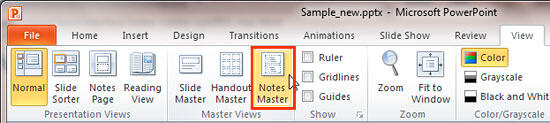
Figure 1: Notes Master button within Master Views group
Doing so opens the Notes Master, as shown in Figure 2, below.
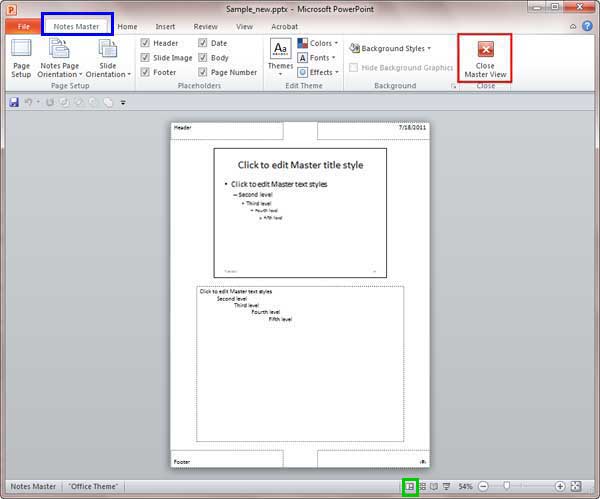
Figure 2: Notes Master view in PowerPoint 2010
You can do the following tasks within the Notes Master:
Make the changes as required, and choose any of these options to get back to Normal view:
01 07 09 - Views: Notes Master View in PowerPoint (Glossary Page)
Notes Master View in PowerPoint 365 for Windows
Notes Master View in PowerPoint 365 for Mac
Notes Master View in PowerPoint 2019 for Windows
Notes Master View in PowerPoint 2016 for Windows
Notes Master View in PowerPoint 2016 for Mac
Notes Master View in PowerPoint 2013 for Windows
Notes Master View in PowerPoint 2011 for Mac
You May Also Like: Stand Out with a Direct and Dramatic Opening | Indian Designs PowerPoint Templates




Microsoft and the Office logo are trademarks or registered trademarks of Microsoft Corporation in the United States and/or other countries.