Learn about the Notes Master view in PowerPoint 365 for Windows. This is the view that lets you modify the Notes Master in PowerPoint.
Author: Geetesh Bajaj
Product/Version: PowerPoint 365 for Windows
OS: Microsoft Windows 10 and higher
Imagine you’re giving a speech and each slide in your deck is like a stage cue. Now, wouldn’t it be helpful to have a cheat sheet in your hand? That’s exactly what slide notes in PowerPoint are—little private reminders just for you, tucked neatly into the Notes Pane below each slide.
But here’s the twist: you can actually print these notes out! Not just scribbled on the side like doodles, but in a clean, polished format called a Notes Page. Think of it like printing a movie script—with the visual scene (the slide) on top, and your secret narrator’s notes below.
Surprisingly, most folks don’t know this feature even exists—it's like the hidden drawer in your kitchen that nobody checks but always has something useful inside. Whether you're practicing for a big presentation or creating handouts for your audience, Notes Pages are your behind-the-scenes heroes.
So next time you're about to hit Print, pause and explore the Notes Page option. Your future self (and your audience) will thank you!
About those Notes pages you can print — with the slide up top and speaker notes below—most folks print them "as-is," never realizing they can customize that layout, font, position, and more. It’s kind of like ordering takeout and not realizing you could’ve added extra toppings... for free! This customization can be achieved within the Notes Master, one of ten views available in PowerPoint 365 for Windows. Tweak stuff here, and your printed Notes pages get a stylish makeover. Adjust the layout, change the font size, slap on a logo — go wild!
These edits won’t affect the Notes Pane in Normal view (that little text box under the slide you type into). That part’s like the rehearsal notes — it's for your eyes, not the audience.
PowerPoint 365 for Windows offers 10 different views — including Slide Master, Notes Master, and even Handout Master. It’s like having 10 toolkits, each one specialized for a different kind of stage magic.
You can access Notes Master view in PowerPoint 365 for Windows by selecting the View tab of the Ribbon, and then clicking the Notes Master button, as highlighted in red within Figure 1, below.
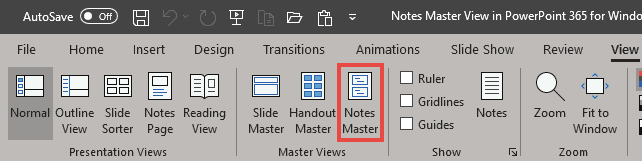
Figure 1: Notes Master button
Doing so opens the Notes Master view, as shown in Figure 2, below.
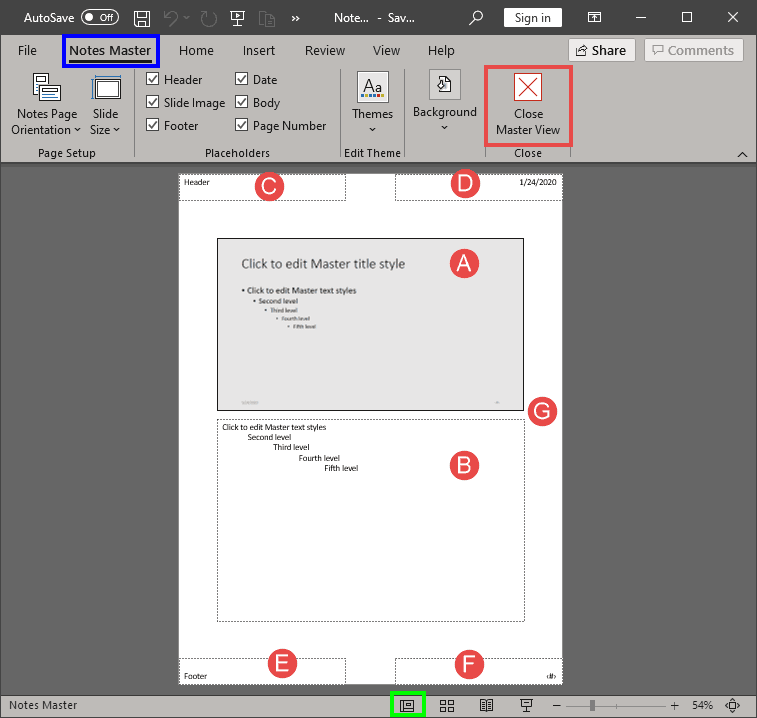
Figure 2: Notes Master view in PowerPoint 365
The Notes Master contains several placeholders, plus also the background area that can be modified as required. These are all explained below, as marked in Figure 2, above:
You can do the following tasks within the Notes Master:
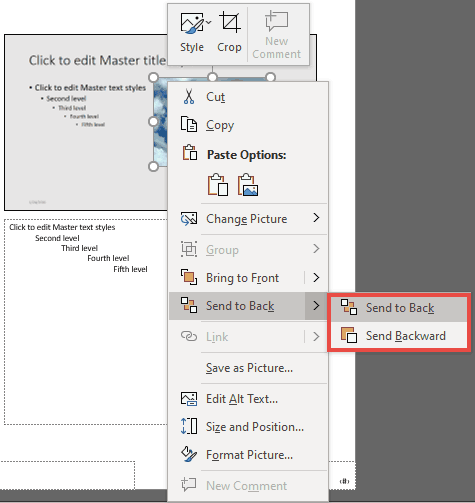
Make the changes as required, and choose any of these options to get back to Normal view:
Slide Master controls slide designs; Notes Master controls how speaker notes print or appear in Notes Pages.
No, Presenter View shows raw notes text and is not impacted by Notes Master formatting.
No, Notes Master applies the same layout to all notes pages in the presentation.
01 07 09 - Views: Notes Master View in PowerPoint (Glossary Page)
Notes Master View in PowerPoint 365 for Mac
Notes Master View in PowerPoint 2019 for Windows
Notes Master View in PowerPoint 2016 for Windows
Notes Master View in PowerPoint 2016 for Mac
Notes Master View in PowerPoint 2013 for Windows
Notes Master View in PowerPoint 2011 for Mac
Notes Master View in PowerPoint 2010 for Windows
You May Also Like: Convert a PowerPoint Line to a Motion Path Animation: Conversation with Jamie Garroch | De Stijl PowerPoint Templates

Microsoft and the Office logo are trademarks or registered trademarks of Microsoft Corporation in the United States and/or other countries.