Learn about Slide Master view in PowerPoint 365 for Windows. This is the view that lets you access the Slide Master in PowerPoint and make edits to the Masters and individual Slide Layouts.
Author: Geetesh Bajaj
Product/Version: PowerPoint 365 for Windows
OS: Microsoft Windows 10 and higher
Slide Master view is an important view within PowerPoint 365 for Windows. Why? Because, if you make any changes or edits within this view, these modifications will influence all slides within your presentation. For example, if you want to make your company logo appear on all the slides, you will have to add the logo within the Slide Master. If you want the font size of your slide titles to be a little larger or smaller, then those edits also need to be made within the Slide Master.
Do note though that this tutorial will not explore how you can make changes in the Slide Master. Rather, this is a brief overview of how you can access Slide Master view. You can see the Slide Master interface in Figure 1, below. We explain how you can bring up Slide Master view, later on this page.
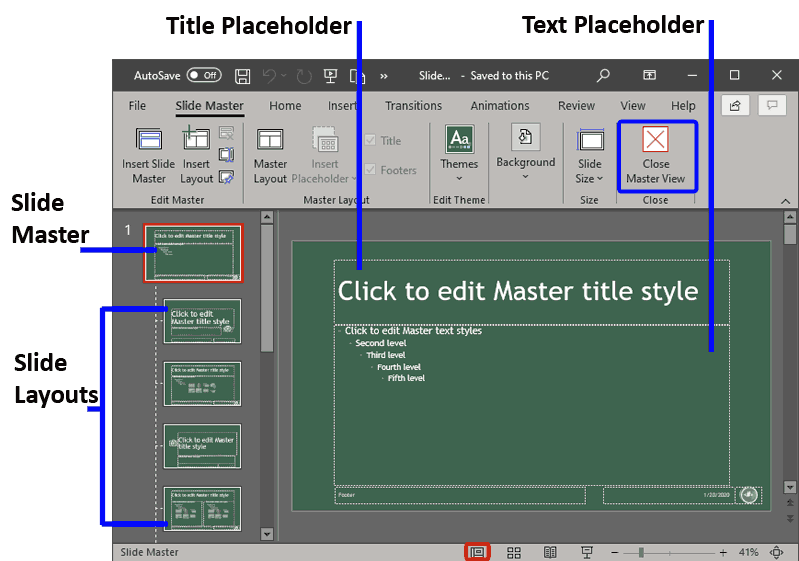
Figure 1: Slide Master view in PowerPoint 365 for Windows
Figure 1, above, shows how a typical Slide Master looks like. Here are some guidelines for working in this view:
To access Slide Master view, you can choose from either of these two options:
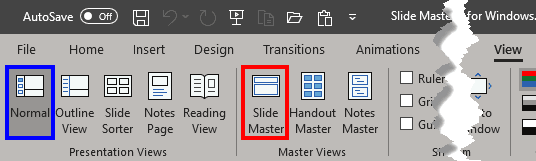
Once you are in Slide Master view, you can edit the actual Slide Master(s) and its Slide Layouts. In subsequent tutorials, we explore options available within the Slide Master:
To go back to Normal view from Slide Master view, choose any of these options:
Yes—right-click unwanted layout thumbnails and choose Delete Layout. PowerPoint can also prompt you to remove unused masters in large files.
Slides based on a layout automatically update to reflect master edits. For previously created slides, reapply the layout manually to update formatting.
If an element is defined on the master or layout master, it cannot be edited in Normal view—you must switch to Slide Master view to make those changes.
01 07 07 - Views: Slide Master View in PowerPoint (Glossary Page)
Slide Master View in PowerPoint 365 for Mac
Slide Master View in PowerPoint 2019 for Windows
Slide Master View in PowerPoint 2016 for Windows
Slide Master View in PowerPoint 2016 for Mac
Slide Master View in PowerPoint 2013 for Windows
Slide Master View in PowerPoint 2011 for Mac
Slide Master View in PowerPoint 2010 for Windows
You May Also Like: How to Maximize the ROI on Your Presentations | Circles PowerPoint Templates




Microsoft and the Office logo are trademarks or registered trademarks of Microsoft Corporation in the United States and/or other countries.