Learn about Slide Master view in PowerPoint 2010 for Windows. This is the view that lets you access the Slide Master in PowerPoint and make edits to the Masters and individual Slide Layouts.
Author: Geetesh Bajaj
Product/Version: PowerPoint 2010 for Windows
OS: Microsoft Windows XP and higher
The Slide Master view in PowerPoint 2010 for Windows provides you with access to the Slide Master, any edits you make in this view influence all slides in the presentation. For example, if you need to show a company logo on all slides, you will make these edits in the Slide Master, or if you want the font size of your slide titles to be a little larger or smaller, then those edits also need to be made within the Slide Master.
Do note though that this tutorial will not explore how you can make changes in the Slide Master. Rather, this is a brief overview of how you can access Slide Master view. You can see the Slide Master interface in Figure 1, below. We explain how you can bring up Slide Master view, later on this page.
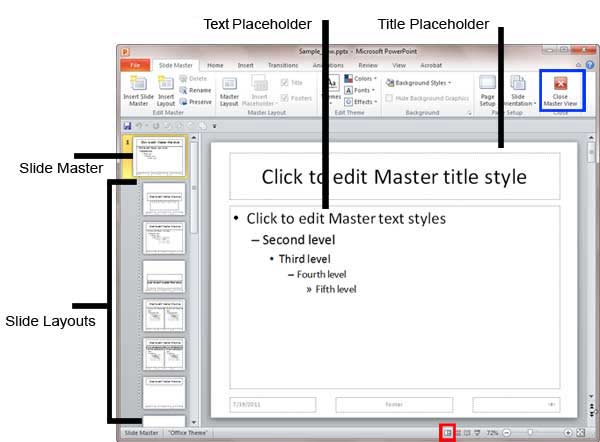
Figure 1: Slide Master view in PowerPoint 2010
Figure 1, above, shows how a typical Slide Master looks like. Here are some guidelines for working in this view:
To access the Slide Master view, you can choose either of these options:
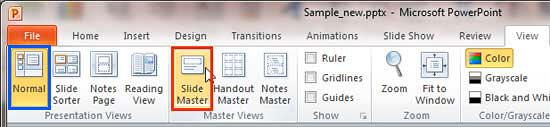
Once you are in Slide Master view, you can edit the actual Slide Master(s) and its Slide Layouts. Here are links to some Slide Master tutorials that will help you understand this concept better:
To go back to Normal view from Slide Master view, choose any of these options:
01 07 07 - Views: Slide Master View in PowerPoint (Glossary Page)
Slide Master View in PowerPoint 365 for Windows
Slide Master View in PowerPoint 365 for Mac
Slide Master View in PowerPoint 2019 for Windows
Slide Master View in PowerPoint 2016 for Windows
Slide Master View in PowerPoint 2016 for Mac
Slide Master View in PowerPoint 2013 for Windows
Slide Master View in PowerPoint 2011 for Mac
You May Also Like: Using the Chains Feature in ToolsToo v10: Conversation with Gil Segal | Full Circles PowerPoint Templates



Microsoft and the Office logo are trademarks or registered trademarks of Microsoft Corporation in the United States and/or other countries.