Learn about the Share tab of Backstage view in PowerPoint 2016 for Windows. You can share via OneDrive, as a PDF, or as an email attachment.
Author: Geetesh Bajaj
Product/Version: PowerPoint 2016 for Windows
OS: Microsoft Windows 7 and higher
Among the tabs within Backstage view, we have already explored the Open, New, and Save tabs. In this tutorial, we will explore the Share tab that provides you with options to share the current presentation through the cloud via OneDrive. You can also email the presentation as an attachment, a link, or a PDF.
Follow these steps to learn more about Share options within Backstage view in PowerPoint 2016 for Windows:
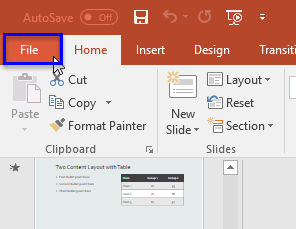
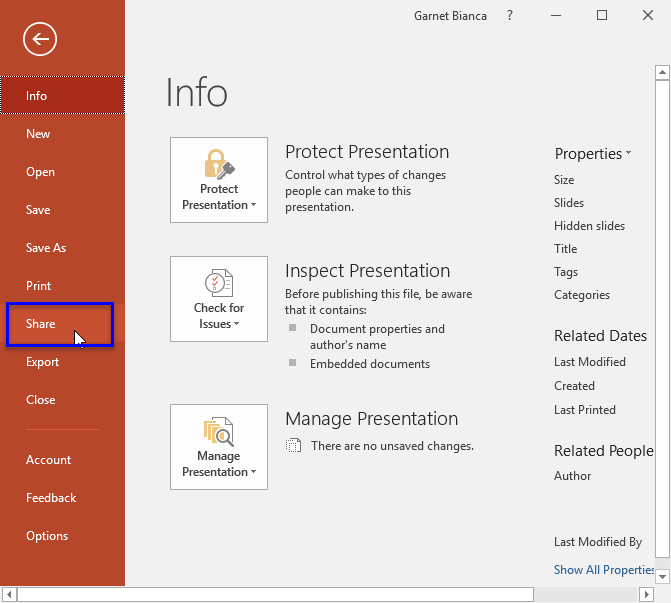
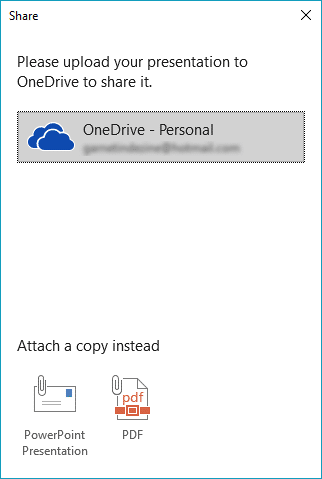
Selecting this option opens a new email in your default mail application with a copy of the PowerPoint file attached.
Exports your presentation as a PDF file that attaches to a new email in your default mail application.
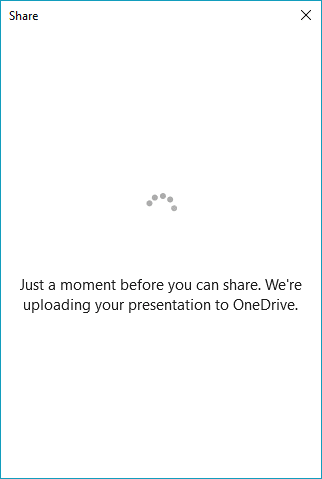

You can type an email address within the box provided, or click the Address Book icon, as shown highlighted in blue within Figure 5, above, and select one or more addresses from the resultant Address Book dialog box. This action brings up more options within Share task pane, as shown in Figure 6, below. You can include a message for the recipients if needed.
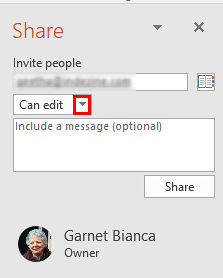
Figure 6: Invite people
You can also change the permission level. Click the down-arrow, as shown highlighted in red within Figure 6, below.
Doing so brings up two options, as shown in Figure 7, below. Choose between Can edit and Can view options depending upon whether you want the recipients to only view the presentation or you want them to edit it. Then, click the Share button.
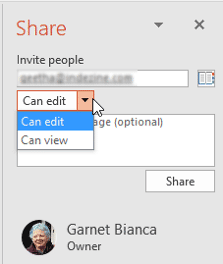
Figure 7: Change permission level
Selecting this option brings up two hyperlinks, as shown in Figure 8, below. These options work in the same way as the PowerPoint Presentation and PDF options that you explored earlier on this page, as shown in Figure 3, above.
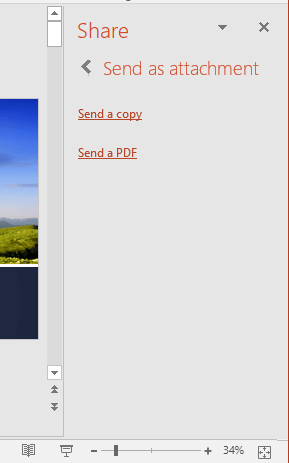
Figure 8: Publish Slides
Selecting this option brings up two options, as shown in Figure 9, below.
Sharing items with this type of link, one can view shared items and use Office Online to edit Office documents, all without signing in. For other edits, such as adding or deleting files in a folder, one needs to sign in with a Microsoft Account. This link can be edited and forwarded to other people, and anyone who receives the link will also be able to edit the items.
When this type of link is selected, one can view items without signing in to a Microsoft Account. Link can also be forwarded to other people.
Make the choice and click either the Create an edit link button or Create a view-only link button. Once the link is created, you can copy and post the link on a social network.
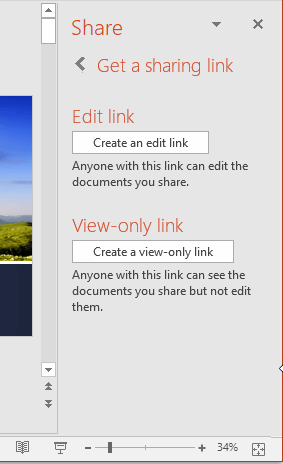
Figure 9: Get a sharing link
01 08 11 - File Types, File Menu, and Backstage View: Share Tab of Backstage View in PowerPoint (Glossary Page)
Share Tab of Backstage View in PowerPoint 365 for Windows
Share Tab of Backstage View in PowerPoint 365 for Mac
Share Tab of Backstage View in PowerPoint 2019 for Windows
Share Tab of Backstage View in PowerPoint 2019 for Mac
Share Tab of Backstage View in PowerPoint 2016 for Mac
Share Tab of Backstage View in PowerPoint 2013 for Windows
You May Also Like: How to Overcome the Biggest Potential Blockers of Achievement | Honduras Flags and Maps PowerPoint Templates




Microsoft and the Office logo are trademarks or registered trademarks of Microsoft Corporation in the United States and/or other countries.