Learn about file opening and closing options within Backstage view in PowerPoint 2016 for Windows. We explore how you can do more with the Open and Close options.
Author: Geetesh Bajaj
Product/Version: PowerPoint 2016 for Windows
OS: Microsoft Windows 7 and higher
When you click the File menu and access Backstage view in PowerPoint, several options appear as tabs, as shown in Figure 1, below.
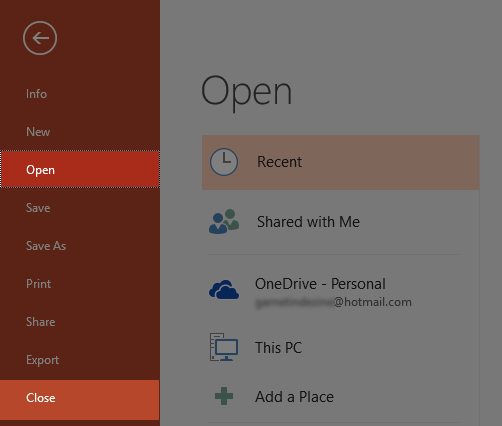
Figure 1: Open and Close tabs
In this tutorial, we explore two of those options, as shown in Figure 1, above.
Follow these steps to open an existing file on your computer in PowerPoint 2016 for Windows:
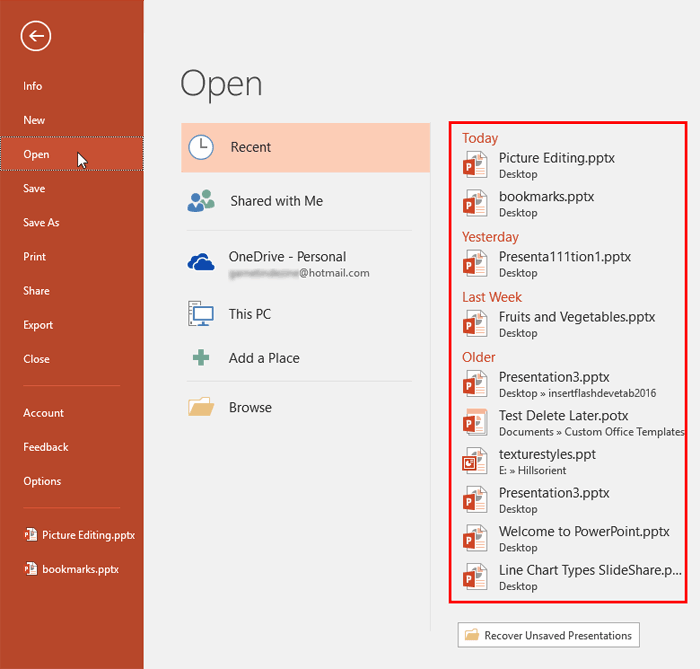
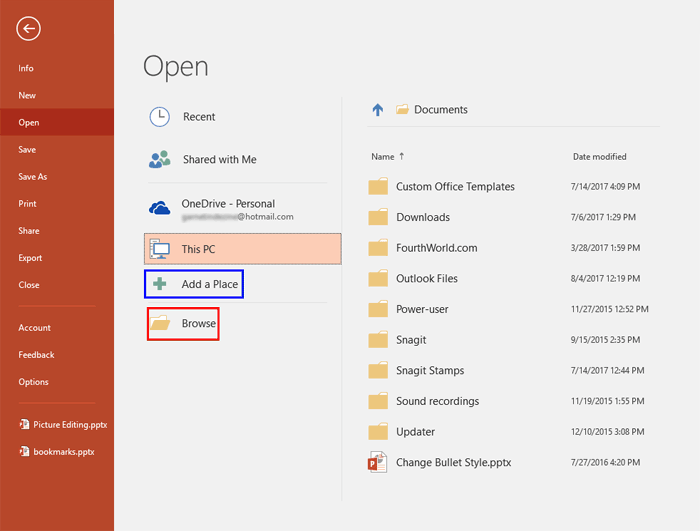
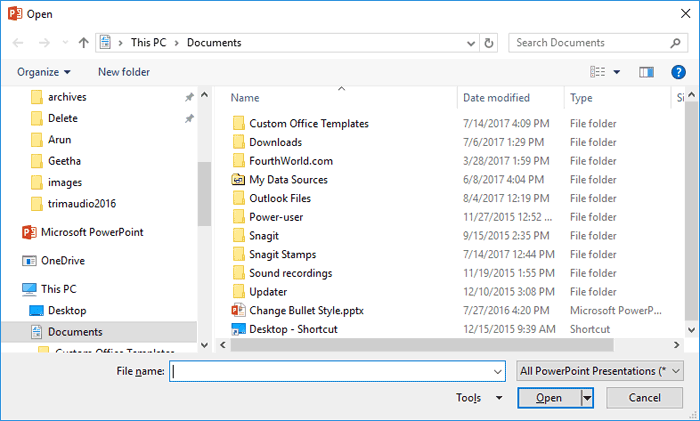
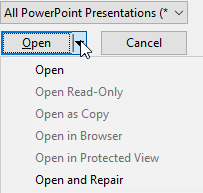
The Close option, as shown highlighted in blue within Figure 6, below, is used to close the active presentation. PowerPoint prompts you to save any unsaved changes.
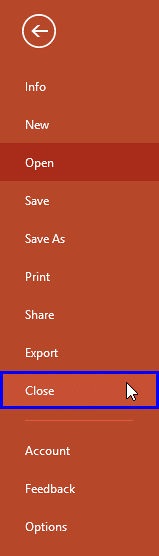
Figure 6: The Close option
01 08 06 - File Types, File Menu, and Backstage View: Open and Close Tabs of Backstage View in PowerPoint (Glossary Page)
Open and Close Tabs of Backstage View in PowerPoint 365 for Windows
Open and Close Tabs of Backstage View in PowerPoint 365 for Mac
Open and Close Tabs of Backstage View in PowerPoint 2019 for Windows
Open and Close Tabs of Backstage View in PowerPoint 2016 for Mac
Open and Close Tabs of Backstage View in PowerPoint 2013 for Windows
Open and Close Tabs of Backstage View in PowerPoint 2010 for Windows
You May Also Like: Finding Your Presentation Metaphor | Shapes PowerPoint Templates




Microsoft and the Office logo are trademarks or registered trademarks of Microsoft Corporation in the United States and/or other countries.