Learn how to change the Office Background in PowerPoint 2016 for Windows. The Office Background is like a patterned wallpaper for your Ribbon, and you may want to remove it altogether.
Author: Geetesh Bajaj
Product/Version: PowerPoint 2016 for Windows
OS: Microsoft Windows 7 and higher
While working in PowerPoint and other Office applications, you will see the concept of “Office Background”, which essentially indicates the small image strip visible on the top right area of the program interface. In Figure 1 below, you can see the PowerPoint 2016 interface with Office Background applied. It does look like PowerPoint just got tattooed!
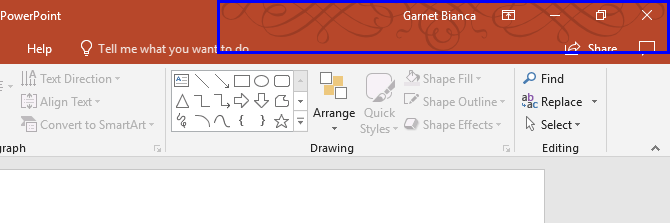
Figure 1: Office Background applied to PowerPoint 2016 interface
By default, these image strips are not turned on. We show you how you can enable and change the "Office Backgrounds" image strips in this tutorial. There are fourteen such strips that provide a touch of personalization to the software suite experience. Frankly, we are quite happy with the default no-image-strip option but we agree that they can be fun to explore! Follow these steps to learn more:
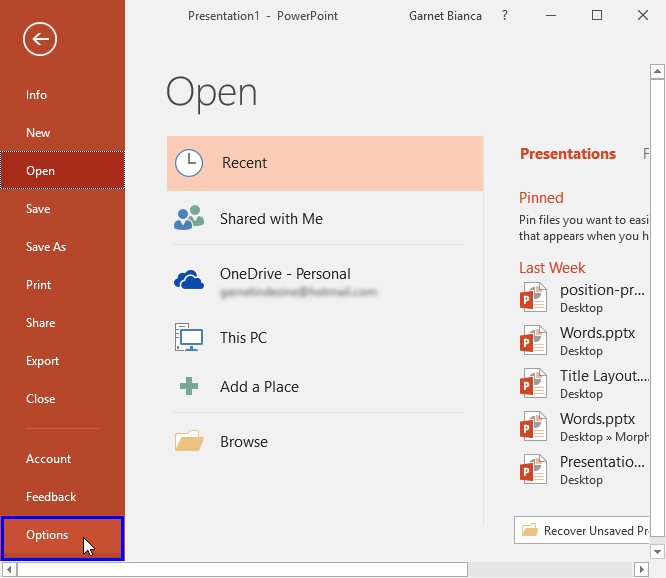
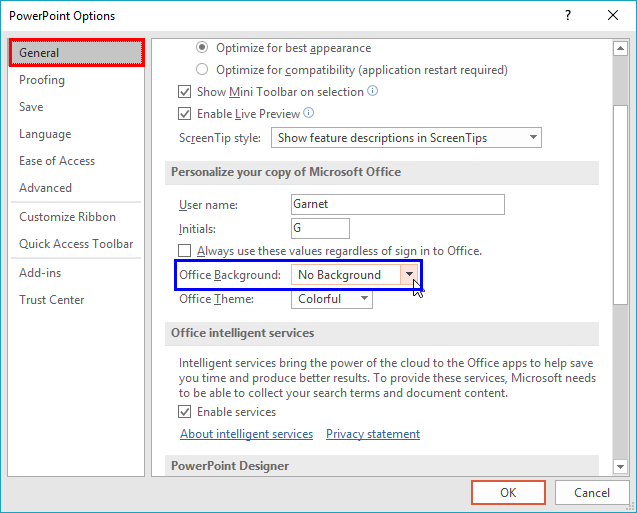
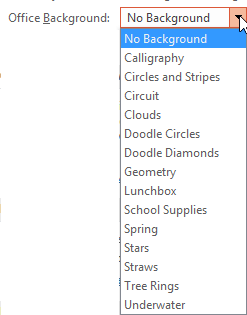
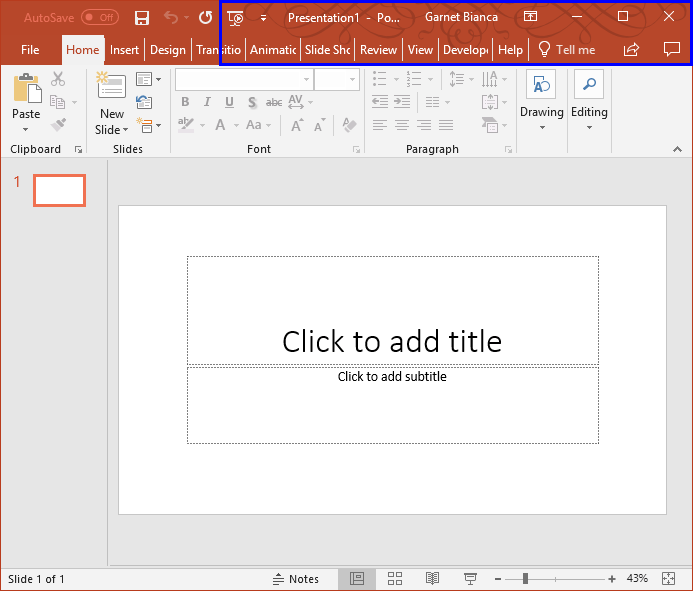















01 05 14 - Interface Overview: Office Background in PowerPoint (Glossary Page)
Office Background in PowerPoint 365 for Windows
Office Background in PowerPoint 2013 for Windows
You May Also Like: How to Make Long-Lasting Change | Animals - Z PowerPoint Templates




Microsoft and the Office logo are trademarks or registered trademarks of Microsoft Corporation in the United States and/or other countries.