Learn how to reset, export, and import Ribbon customizations in PowerPoint 2016 for Mac. These steps will help you remove any Ribbon customizations, or save and share them with others.
Author: Geetesh Bajaj
Product/Version: PowerPoint 2016 for Mac
OS: Mac OS X
PowerPoint 2016 for Mac allows you to customize the Ribbon in a number of ways. You can add new Ribbon tabs, add Groups within the Ribbon tabs, and populate these Groups with useful commands. And if you think you made a mess and were better off with the defaults, then you can always get back to square one by choosing to reset changes made to one tab of the Ribbon, or even all tabs.
Unfortunately, PowerPoint on the Mac does not allow you to share your Ribbon customizations with friends and colleagues, or also your other computers. Hopefully, that feature will soon be added.
If you want to reset your customizations, follow these steps in PowerPoint 2016 for Mac:
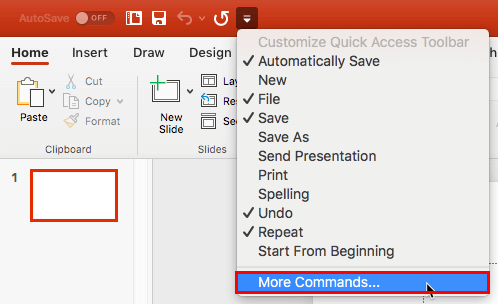
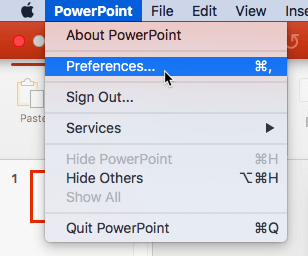
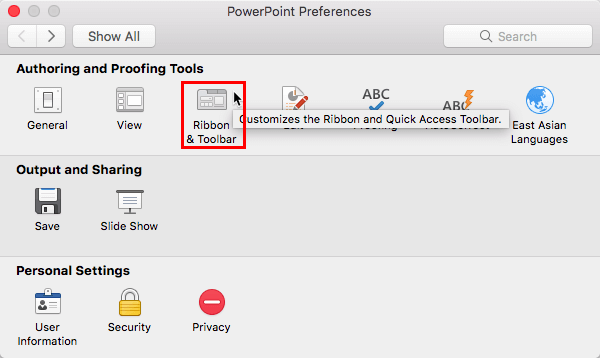


01 06 07 - Working with QAT and Ribbons: Reset, Export, and Import Ribbon Customizations in PowerPoint (Glossary Page)
Reset, Export, and Import Ribbon Customizations in PowerPoint 365 for Windows
Reset, Export, and Import Ribbon Customizations in PowerPoint 365 for Mac
Reset, Export, and Import Ribbon Customizations in PowerPoint 2019 for Windows
Reset, Export, and Import Ribbon Customizations in PowerPoint 2016 for Windows
Reset, Export, and Import Ribbon Customizations in PowerPoint 2013 for Windows
You May Also Like: Take Lessons From Digital UX to Improve Your Public Speaking | Pumpkin Seeds (Dried) PowerPoint Templates




Microsoft and the Office logo are trademarks or registered trademarks of Microsoft Corporation in the United States and/or other countries.