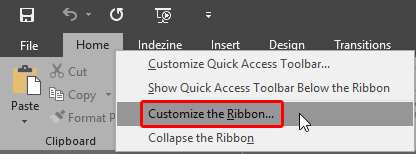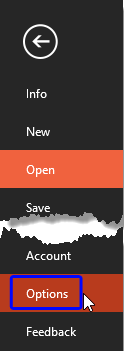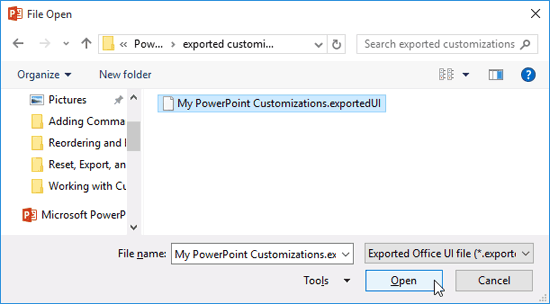PowerPoint 2016 for Windows allows you to customize the Ribbon in a number of ways. You can add new Ribbon tabs, add Groups within the Ribbon tabs, and populate these Groups with useful commands. And if you think you made a mess and were better off with the defaults, then you can always get back to square one. On a more positive front, you can share your customizations with friends and colleagues, or also your other computers. And you can export your customizations to a file saved as a backup for a rainy day!
If you want to reset, export, or import your Ribbon customizations, follow these steps in PowerPoint 2016 for Windows:
- You must first access the PowerPoint Options dialog box. There are several ways to access these options. The easiest way is to right-click anywhere on the Ribbon and then choose the Customize the Ribbon option from the resultant menu, as shown highlighted in red within Figure 1, below.
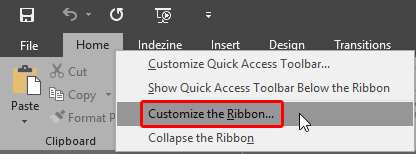
Figure 1: Customize the Ribbon option- Alternatively, access the File menu and choose Options, as shown highlighted in blue within Figure 2, below.
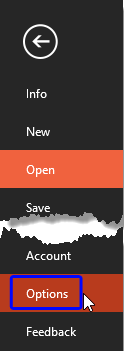
Figure 2: Options within File menu
PowerPoint Options with a Keyboard Shortcut
- Also, if you are a keyboard aficionado, you can quickly press the Alt + F keys together and then press T.
-
- Either way, you end up with the PowerPoint Options dialog box, as shown in Figure 3, below. Make sure you choose the Customize Ribbon option within the sidebar. Doing so shows the relevant options on the right side of the PowerPoint Options dialog box, as shown in Figure 3. All options we explore in this tutorial are located within the Customizations area, highlighted in red within Figure 3.

Figure 3: PowerPoint Options dialog box- Let us first explore how you can import and export customizations. To do so, click the Import/Export button, as shown highlighted in red within Figure 4, below. From the resultant drop-down menu, you can select the Export all customizations option, as shown highlighted in blue within Figure 4, to export your Ribbon customizations.

Figure 4: Export all customizations option- Doing so brings up the File Save dialog box, as shown in Figure 5, below. Provide a name and location for your customizations file, and click the Save button.

Figure 5: File Save dialog box- You import customizations in the same way. Access the drop-down menu, as shown in Figure 4, above, and choose the Import customization file option, as shown highlighted in blue within Figure 6, below.

Figure 6: Import customization file option- This action opens the File Open dialog box, as shown in Figure 7, below. Here, navigate and locate your (.exportedUI) file, and select it. When done, click the Open button.
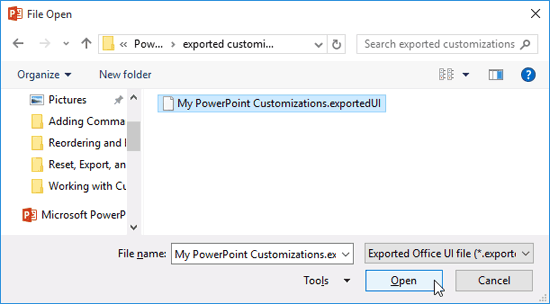
Figure 7: File Open dialog box- Doing so brings up a Microsoft Office window, as shown in Figure 8, below. Click the Yes button to replace all existing Ribbon customizations.

Figure 8: Microsoft Office window- This action will replace all the customizations to match the customizations imported from the file.
- To reset all your customizations, click the Reset button, as shown highlighted in red within Figure 9, further below. The resultant drop-down menu provides two options, as shown highlighted in blue within Figure 9:
- The Reset only selected Ribbon tab option will only reset customizations made to the selected Ribbon tab. In our example, the Home tab is selected, as shown highlighted in green within Figure 9, below. So, all customizations made to this tab will be reset.
- The Reset all customizations option resets all customizations made for all Ribbon tabs. This is like restoring the Ribbon tabs to the state when you used PowerPoint the first time after installation.

Figure 9: Reset drop-down menu- Click the OK button to apply changes made within the PowerPoint Options dialog box, and go back to the PowerPoint 2016 interface. Alternatively, press the Cancel button to go back without making any changes.