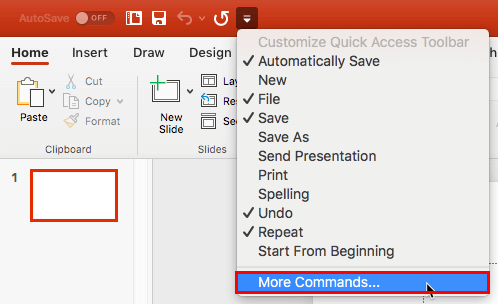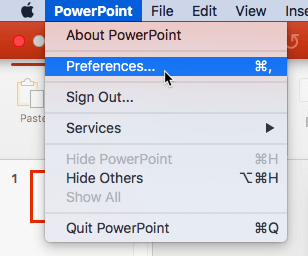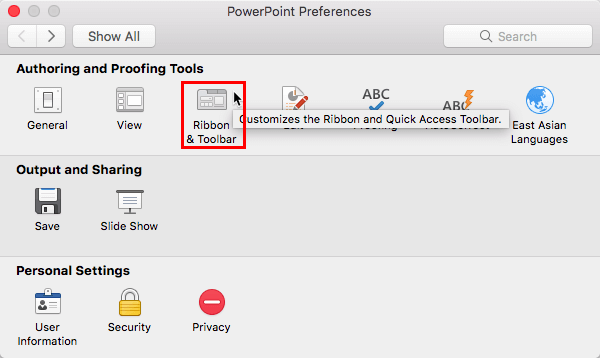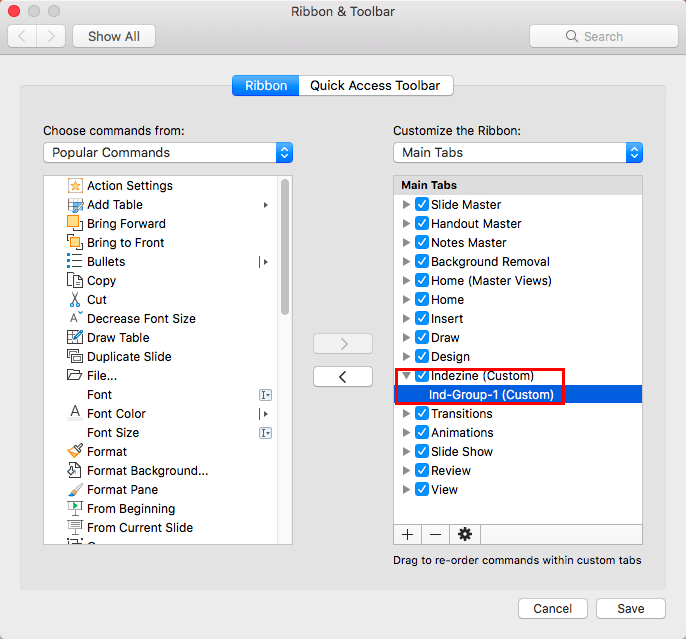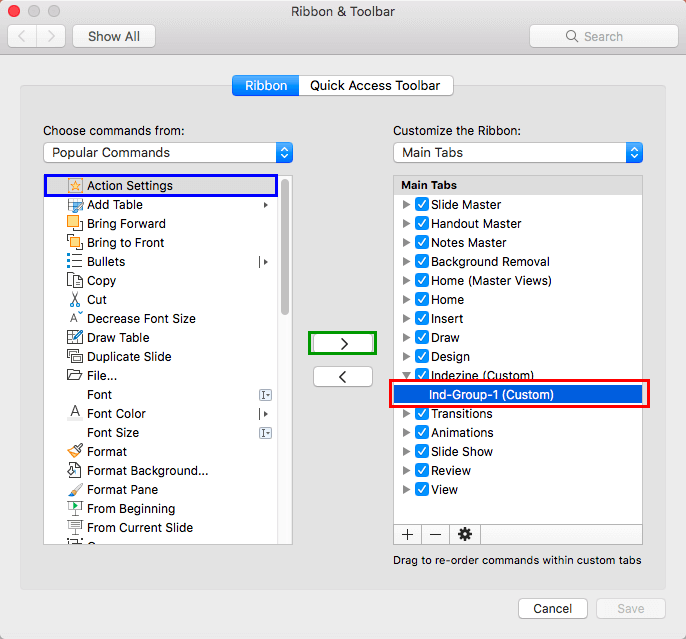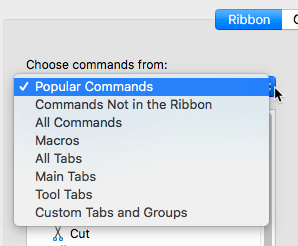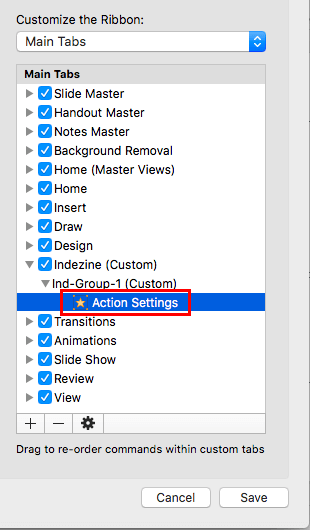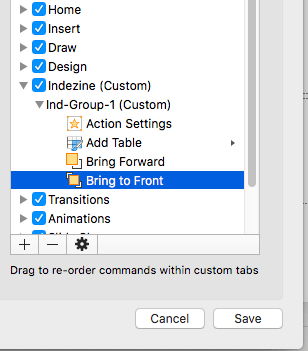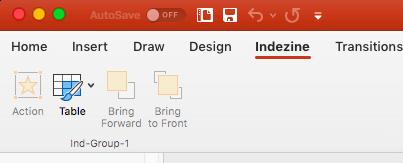If you want to really benefit from customizing your Ribbon in PowerPoint 2016 for Mac, then you will certainly want to add some commands beyond the ones that are placed by default within any of the Ribbon tabs. You’ll notice that all commands are placed within Groups. Whatever your intent may be, you cannot place any commands within Groups that are built within PowerPoint. You first need to add a custom Group within any of the tabs available in the Ribbon. Thereafter, you need to populate them with commands.
Follow these steps to learn how to add commands to custom groups:
- You first need to bring up the Ribbon & Toolbar dialog box. There are two ways to access this dialog box. The easiest way is to click the down arrow on the Quick Access Toolbar and then choose the More Commands option from the resultant menu, as shown highlighted in red within Figure 1, below.
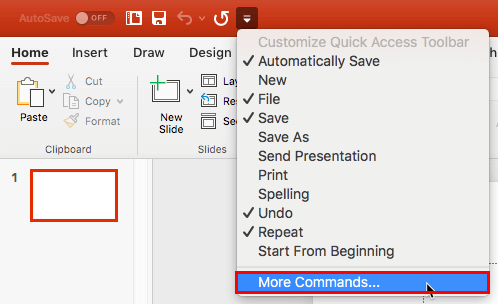
Figure 1: More Commands option - Alternatively, choose the PowerPoint | Preferences menu option, as shown in Figure 2, below.
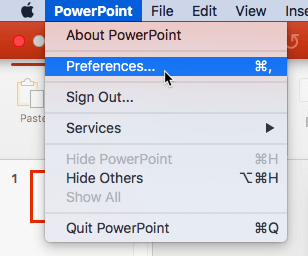
Figure 2: PowerPoint | Preferences menu option - Doing so opens the PowerPoint Preferences dialog box, as shown in Figure 3, below. Within this dialog box, select the Ribbon & Toolbar option, as shown highlighted in red within Figure 3.
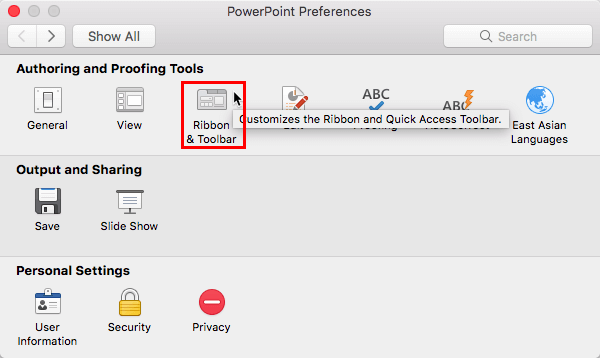
Figure 3: Ribbon & Toolbar option - Either way, you end up with the PowerPoint Options dialog box, as shown in Figure 4, below. Make sure that the Ribbon tab is selected, as shown in Figure 4. Note that we added a new Ribbon tab, as shown highlighted in red within Figure 4, and this tab contains a new Group named Ind-Group-1.
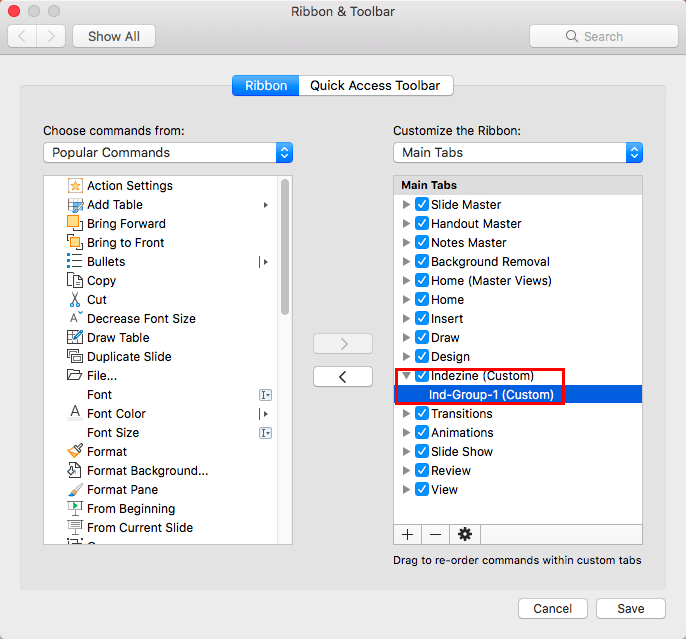
Figure 4: PowerPoint Options dialog box showing Custom group within new Ribbon tab - Now, choose the custom Ribbon tab you have already added. This tab should contain a new custom Group, as shown highlighted in red within Figure 4, above. As you can see, our custom group is bereft of any commands.
- To add commands within this custom group, make sure you select the custom group first, as shown highlighted in red within Figure 5, below.
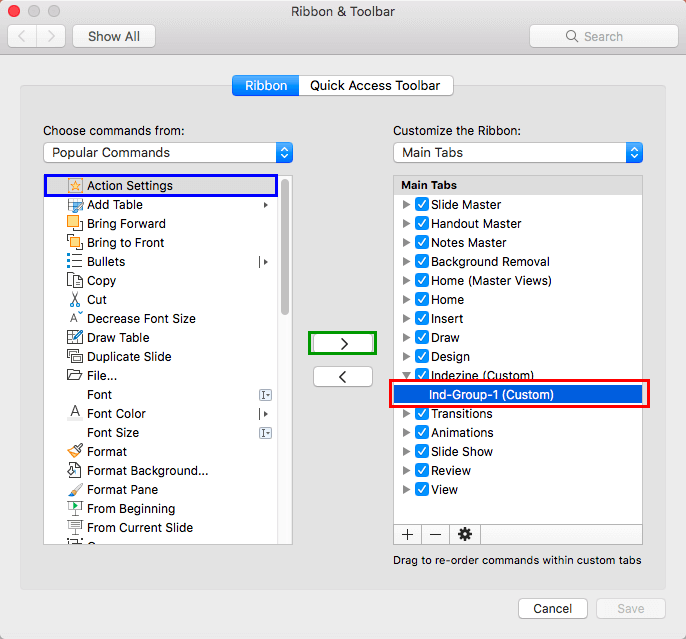
Figure 5: Custom group selected- Next, choose any of the commands you want to add from within the Choose commands from list, as shown highlighted in blue within Figure 5, above. Once you select the command, click the Add button, as shown highlighted in green within Figure 5.
Command Categories
- In Figure 5, above, you can see that we chose the Popular Commands category within the Choose commands from list. You can click the down arrow within the commands selection area to bring up the Choose commands from drop-down list to find out more command categories, as shown in Figure 6, below.
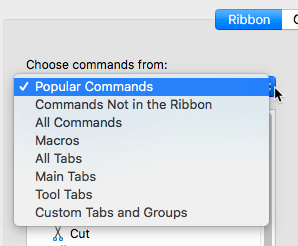
Figure 6: List of other command categories
- Doing so will add the selected command within the custom group, as shown highlighted in red within Figure 7, below.
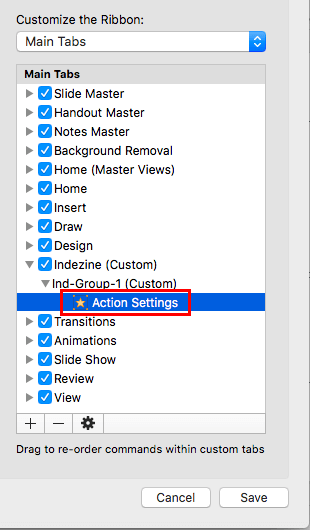
Figure 7: Command added within custom group- Similarly, continue adding more commands. Figure 8, below, shows more commands added to the custom group.
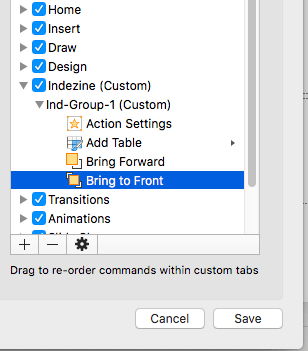
Figure 8: More commands added within custom group- When done, click the OK button within the PowerPoint Options dialog box to get back to the PowerPoint interface. Figure 9, below, shows all the new commands added within the custom group.
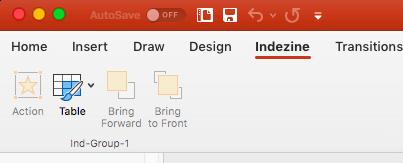
Figure 9: Added commands showing on the Ribbon- Save your presentation often.