Learn about the Editing view (Normal View) in PowerPoint for the Web. This is the view that you will use most of the time when you are creating and editing slides.
Author: Geetesh Bajaj
Product/Version: PowerPoint for the Web
OS: Microsoft Windows and Mac OS X
Editing view in PowerPoint for the Web, as shown in Figure 1, below, is comparable to Normal view in desktop versions of PowerPoint. Editing View is the most often used view other than PowerPoint Online’s default Reading view, which does not let you edit content. Within Editing View, PowerPoint displays one slide at a time in the Slide Area and shows PowerPoint's typical tri-pane interface that also includes the Slides Pane and the Notes Pane.
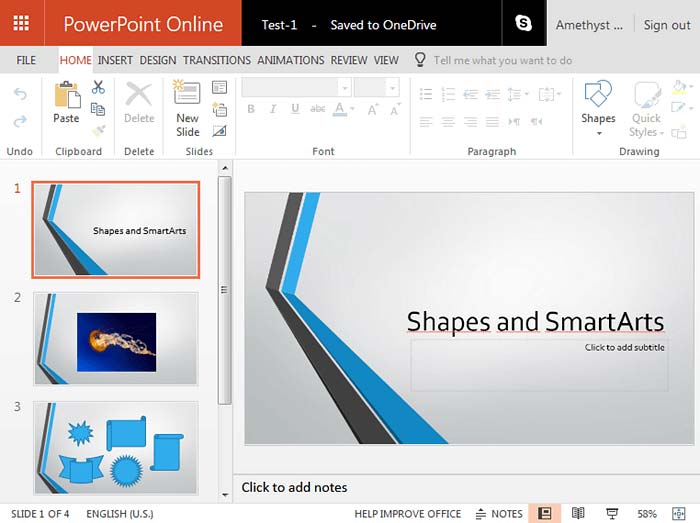
Figure 1: Editing View in PowerPoint Online
To navigate to the next slide, use the Down-arrow or Up-arrow key on the keyboard. You can also use the Page Up and Page Down keys on your keyboard to navigate between the slides.
If you are not in Editing view, you can access the Editing view by clicking the Editing View button located towards the right side of the Status Bar, highlighted in red within Figure 2, below.
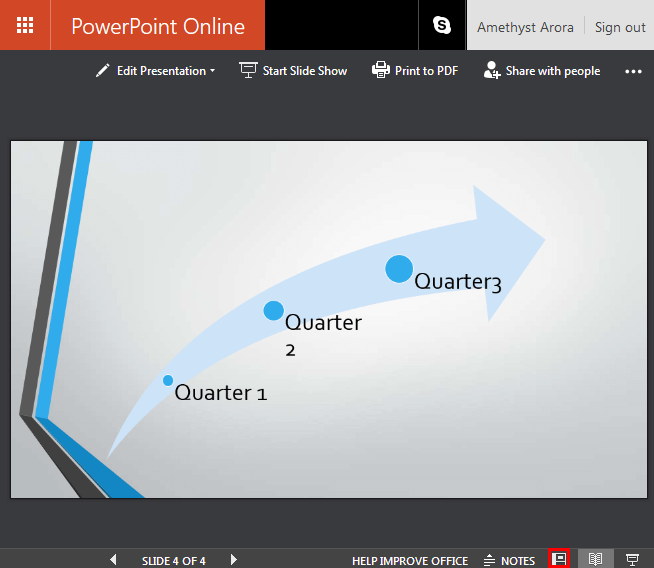
Figure 2: Editing view button on the Status Bar
01 07 02 - Views: Normal View (Editing View) in PowerPoint (Glossary Page)
Normal View (Editing View) in PowerPoint 365 for Windows
Normal View (Editing View) in PowerPoint 365 for Mac
Normal View (Editing View) in PowerPoint 2019 for Windows
Normal View (Editing View) in PowerPoint 2016 for Windows
Normal View (Editing View) in PowerPoint 2016 for Mac
Normal View (Editing View) in PowerPoint 2013 for Windows
Normal View (Editing View) in PowerPoint 2011 for Mac
Normal View (Editing View) in PowerPoint 2010 for Windows
You May Also Like: Possibilities 01: Static PowerPoint vs. Dynamic PowerPoint | Alphabets PowerPoint Templates




Microsoft and the Office logo are trademarks or registered trademarks of Microsoft Corporation in the United States and/or other countries.