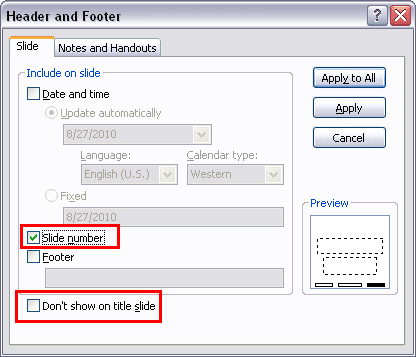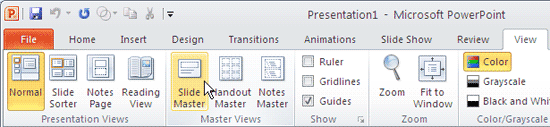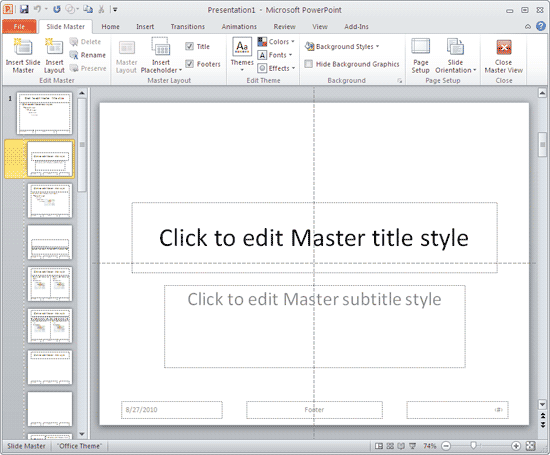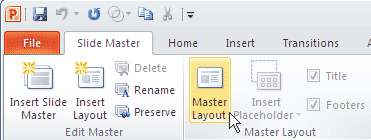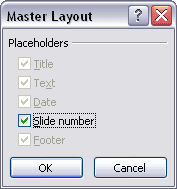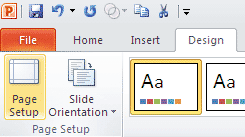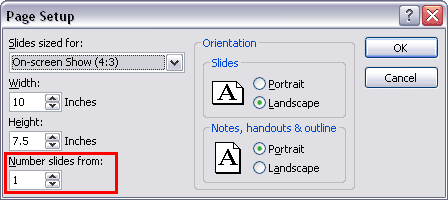Introduction
Enable Slide Numbers in the Master
Troubleshooting Slide Numbers
Start Numbering from Zero
Start Slide Number from 31
Start on the Third, Fourth, or Another Slide
Introduction
If your presentation has plenty of slides, it’s easy to locate specific slides if you enable slide numbers on these slides. In PowerPoint, you need to make these slide numbers visible since they don't show by default.
Follow these steps to add slide numbers on individual slides in PowerPoint 2010 for Windows.
- Select the Insert tab of the Ribbon. Within the Text group, click the Header & Footer button, as shown in Figure 1, below. Alternatively, you can also click the Date & Time or Slide Number buttons in the same tab of the Ribbon.

Figure 1: Header and Footer option in the Insert tab of the Ribbon- Either way, this brings up the Header and Footer dialog box, as shown in Figure 2, below. Within the Slide tab, ensure that the Slide number option is checked, as shown highlighted in red within Figure 2.
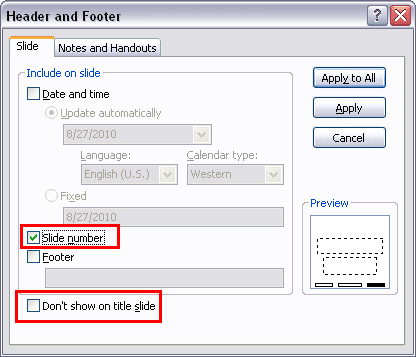
Figure 2: Header and Footer dialog box- Now choose any of these options:
Apply to All
- This option will apply the slide number to all slides.
Apply
- This option will apply the slide number to the current slide only.
- You can also choose the Don't show on title slide option, as shown highlighted in red within Figure 2, above, to disable the visibility of slide number on the title slide. Typically, the first slide in a presentation and all other slides based on the Title layout.
No Slide Numbers After Apply?
Remember that if your Slide Master or Slide Layouts have no Slide Number placeholder. Then, you will not see any slide numbers on the actual slides, even if you follow the preceding steps. The next section will explain how you can determine if the Slide Number placeholders are available on the Slide Masters or Slide Layouts.
Back
Enable Slide Numbers in the Master
If the presentation has multiple Masters and/or Slide Layouts, you can enable slide numbers in Slide Master view on a particular Slide Master so that you can control which slides show the slide number and which don't.
Multiple Masters
Multiple Masters are only available in PowerPoint 2002 (XP) and 2003, and later versions. Slide Layouts are only available in PowerPoint 2007 and later versions.
Follow these steps to do so:
- Select the View tab of the Ribbon. Within the Master Views group, click the Slide Master button, as shown in Figure 3, below.
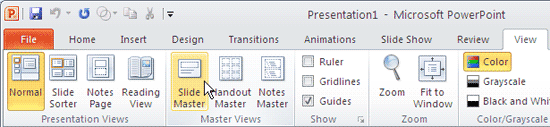
Figure 3: Slide Master button- Doing so opens Slide Master view, as shown in Figure 4, below.
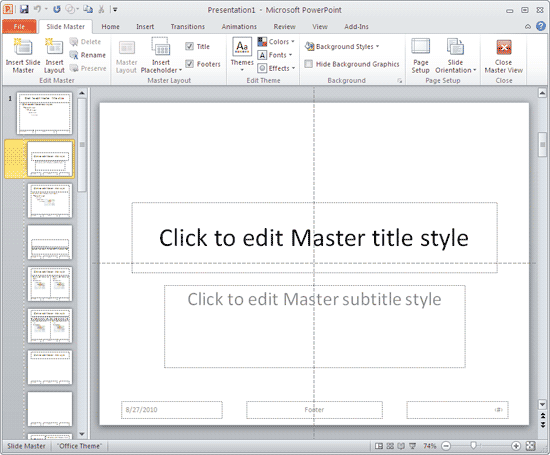
Figure 4: Slide Master view- The Slides pane located on the left side of the Slide Master view has one large thumbnail that represents the Slide Master. All the smaller thumbnails represent individual Slide Layouts. Select the Master or the Layout on the left pane for which you want to enable slide numbers.
- Select the Insert tab of the Ribbon, and click the Header & Footer button to bring up the familiar dialog box, as shown in Figure 2, previously on this page. Select the option to enable slide numbers.
- Choose Apply to All if you want to show slide numbers in all Masters and Layouts of the presentation, and only Apply if you want the slide number to be visible on the current selection (Master or Layout).
- Make sure you are on the Slide Master tab of the Ribbon, and click the Close Master View button to go back to the Normal view.
Back
Troubleshooting Slide Numbers
Even after applying slide numbers, they may not show up on your slides. In that case, follow this troubleshooting sequence:
- Check whether slide objects are overlapping slide numbers in both the Normal and Slide Master views.
- If this approach doesn't work, click the Slide Master button Within View tab on the Ribbon, as shown in Figure 3, previously on this page.
- This action will take you to Slide Master view, select the Slide Master on the left pane (the larger thumbnail on the top of other smaller thumbnails). Now, access the Slide Master tab of the Ribbon and click the Master Layout button, as shown in Figure 5, below.
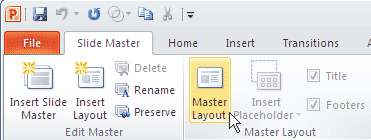
Figure 5: Master Layout button- Doing so opens the Master Layout dialog box, as shown in Figure 6, below.
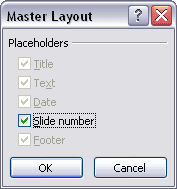
Figure 6: Master Layout- Check the Slide number check-box, and click the OK button. If you have multiple Masters (more than one large thumbnail on the left pane), you'll want to summon and check the Master Layout dialog box for all the masters.
- Go back to Normal view by clicking the Close Master View button in the Slide Master tab of the Ribbon.
Found Another Solution?
If you find another problem or solution, do enter your comments at the bottom of this page!
Back
Start Numbering from Zero
Do you want to start the numbering on your slides from zero rather than one? Or do you want to start it from 6 or 101? You can attain this objective if you follow these steps:
- Choose the Design tab from the Ribbon, and click the Page Setup button, as shown in Figure 7, below.
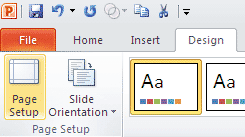
Figure 7: Page Setup- Doing so opens the Page setup dialog box, as shown in Figure 8, below.
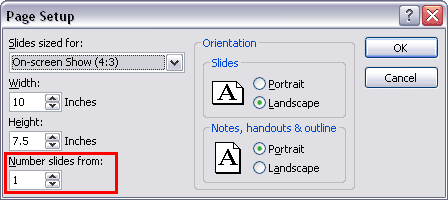
Figure 8: Page Setup dialog box- Change the number in the Number slides from option at the bottom left of the dialog box, as shown highlighted in red within Figure 8, above.
- Click the OK button to get back to your slides.
Back
Start Slide Number from 31
When you put in the auto number thing so that you can see what slide number you are on, can you start that at any number? Why does it have to be zero or one, can it be 31?
Yes, it can. Learn more in our Start Slide Number from 31 post.
Back
Start on the Third, Fourth, or Another Slide
Typically you can start your slide numbering with any number, so yes, your first slide can be numbered fourth. But what if you want the opposite, maybe you want your fourth slide to be numbered first!
Read more about making your fourth behave like your first slide.
Back