Learn how to add Slide Numbers on slides and Masters in PowerPoint 2007 for Windows. Also, explore more tricks on making slide numbers work to your will.
Author: Geetesh Bajaj
Product/Version: PowerPoint 2007 for Windows
OS: Microsoft Windows XP and higher
Introduction
Enable Slide Numbers in the Master
Troubleshooting Slide Numbers
Start Numbering from Zero
Start Slide Number from 31
Start on the Third, Fourth, or Another Slide
Most of the time, slide numbers are not visible on the slide although many users like to enable them. Follow these steps to do so in PowerPoint 2007 for Windows:

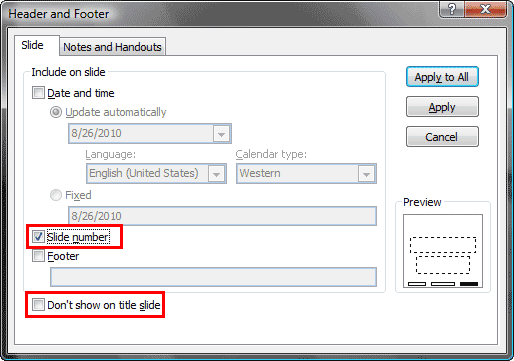
Other than enabling slide numbers in the Normal view, you can also add them to slides based on a particular Slide Master so that you can control which slides show the slide number and which don't. This works if you are using Multiple Masters and/or Slide Layouts.
Multiple Masters are only available in PowerPoint 2002 (XP) and 2003, and later versions. Slide Layouts are only available in PowerPoint 2007 and later versions.
The process is similar, as you will learn from these steps:
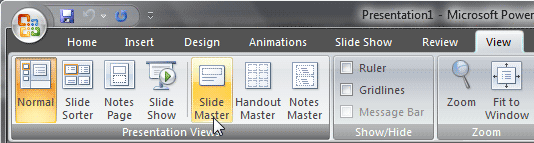
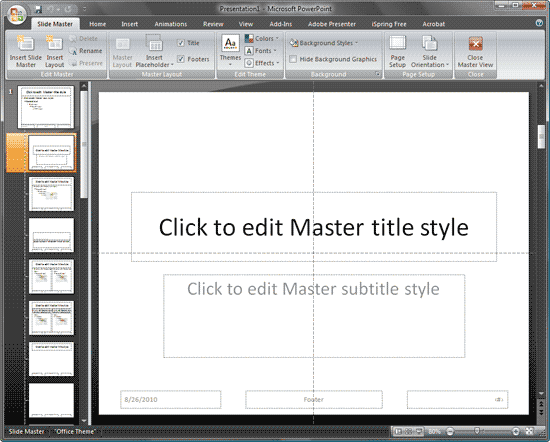
Did you try everything, and still cannot see slide numbers? Follow this troubleshooting sequence:

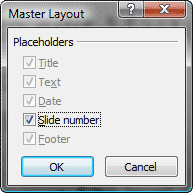
If you find another problem or solution, do enter your comments at the bottom of this page!
Do you want to start the numbering on your slides from zero rather than one? Or do you want to start it from 6 or 101? You can do it, just follow these steps:
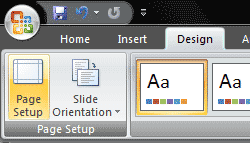
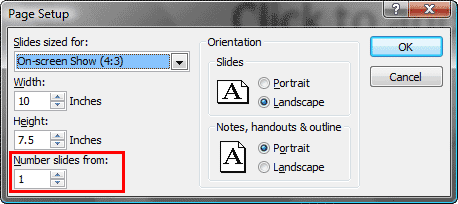
When you put in the auto number thing so that you can see what slide number you are on, can you start that at any number? Why does it have to be zero or one, can it be 31?
Yes, it can. Learn more in our Start Slide Number from 31 post.
BackTypically you can start your slide numbering with any number, so yes, your first slide can be numbered fourth. But what if you want the opposite, maybe you want your fourth slide to be numbered first!
Read more about making your fourth behave like your first slide.
Back01 10 03 - Headers and Footers: Working With Slide Numbers in PowerPoint (Glossary Page)
Working With Slide Numbers in PowerPoint 365 for Mac
Working With Slide Numbers in PowerPoint 2016 for Windows
Working With Slide Numbers in PowerPoint 2016 for Mac
Working With Slide Numbers in PowerPoint 2013 for Windows
Working With Slide Numbers in PowerPoint 2011 for Mac
Working With Slide Numbers in PowerPoint 2010 for Windows
Working With Slide Numbers in PowerPoint 2003 and 2002 for Windows
You May Also Like: Turn Your Speaking Fear Into Your Friend | Burundi Flags and Maps PowerPoint Templates




Microsoft and the Office logo are trademarks or registered trademarks of Microsoft Corporation in the United States and/or other countries.